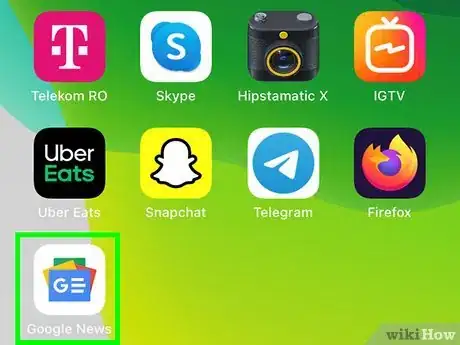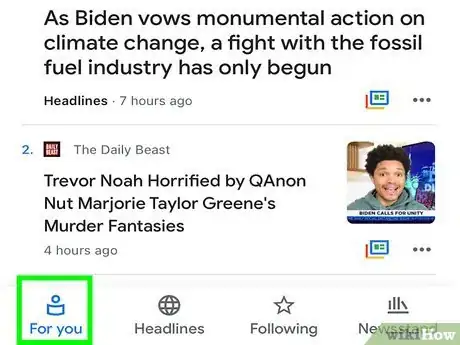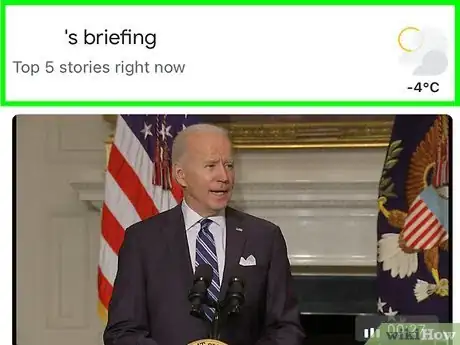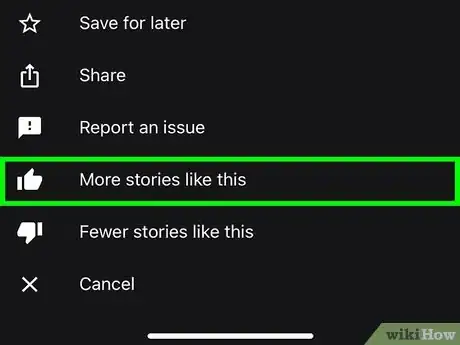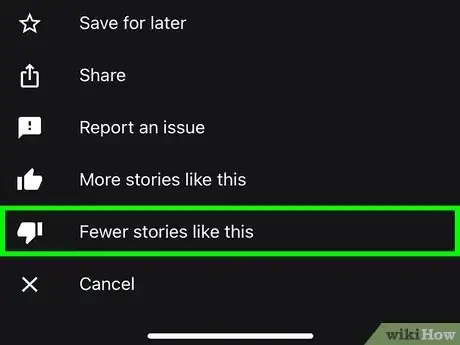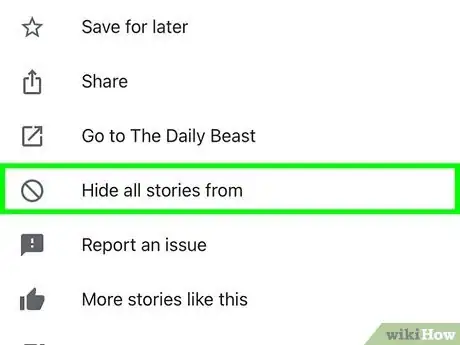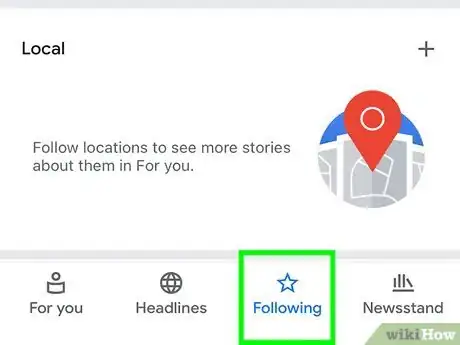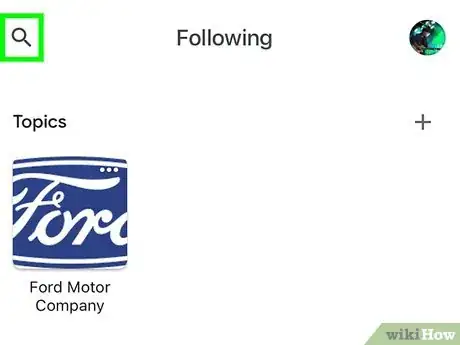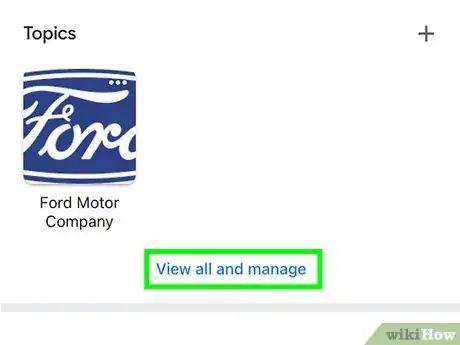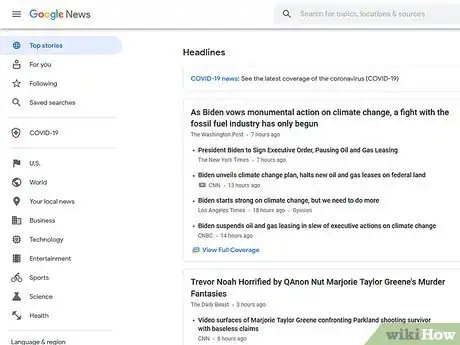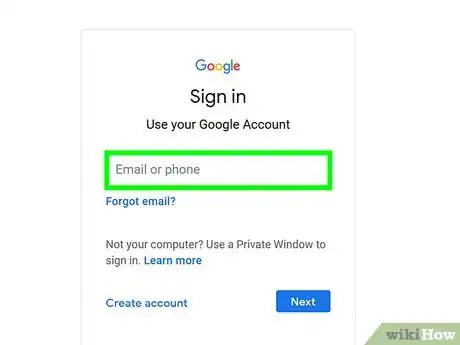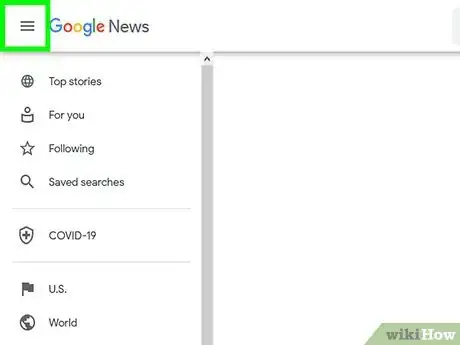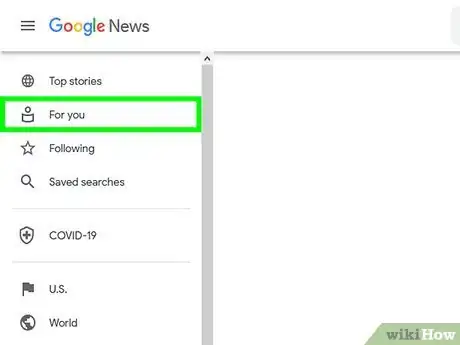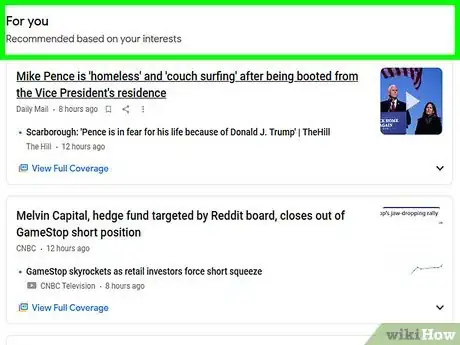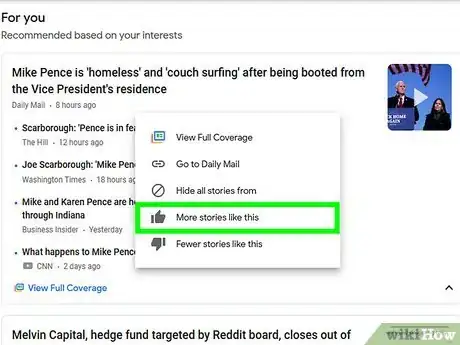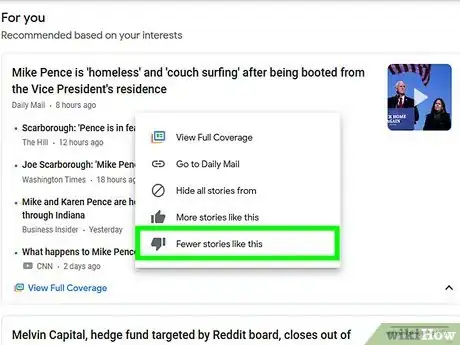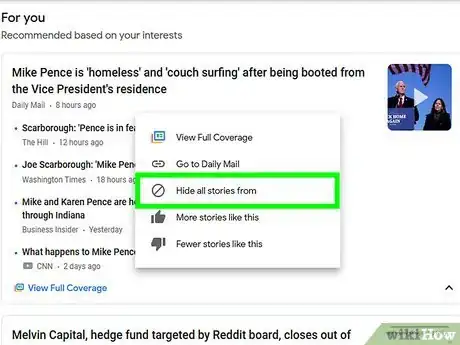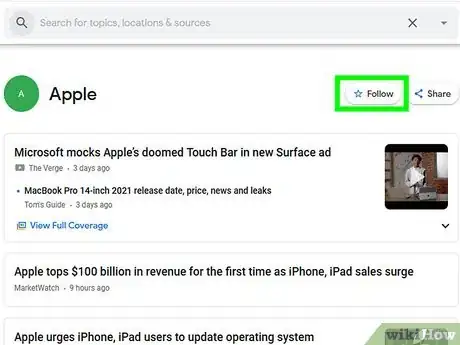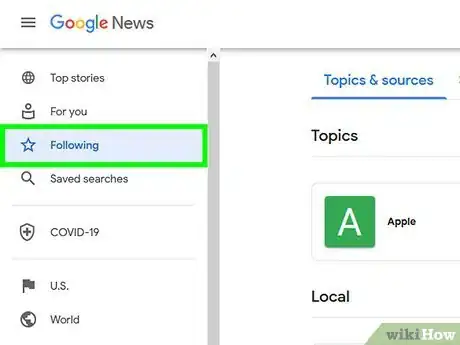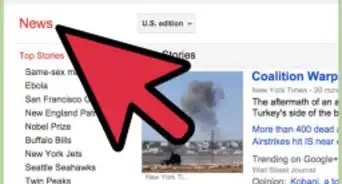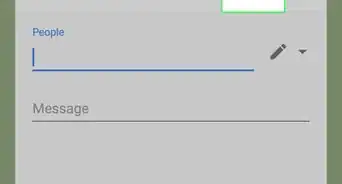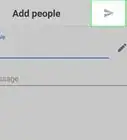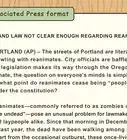This article was co-authored by wikiHow staff writer, Nicole Levine, MFA. Nicole Levine is a Technology Writer and Editor for wikiHow. She has more than 20 years of experience creating technical documentation and leading support teams at major web hosting and software companies. Nicole also holds an MFA in Creative Writing from Portland State University and teaches composition, fiction-writing, and zine-making at various institutions.
This article has been viewed 184,844 times.
Learn more...
This wikiHow teaches you how to personalize your Google News page or app. Since Google News is mostly based on your browsing history, you can't filter the news that appears in your feed without manually removing or requesting more of specific topics or sources. You can, however, follow interests and topics, which can help more relevant articles appear in your news feed.
Steps
On Mobile
-
1Open Google News. Tap the Google News app icon, which is the green, red, yellow, and blue card icon on a white background.
-
2Tap the For You tab. This tab, which is the outline of a person reading a newspaper at the bottom-left corner, should open by default. If it doesn't, tap it now.Advertisement
-
3Scroll through Google's news picks for you. The "For you" section is tailored to your interests based on your Google News preferences and past Google activity.[1]
-
4Ask to see more of a specific topic in the future. To approve a topic and request more of it in future news results, do the following:
- Tap the three horizontal dots ⋯ (iPhone) or vertical dots ⋮ (Android) to the right of a topic.
- Tap More stories like this.
-
5Avoid specific topics in the future. If you want to avoid a specific topic on the "For you" page:
- Tap the three horizontal dots ⋯ (iPhone) or vertical dots ⋮ (Android) to the right of a topic.
- Tap Fewer stories like this.
- If you want to stop hiding this topic in the future, tap your profile photo at the top-right corner, select Sources & topics you see less of, and tap the minus sign next to the source's name.
-
6Hide a source from your news. If you come across a source you don't want to see articles from, you can hide that source. Here's how:
- Tap the three horizontal dots ⋯ (iPhone) or vertical dots ⋮ (Android) to the right of a topic.
- Tap Hide all stories from [source].
- If you want to unhide a source in the future, tap your profile photo at the top-right corner, select Sources & topics you see less of, and tap the minus sign next to the source's name.
-
7Tap the Following tab. It's the star icon at the bottom of the screen. This displays all of the topics and sources you follow.
-
8Follow a topic, source, or search. If you want to start seeing articles about certain people or topics on the "For you" page, you can follow interests in Google News.[2] You can also follow certain sources, such as your favorite news websites. Here's how:
- Tap the magnifying glass at the top-left corner.
- In the search bar, type a topic (such as a celebrity or operating system) or a source (such as a newspaper or website).
- If your topic or source is available to follow, tap the star beside it.
- If there is no official topic or source to follow for your search, tap the search result (or a suggested search) with a magnifying glass beside it. Now you can follow that search string by tapping the start at the top-right corner.
- Tap the back button to return to the Following page.
-
9Manage the topics, sources, and searches you follow.
- Tap View all and manage' under "Topics" to view all topics you follow. To stop following a topic, tap the three dots to the right of the topic and then select Stop following this topic. Tap the back button to return to Following.
- To stop following a source, tap View all and manage under "Sources," tap the three dots next to a source, and select Stop following this source.
- To stop following a search, tap View all and manage under "Saved searches," tap the three dots next to a source, and select Stop following this search.
- If you want to change your location or monitor more than one, tap View all and manage under "Local," and search for a new location, and then tap the star beside it. You can then make the new location your default location by tapping the three dots beside it and selecting Set as Primary.
On a Computer
-
1Go to https://news.google.com in a web browser. This is the official website for Google News.
-
2Sign into your Google account. If you aren't signed into your Google account, click the blue Sign in button at the top-right corner of the page to do so now. You must be signed in to your Google account to personalize your Google News page.
- Skip this step if you see your account's picture in the top-right corner of the page.
-
3Click the menu if necessary ☰. By default, you should see a sidebar with a list of options on the left side of the page (Top stories, For you, etc.). If you don't see this list, click the three horizontal lines at the top-left corner of the page to open this menu.
-
4Click the For you tab. This tab is near the top of the left-hand menu. This displays Google's list of news items tailored to you.
-
5Review Google's news picks for you. You can scroll down through the list of news articles to see the full extent of the news that Google considers to be relevant to you.
-
6Request to see more articles of a certain topic. When you find an article in the "For you" section that interests you, you can tell Google News to show you more content similar to that article. Here's how:
- Hover your mouse cursor over the title of the article.
- Click the three vertical dots ⋮ just below the link.
- Click More stories like this.
-
7Avoid specific topics in the future. Just like you can request more of a certain topic, you can also avoid topics in the future by doing the following:
- Hover your mouse cursor over the title of the article.
- Click the three vertical dots ⋮ just below the link.
- Click Fewer stories like this.
-
8Hide an entire source from your news. If you find a source from which you don't want to read news, you can hide the source from future news results by doing the following:
- Hover your mouse cursor over the title of the article.
- Click the three vertical dots ⋮ just below the link.
- Click Hide all stories from [source] in the resulting drop-down menu.
-
9Follow a new topic, source or search. If you want to start seeing articles about certain people or topics on the "For you" page, you can follow interests in Google News. You can also follow certain sources, such as your favorite news websites, as well as the results of things you search for. Here's how:
- Type a topic, name, place, publication, or other keyword into the search bar at the top of the page and press Enter or Return. Articles relating to that subject will appear in the search results.
- Click the Follow button (the one with the star icon) in the right panel to follow the topic or source.
- If there are no official topics or sources to follow that match what you've searched, you can click Save on the right to follow the search itself.
-
10Click the Following tab to manage your followed topics. When you follow a topic, choose to see articles from a specific source, or ask to be shown more articles like an existing article, these topics are added to your Following list. The list is separated into categories—Topics, Local, and Sources.
- To stop following a topic or source, click the three vertical dots next to its name and select Remove from Library.
- Your location is added to the "Local" section automatically. To change your location or follow other locations, click the Manage local news link. Use the search bar to search for a city or zip code, and then click the star to follow that location.
- To stop following search results, click Saved searches at the top of the page, click the three dots next to the search terms, and select Remove from library.
Community Q&A
-
QuestionHow do I remove sports from my news feed?
 Community AnswerGo to Settings > Personalize and choose your interests.
Community AnswerGo to Settings > Personalize and choose your interests. -
QuestionWhy don't I have the Settings icon for Google News as described in this article? I'm signed in to my account.
 AbdulHakeem ISMAEELCommunity AnswerLook in SETTINGS, in the upper corner, from the (Google) desktop site.
AbdulHakeem ISMAEELCommunity AnswerLook in SETTINGS, in the upper corner, from the (Google) desktop site. -
QuestionWhen I click on a particular type of news, almost all articles are very negative. How are these articles curated or selected, who is responsible?
 Community AnswerThey are selected as the most popular news by default, and therefore appear on the front page. On a news article you don't like, click the "Fewer stories like this" icon or press "Report an issue" if it gets worse. You can also press "Hide all stories from [publisher]" to stop seeing more stories from the publisher in the future if it bothers you.
Community AnswerThey are selected as the most popular news by default, and therefore appear on the front page. On a news article you don't like, click the "Fewer stories like this" icon or press "Report an issue" if it gets worse. You can also press "Hide all stories from [publisher]" to stop seeing more stories from the publisher in the future if it bothers you.
Warnings
- While you used to be able to filter your news results based on specific categories, you can no longer adjust the topics which appear in Google News without manually removing specific topics or sources.⧼thumbs_response⧽
References
About This Article
1. Open the Google News app.
2. Tap For You.
3. Tap the three dots on any topic.
4. Select More stories like this to see more of this topic.
5. Tap Fewer stories like this to see less of this topic.
6. Select Hide all stories from to hide a source.
7. Tap the Favorites tab to manage favorites.
8. Search for a topic or source to add to Favorites.
9. Tap the star to add it.