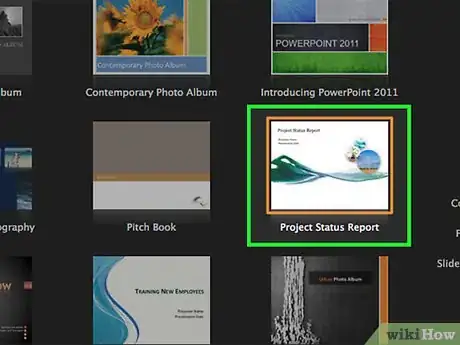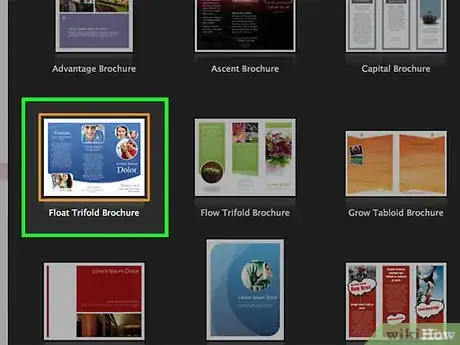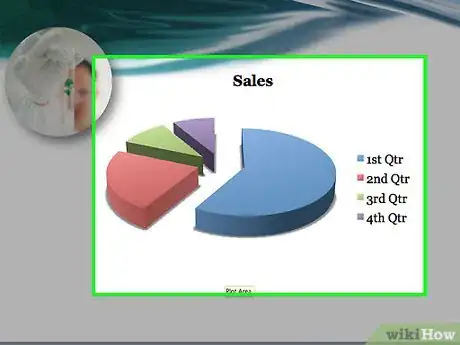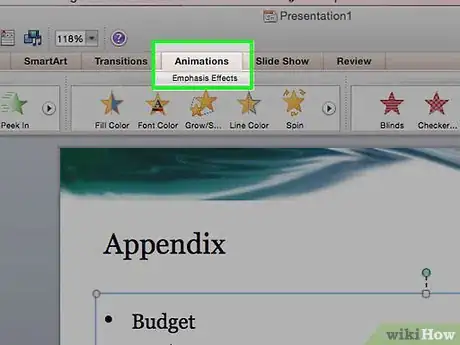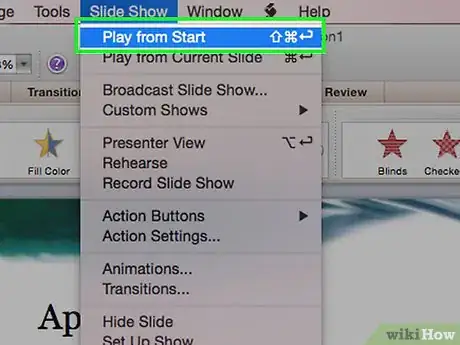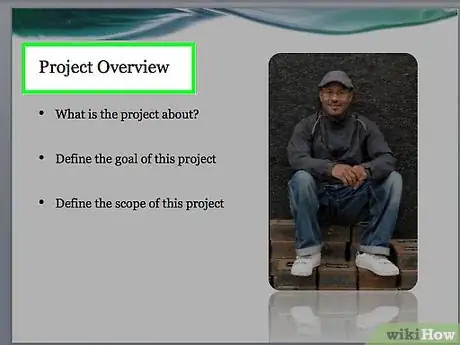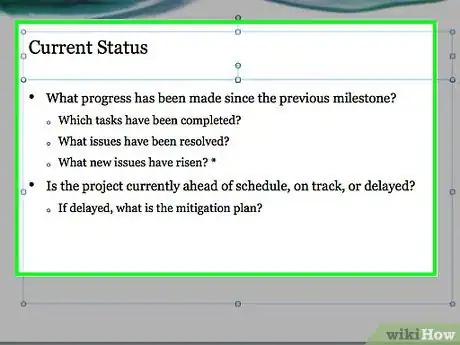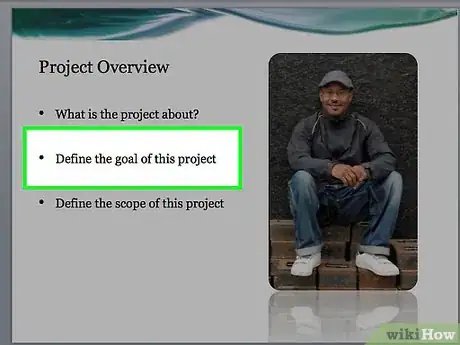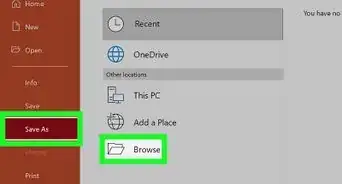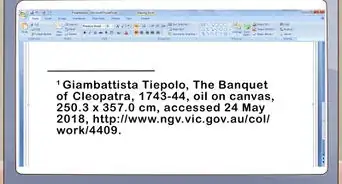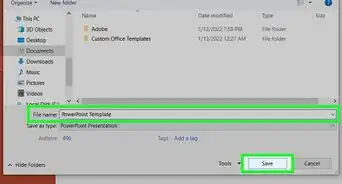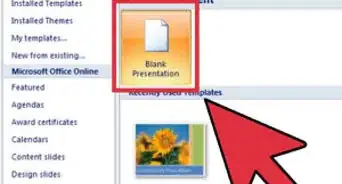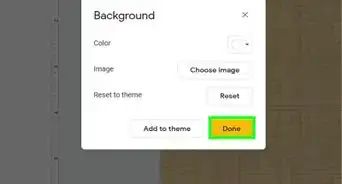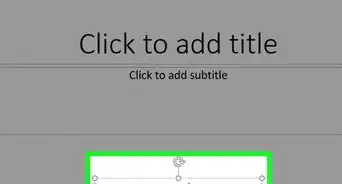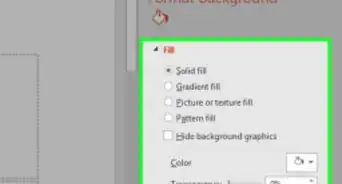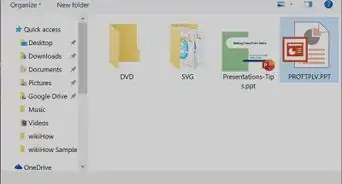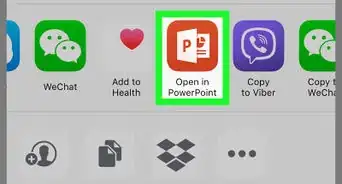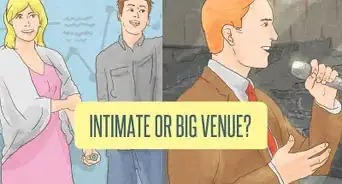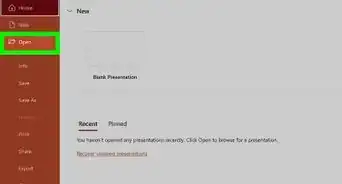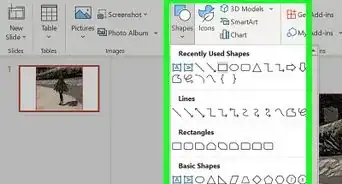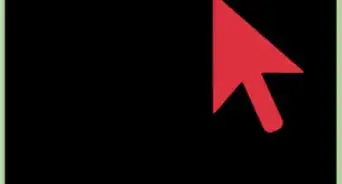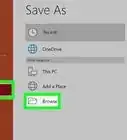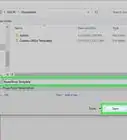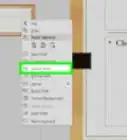This article was co-authored by Maureen Taylor. Maureen Taylor is the CEO and Founder of SNP Communications, a leadership communications company based in the San Francisco Bay Area. She has been helping leaders, founders, and innovators in all sectors hone their messaging and delivery for almost 30 years, and has worked with leaders and teams at Google, Facebook, Airbnb, SAP, Salesforce, and Spotify.
There are 10 references cited in this article, which can be found at the bottom of the page.
The wikiHow Tech Team also followed the article's instructions and verified that they work.
This article has been viewed 490,091 times.
PowerPoint is a Microsoft Office Suite program which is used to make presentation slideshows, combining text and images to create captivating and motivating presentations. However, the skills and secrets to make these excellent presentations are often, simply not there within the ones who make them! If you feel your presentation could use a little extra something, read below for some helpful ideas to take it from so-so to absolutely amazing.
Steps
Create Your Narrative
-
1Decide what you want your audience to learn. Before you begin, it will be necessary to determine what you want your main take-away message or information to be. This should be an identifiable main point, which all of your other information will support. If you are doing an academic presentation, it will be the equivalent of your thesis statement. If your presentation is business related, it will be the product or service which you are proposing or advocating. Nevertheless, prepare for the content to put in your presentation before you open and start with a blank presentation.
-
2Boil your information down. Try to only keep the information that you can't do without. If you have a load of text in your hands, cut it down to the most important bits. If you have a boring graph about how internet users have increased throughout the years, make a statistic instead. Say, the amount of internet users have tripled since the last decade, now up to 3 billion. This way, you will be presenting the same information to your audience, just in a more interesting and instigating way. It will also keep your presentation from being to long or sounding "rambling".Advertisement
-
3Plan out your structure. Now that you know what information must be included, begin to plan the structure of your presentation. You will want to plan as much of your speech and slides on paper as possible. Outline not only your speech but your slides as well.
- The structure of an academic presentation should follow roughly the same structure as an academic paper, first introducing your main point, supporting it with evidence, and then a short conclusion.
- For business presentations, Guy Kawasaki (a notable business adviser and marketing guru) suggests this standard presentation structure[1]
:
- The Problem
- Your solution
- Business model
- Underlying magic/technology
- Marketing and sales
- Competition
- Team
- Projections and milestones
- Status and timeline
- Summary and call to action
Utilize the Format
-
1Streamline text. When using PowerPoint slides you want them to actually help and raise the quality of your presentation, not simply exist alongside it. The best way to do this is to ensure that your slides do not simply restate what you are saying. You should not be reading from your slides. Really, you want PowerPoint presentations to contain as little text as possible. Having to read text will distract your audience, even if only unconsciously, from what you are telling them. With this in mind, keep your text to a minimum and present it in a way that is easy to read, such as a bulleted list.
-
2Give handouts. So, if you can't put all your information onto your slides, how are you supposed to tell your audience everything that can't fit into your speech? Handouts! Make a one or two page handout, for each audience member or for people to take at will, which contains a section for each slide or portion of your presentation. Here you can put extra information or key points of information that were included in your presentation.
-
3Use informative graphics. Graphics are what make a really engaging PowerPoint presentation. These can provide your audience with a new way of looking at what you are trying to tell them. They can provide information which may be difficult for you to convey in words, such as charts and graphs. You will want to be sure, however, that they actually add to your presentation and do not simply provide a distraction.
-
4Cut unnecessary sounds and visuals. With the above information in mind, you will want to be absolutely sure that you do not include unnecessary visuals or audio. Examples would include transition animations, clip art, sound effects, and cluttered templates or background images. These are the features which tend to make Powerpoint presentations boring, dated, and unhelpful.[2] They distract audience members and add nothing to the presentation. They even hinder the audience's ability to absorb information.
Nail Your Presentation
-
1Practice. You will want to spend a lot of time practicing before delivering your presentation. Make sure that your speech matches well with your slides. You will also want to be sure you know how to time your speech, especially if you want to put the presentation on automatic, rather than having to stop or refocus to change slides.
-
2Present as if there were no PowerPoint. Don't use your slides as a crutch. They're there to add to your speech, not carry it along. If you present as if there were no slide, by being an engaging, enthusiastic speaker, your audience will be enthralled and remember your presentation for years to come.
-
3Get to the point. Don't ramble. Don't include information you don't need. Tell your audience what they need to know and don’t take any more time than you need to get there. Use bullet points for important information and expand on it while presenting instead of writing a long paragraph and reading it word for word. Remember, presentations should never be more than 20 minutes long. If you are a teacher with time to fill, break up presentations with activities. Having to listen to a presentation for more than 20 minutes will cause most people to disengage, which is not what you want to happen.
-
4Be inspiring. Find ways to inspire your audience. You want to give them an emotional connection to the material you are presenting. This will make them more invested in the information and will also help the retain the information more accurately and for longer. Be enthusiastic about what you are presenting and make the audience understand why it’s important.
- It’s not enough to show why your information is important to someone else; you have to make it important to your audience. Make them understand why they should care. For example, don’t give a lecture on history and just expect students to care. You need to show them how that history directly ties to current events and affects their lives. Look for parallels and direct correlations to tie your information to your audience.
Sample PowerPoint Presentations
Expert Q&A
-
QuestionHow do you deliver a winning presentation?
 Maureen TaylorMaureen Taylor is the CEO and Founder of SNP Communications, a leadership communications company based in the San Francisco Bay Area. She has been helping leaders, founders, and innovators in all sectors hone their messaging and delivery for almost 30 years, and has worked with leaders and teams at Google, Facebook, Airbnb, SAP, Salesforce, and Spotify.
Maureen TaylorMaureen Taylor is the CEO and Founder of SNP Communications, a leadership communications company based in the San Francisco Bay Area. She has been helping leaders, founders, and innovators in all sectors hone their messaging and delivery for almost 30 years, and has worked with leaders and teams at Google, Facebook, Airbnb, SAP, Salesforce, and Spotify.
Corporate Communications Advisor Use your slides to emphasize what you're saying. The powerpoint is there to add to your presentation. When a visual comes up, first tell the reader what they're seeing, like, "Here's a graph that shows profit and loss." That gives the audience time to process the new information before you tell them the significance of it. Then, before you click to the next slide, make a transition. For instance, you might say, "Okay, now let's talk about how many employees it's going to take to make this effort happen." Then you click, and tell them what they're seeing again.
Use your slides to emphasize what you're saying. The powerpoint is there to add to your presentation. When a visual comes up, first tell the reader what they're seeing, like, "Here's a graph that shows profit and loss." That gives the audience time to process the new information before you tell them the significance of it. Then, before you click to the next slide, make a transition. For instance, you might say, "Okay, now let's talk about how many employees it's going to take to make this effort happen." Then you click, and tell them what they're seeing again. -
QuestionIs it okay to have a presentation that is all pictures with very few words at all? Mine has all pictures and we are using flash cards.
 Community AnswerThat's actually really great. You don't need lots of words on your screen to get your point across as long as you know your topic well. Lots of words only distracts your audience and draws the attention away from yourself, causing the audience to miss certain things you may be saying.
Community AnswerThat's actually really great. You don't need lots of words on your screen to get your point across as long as you know your topic well. Lots of words only distracts your audience and draws the attention away from yourself, causing the audience to miss certain things you may be saying. -
QuestionHow do I set up PowerPoint so the words appear when using the arrow?
 Community AnswerSelect the words that you want to appear when you click, then go to the "animations" tab. Choose an animation and preview to make sure that is the animation you want to use in your final presentation.
Community AnswerSelect the words that you want to appear when you click, then go to the "animations" tab. Choose an animation and preview to make sure that is the animation you want to use in your final presentation.
Warnings
- Even if you miss a slide or miss a topic, avoid fumbling to find it. Move along and just before the end, say that you need an important addition to be looked upon which you had skipped purposely and then revert to the slide that you have missed and fill in the gaps. At no point should it be felt that you are not in-charge of your own PPT.⧼thumbs_response⧽
- Sometimes the projector you are using may develop a problem. Be patient and let the appropriate authorities handle it. Do not swear or sweat, it happens! Then, once it's fixed, you may continue from where you left with a smile or a short joke or, if the repair took a very long time, start from the beginning.⧼thumbs_response⧽
- Never read your slides word for word.⧼thumbs_response⧽
- Do not overdo with the transitions and slide animations, as it can become a distraction⧼thumbs_response⧽
- Practice makes perfect. Finish your presentation and then speak it out loud. Try again until you have it "down."⧼thumbs_response⧽
References
- ↑ http://www.inc.com/guides/201102/how-to-create-a-great-powerpoint-presentation.html
- ↑ http://www.forbes.com/sites/johngreathouse/2012/09/24/9-easy-ways-to-create-powerpoint-slides-that-suck-less/
- How to Make Animation or Movies With Microsoft PowerPoint
- How to Make a Computer Scrapbook Using Power Point
- How to Animate Your Own Show
- How to Animate Clay
- How to Animate With Pivot Stickfigure Animator
- How to Insert a PowerPoint to Google Page
- How to Add a PowerPoint File to a Blog
- How to Insert a PowerPoint to MySpace Profile