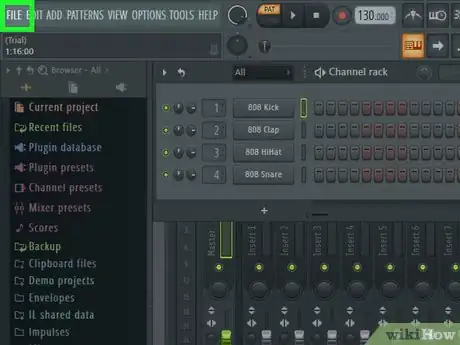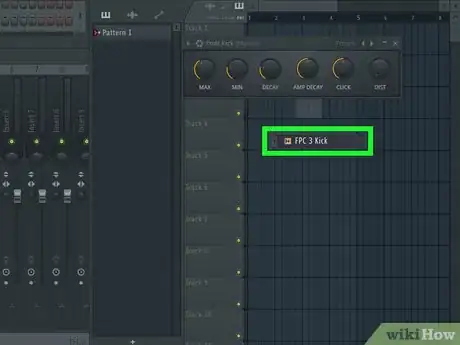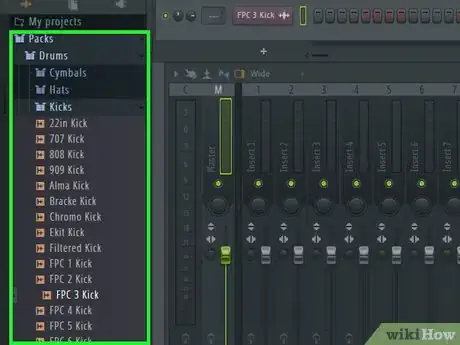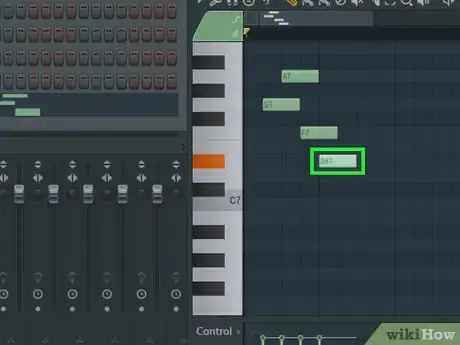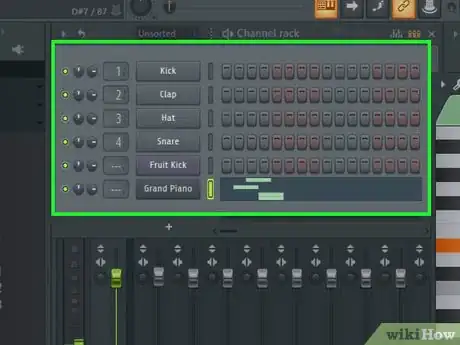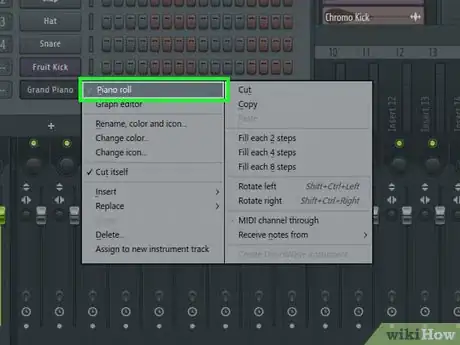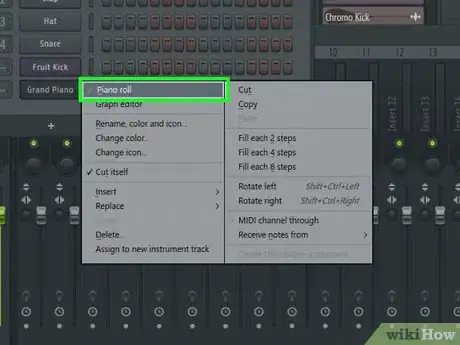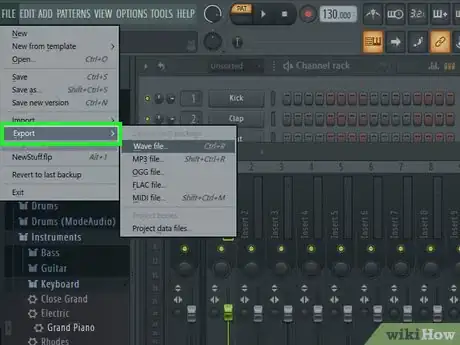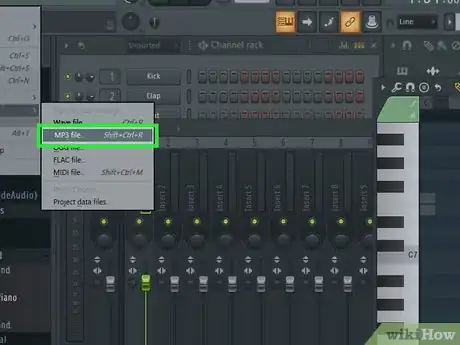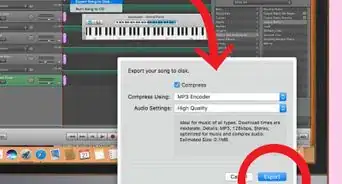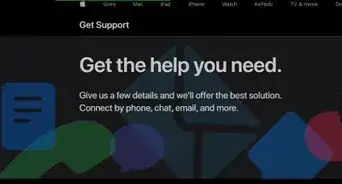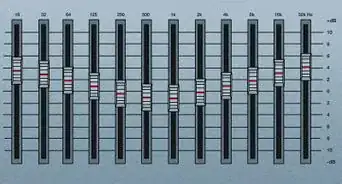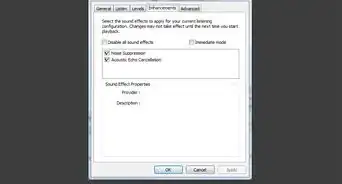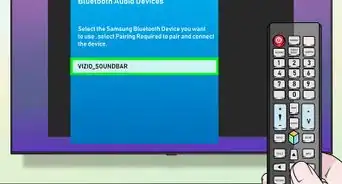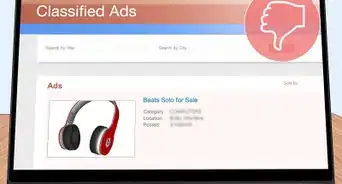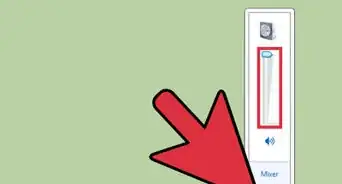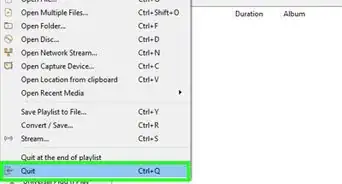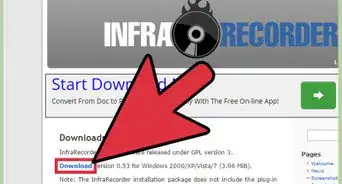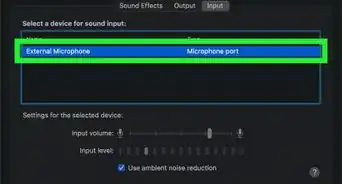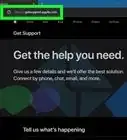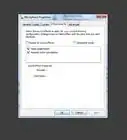X
This article was co-authored by wikiHow staff writer, Jack Lloyd. Jack Lloyd is a Technology Writer and Editor for wikiHow. He has over two years of experience writing and editing technology-related articles. He is technology enthusiast and an English teacher.
The wikiHow Tech Team also followed the article's instructions and verified that they work.
This article has been viewed 425,488 times.
Learn more...
This wikiHow teaches you how to create a simple beat in FL Studio 12. While FL Studio's interface appears complicated at first glance, you can use the built-in channel rack and piano keyboard to create a simple hip-hop- or R&B-style beat.
Steps
Part 1
Part 1 of 5:
Creating a Project
-
1Open FL Studio. Double-click the FL Studio app icon, which resembles a yellow pepper. Doing so will open the FL Studio window.
-
2Click FILE. It's in the top-left corner of the window. A drop-down menu will appear.Advertisement
-
3Select New from template. You'll find this option in the middle of the drop-down menu. A pop-out menu will appear to the right.
-
4Select Minimal. It's in the pop-out menu. Selecting it prompts another pop-out menu.
-
5Click Basic. This is in the last pop-out menu. Doing so will create a new project in FL Studio using the basic interface rather than FL Studio's more complex one.
Advertisement
Part 2
Part 2 of 5:
Adding Channels and Instruments
-
1Add blank channels to your project. Before you can add instruments to your track, you'll need to place them in the channel rack:
- Click + below the "Channel rack" section.
- Click (none) at the top of the menu that appears.
- Repeat until you have enough channels.
-
2Expand the "Packs" folder. Click the "Packs" folder on the left side of the window to do so.
-
3Select an instrument. You should see a variety of folders appear below the "Packs" folder; click one (e.g., Drums) that you want to open.
-
4Open an instrument sub-folder if necessary. Many instrument folders have additional folders for specific instruments.
-
5Preview an instrument. Find the name of an instrument that you'd like to use, then click it once to play it. If you like the instrument, proceed.
- If you don't like the instrument, find another one before continuing.
-
6Drag the instrument onto a blank channel. This will add the instrument to the channel rack.
-
7Close the instrument's window. When the instrument's mastering window opens, just click the X in its corner to close it.
-
8Repeat until you've added all of your instruments. Once you have every instrument that you want to use in your channel rack, you can proceed with adding the bass.
- You can always add more channels and instruments (or replace an existing instrument with another one) later.
Advertisement
Part 3
Part 3 of 5:
Arranging Drums and Bass
-
1Determine which drums you want to use. If you only placed one drum in your channel rack, you'll select that instrument; however, many beats use a combination of drums (e.g., hat, snare, and kick), meaning that you'll need to select the main bass sound and work your way down from there.
-
2Right-click a drum's name. Doing so prompts a drop-down menu.
-
3Click Piano roll. It's at the top of the drop-down menu. You should see the piano keyboard interface open.
-
4Find the proper note for the instrument. Scroll up or down while clicking different keys on the keyboard until you find the proper note for your bass.
-
5Create a beat. Click to the right of the piano key which represents the note that you want to use, then drag the far-right side of the colored bar that appears left to shorten it or right to lengthen it.
- Each dark vertical bar in the piano view represents half of one second.
- For a typical rap or R&B beat, you'll want every other bar full.
-
6Add a melody if needed. If you want to use varying notes in your beat, scroll up or down to select another note, then add the beat markers like you did above.
-
7Remove a beat if needed. If you accidentally placed a beat marker on the wrong line, you can right-click it to delete it.
- You can also move beat markers up, down, left, or right by clicking and dragging them from the middle.
-
8Repeat this part with other drums in your channel rack. Once you're satisfied with the background bass in your track, you can move on to adding the final part of your beat.
Advertisement
Part 4
Part 4 of 5:
Adding Instrument Tracks
-
1Determine your main instrument. Main instruments can be anything from traditional instruments (e.g., a piano) to synths and other sound effects.
-
2Right-click the instrument's name. A drop-down menu will appear.
-
3Click Piano roll. It's at the top of the drop-down menu. A new, blank piano interface will open.
-
4Draw your instrument's beat. Just like you did with the bass, click the boxes to the right of your preferred notes to select them.
-
5Repeat this process with your other instruments if necessary. If you're using a piano and a violin in your beat, for example, you would close the piano interface, right-click the violin, click Piano roll, and repeat as necessary.
- You can adjust the volume of different instruments by clicking and dragging the dials that are to the left of the instrument's track in the channel rack up or down.
Advertisement
Part 5
Part 5 of 5:
Exporting the Beat
-
1Click FILE. It's in the upper-left side of the window. A drop-down menu will appear.
-
2Select Export. You'll find this option near the bottom of the FILE drop-down menu. Selecting it prompts a pop-out menu.
-
3Click MP3. It's in the pop-out menu. Doing so opens the "Save As" window.
-
4Enter a name for your beat. Type in whatever you want to name your beat.
-
5Select a save location. Click a folder on the left side of the window.
-
6Click Save. This is in the lower-right corner of the window.
-
7Click Start. It's at the bottom of the pop-up window. Your beat will be saved as an MP3 file.
- It can take FL Studio several minutes to export your beat if the beat is fairly complicated.
Advertisement
Community Q&A
-
QuestionHow can I know key of the song I want to build beat for?
 Community AnswerUse a keyboard piano figure out the key.
Community AnswerUse a keyboard piano figure out the key. -
QuestionHow many beats are needed to make House music?
 Community AnswerIt's not necessarily how many beats you need, it's more of what BPM (beats per minute) you like. Loud House bangers usually reside around 135-145 and more chill songs like "Closer" by Chainsmokers have a BPM of 95. I have found that the best rate for dancing and transitioning is 124-128. Try to keep the BPMs close so the transition is smooth and almost flawless.
Community AnswerIt's not necessarily how many beats you need, it's more of what BPM (beats per minute) you like. Loud House bangers usually reside around 135-145 and more chill songs like "Closer" by Chainsmokers have a BPM of 95. I have found that the best rate for dancing and transitioning is 124-128. Try to keep the BPMs close so the transition is smooth and almost flawless. -
QuestionHow do I arrange my beat in FL Studio after getting all the stuff to make the complete beat?
 reFrshCommunity AnswerStart with an intro (only melody and a crash at the start, with an automation for a highpass filter that rises up). Then there's the verse (or pre-drop) Here you add buildup elements (risers, drums, all that good stuff). Then there's the drop, where all your instruments are playing (chords, melody, drums, arpeggios, etc.). After that, you get to the verse (make sure to change some stuff up so it's not boring). Another drop, but this time make it more powerful, using a punchier kick and snare, faster hi-hat pattern and bigger bass. In the end, do a breakdown (outro). Just do the same as the intro, but make the sound go down instead of up. You can add an additional drop.
reFrshCommunity AnswerStart with an intro (only melody and a crash at the start, with an automation for a highpass filter that rises up). Then there's the verse (or pre-drop) Here you add buildup elements (risers, drums, all that good stuff). Then there's the drop, where all your instruments are playing (chords, melody, drums, arpeggios, etc.). After that, you get to the verse (make sure to change some stuff up so it's not boring). Another drop, but this time make it more powerful, using a punchier kick and snare, faster hi-hat pattern and bigger bass. In the end, do a breakdown (outro). Just do the same as the intro, but make the sound go down instead of up. You can add an additional drop.
Advertisement
Warnings
- Don't be dissuaded by FL Studio's complicated appearance. Once you understand where to look, using it isn't as difficult as it may appear.⧼thumbs_response⧽
Advertisement
About This Article
Advertisement