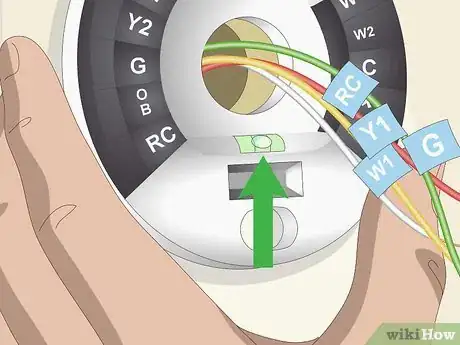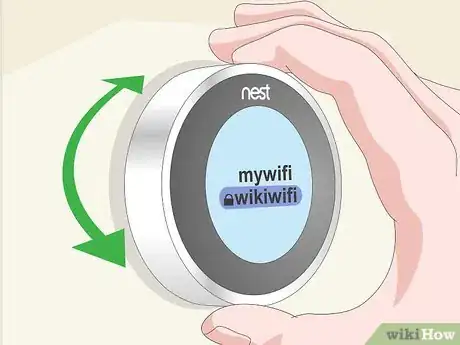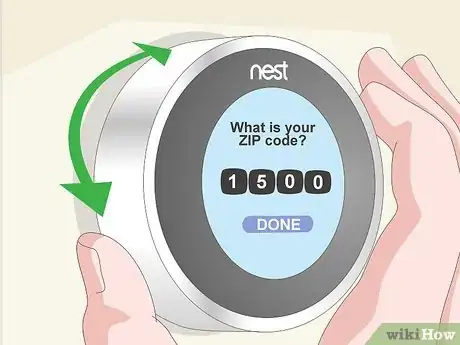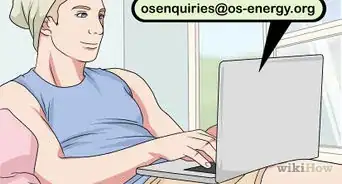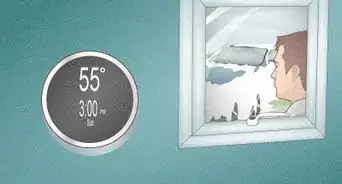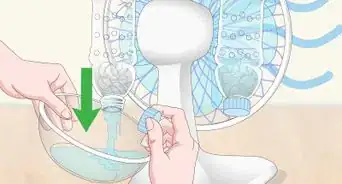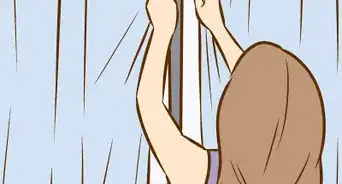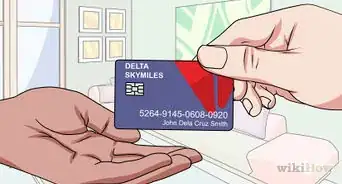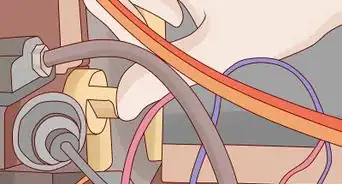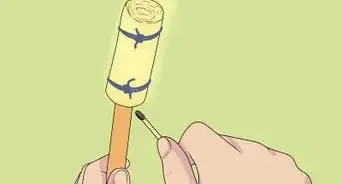This article was co-authored by wikiHow staff writer, Jack Lloyd. Jack Lloyd is a Technology Writer and Editor for wikiHow. He has over two years of experience writing and editing technology-related articles. He is technology enthusiast and an English teacher.
This article has been viewed 77,833 times.
Learn more...
This wikiHow teaches you how to install a Nest thermostat, which is a smart thermostat that automatically adjusts the temperature based on your habits, in your home. Many people are seeing benefits in a smart thermostat as they can save money and change the temperature and monitor their schedule on their phones. In order to install the Nest thermostat, you would have to uninstall your current thermostat, if you have centralized heating and cooling.
Steps
Uninstalling Your Thermostat
-
1Unpack your Nest kit. You should have several items that came with your Nest unit:[1]
- Labels - You'll use these to mark your thermostat's wires.
- Screwdriver - Used for screwing the Nest base plate into the wall.
- Screws - See above.
- Trim plate - A rectangular wall plate. Optionally used to cover old screw holes.
- Nest unit - The Nest thermostat itself. This may be separated into a base plate and a display unit; if not, separate them before proceeding.
-
2Turn off the power to your thermostat. Find your circuit breaker and flip the thermostat's switch to the "Off" position. This is incredibly important, as failing to do so may result in a blown fuse or electrocution.[2]Advertisement
-
3Unscrew the thermostat's cover. The Nest unit comes with a Phillips screwdriver, but you may need a different screwdriver to remove the current thermostat from the wall.
-
4Label the wires. You should see labels next to the wires that are plugged into the back of the current thermostat. Use the corresponding labels that came with your Nest unit to tag the connected wires.[3]
- It's important to do this before you unplug the wires from the current thermostat, as plugging the wrong wire into the wrong connector could short out the system.
-
5Remove any wires from the thermostat. Once you've labeled the thermostat's wires, you can remove the thermostat face from the wall, unplugging the wires as you do so.
-
6Set aside the old thermostat. You should now be left with several wires poking out of a hole in the wall, meaning that you can proceed with installing the Nest thermostat.
Installing the Nest
-
1Thread the labeled wires through the Nest base's center hole. All of the previously connected wires should fit through the center hole in the Nest unit's base plate.[4]
- If you want to hide the old screw holes from the other thermostat, first screw the trim plate into the wall.
-
2Place the Nest base against the wall. It should rest flat against the wall.
-
3Make sure that the base is level. At the bottom of the Nest base plate, there should be a bubble level; you want the bubble to be placed directly between the two posts in the center of the level.[5]
-
4Mark the base's screw holes. Once the Nest base plate is level, you can mark the screw holes to ensure that the plate remains level after you screw it in.
-
5Screw the base into the wall. Using the included screwdriver (or a drill) and the included screws, attach the Nest unit to the wall.
-
6Connect the wires. Match each wire's label up to the corresponding label on the base plate, then insert each wire into the appropriate hole. A tab at the end of the hole should snap into place once the wire has been properly connected.
-
7Attach the Nest display plate thermostat. Line up the rectangular connector at the bottom of the display plate with the rectangular port at the bottom of the base plate, then push the display onto the base plate. It should fit firmly into place. Now that the Nest thermostat has been installed, you can proceed with setting up its preferences.
Setting up the Nest
-
1Turn back on the thermostat's power. Flip your thermostat's circuit breaker switch back to the "On" position. This should power on the Nest unit, from which point you can proceed with setting up the Nest.
-
2Press the Nest ring twice when prompted. When you see a notification that says "Press to CONTINUE" appear on the Nest screen, press in on the silver ring surrounding the Nest display, then press it again on the following screen.
-
3Select a Wi-Fi network. Press the ring when you see the "CONNECT" prompt, then select your current network by turning the Nest dial clockwise until the network is highlighted and then pressing the ring.[6]
-
4Enter your Wi-Fi network password. Turn the Nest dial clockwise to rotate through letters, then press the ring to select a letter; when you're done, select ✓ at the top of the Nest screen and press the ring.[7]
-
5Confirm the wiring screen. Press the ring on the screen that displays a diagram of the connected wires to confirm that your Nest's wires are properly installed.
- If one or more of the connections has a red dot over the connector, you may need to tighten the wire.
-
6Answer the on-screen instructions. Nest will ask you for your ZIP code, whether you're a home or a business, whether or not there is more than one thermostat in the building, your type of heating, and/or whether or not you use forced air heating.[8]
-
7Set your preferred temperature. Turn the Nest dial clockwise to increase the temperature, or turn it counterclockwise to decrease the temperature. You'll see the projected temperature in the middle of the Nest display, while the current temperature will show next to a white line on the edge of the display.
Community Q&A
-
QuestionWhy do I have to reset the date and time on my thermostat every day?
 Community AnswerYou probably need to get a new thermostat. You should pay a little more for one of higher quality. The cheap ones don't last.
Community AnswerYou probably need to get a new thermostat. You should pay a little more for one of higher quality. The cheap ones don't last. -
QuestionWhat is the best thing to do if there are only three wires present?
 Community AnswerIf you only have three wires, you probably do not have a heater. If that’s the case, then you do it using W1.
Community AnswerIf you only have three wires, you probably do not have a heater. If that’s the case, then you do it using W1. -
QuestionI have a blue wire connected to terminal C on the old thermostat. Does it get connected on my Nest?
 Community AnswerYes, it gets connected to C on Nest also. That is the common wire of the transformer.
Community AnswerYes, it gets connected to C on Nest also. That is the common wire of the transformer.
Warnings
- Failure to disconnect the power before unplugging your thermostat could result in a blown fuse or an electrical shock.⧼thumbs_response⧽
References
- ↑ https://nest.com/support/article/How-to-install-your-Nest-Learning-Thermostat
- ↑ https://nest.com/support/article/How-to-install-your-Nest-Learning-Thermostat#section-3
- ↑ https://www.tomsguide.com/us/install-nest-thermostat,review-2216.html
- ↑ https://www.tomsguide.com/us/install-nest-thermostat,review-2216.html
- ↑ https://www.tomsguide.com/us/install-nest-thermostat,review-2216.html
- ↑ https://nest.com/support/article/A-step-by-step-guide-to-setup-on-the-Nest-Learning-Thermostat#section-2
- ↑ https://nest.com/support/article/A-step-by-step-guide-to-setup-on-the-Nest-Learning-Thermostat#section-2
- ↑ https://www.youtube.com/watch?v=UXzTAZSBnrE
About This Article
Installing a Nest learning thermostat involves removing your old thermostat, and wiring in the new one with Nest’s simple kit. Start by turning off the circuit breaker for your thermostat to avoid electrocuting yourself. Then, unscrew your old thermostat’s cover, and label the exposed wires using the tags from your Nest kit. Once you’ve labelled the wires, remove your old thermostat and place your Nest one in its place, threading the wires through the middle. Use the bubble level on the bottom of the base plate to make sure it’s straight before you screw it in. Finally, connect the wires to their corresponding holes in the base plate and attach the display plate. For more tips, including how to follow your Nest hub’s on-screen setup, read on!