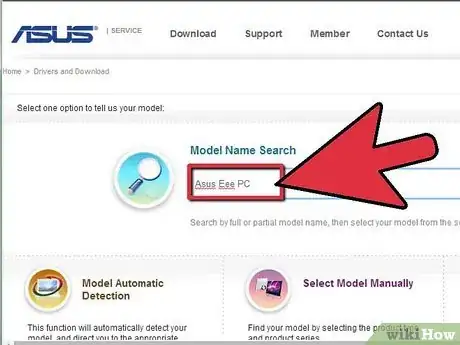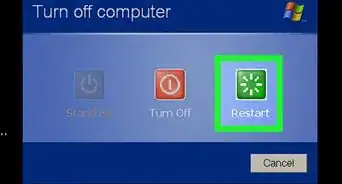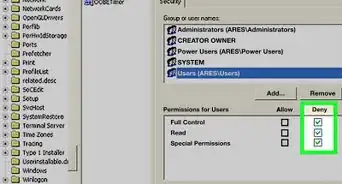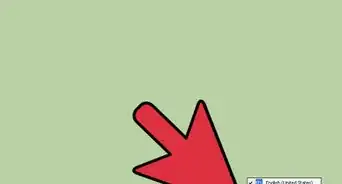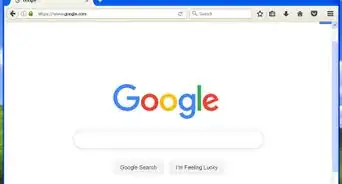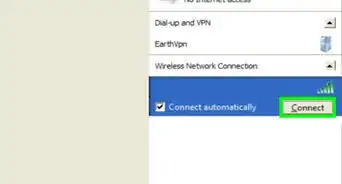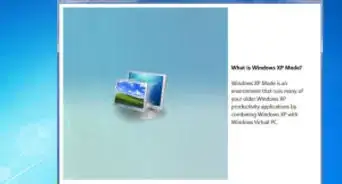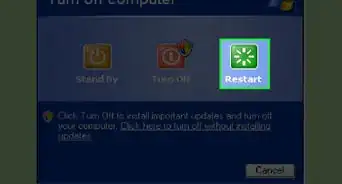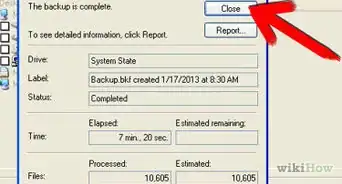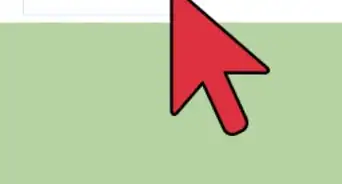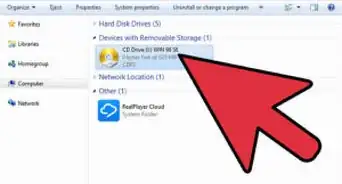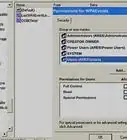X
wikiHow is a “wiki,” similar to Wikipedia, which means that many of our articles are co-written by multiple authors. To create this article, 21 people, some anonymous, worked to edit and improve it over time.
This article has been viewed 217,883 times.
Learn more...
This topic will guide you step-by-step through installing Microsoft Windows XP on an ASUS Eee PC netbook, which comes pre-installed with Linux distro and has no CD/DVD drive. This guide applies to other versions of Microsoft Windows as well (Windows NT, Windows 2000, Windows Vista, Windows 7) and can help if you want to reinstall your operating system but don’t have a functioning CD/DVD drive.
Steps
-
1Create a USB boot disc. Download the USB_Multiboot_10 application from http://multiboot-usb.en.lo4d.com/ and unzip the files to your desired location.
-
2Go to the USB_MultiBoot_10 folder and double click on USB_MultiBoot_10.cmd. A Command prompt box (cmd) will appear. Press any key to continue.Advertisement
-
3Format the USB drive. First, type H and an HP disk-storage format tool screen will open. Follow the instructions to format the USB drive. Make sure to check the Quick Format box. You can also format the USB drive using Windows FAT32 format if the program cannot find your USB stick.
-
4On the command screen, change your drive type and give XP setup a source path. First, type 0 and press Enter so that USB Stick appears at the end of the line. Then, type 1 and press Enter and to select the Microsoft Windows XP path. (Browse to the CD drive or the path on the HDD where you have your XP installation files). If you receive a message about "winnt.sif," hit Yes.
-
5On the Unattended Install screen, enter all the necessary values and your serial license key. If you fill out the fields now, Windows will not ask you for any information during the installation.
-
6On the command screen, type 2, press Enter, and then select your USB drive.
-
7Prepare the file copy from the disc to your USB stick. On the command screen, type 3 and press Enter; you will then see some files copying on the USB drive. If you are asked, "Copy XP and extra sources on the USB?", choose Yes. If choosing your USB drive while using Windows 7 prompts the message, "has not fat fat32 or ntfs format and is not valid", you need to open the USB_MultiBoot_10.cmd, search for VER | find "6.0." > nul, and change it to VER | find "6.1." > nul to reflect that you are running the script on Windows 7; fsutil should then recognize your drives correctly.
-
8Copy the files from the disc to your USB stick. When you get the message, “File Copy to USB-Drive is Ready - OK – Success,” press Yes (make USB-stick in XP setup to be preferred boot drive U:) and press any key.
-
9Connect the USB stick to your Asus Eee PC, start the netbook, and change your BIOS preferences. On the first screen, press F2 to go to BIOS menu. In the BIOS menu, go to the Advanced tab and change OS Installation to Start. Then, go to Hard Disk Drives > Boot tab and select the USB drive as the first drive. Make sure it shows your USB stick as first in Boot Device Priority. Select Exit & Save Changes.
-
10When the netbook restarts, choose the installation option TXT Mode Setup Windows XP – Never unplug USB-Drive Until Logon. This will start Windows XP setup install (format quick NTFS, create partitions).
-
11After your setup reboots, complete the installation. Select option 2 and 3. This installation takes around 20-40 minutes. After reboot, the computer will log in to your Windows XP user account.
-
12Find all the Windows drivers for your Asus Eee Pc from the manufacturer's drivers website. (Some people recommend that you first install the ACPI and Chipset drivers.) When you are done, restart the netbook and enjoy.
Advertisement
Warnings
- The files you need for the USB drive are 3rd-party codes and are downloaded from the internet. Please scan them for virus before extract the files.⧼thumbs_response⧽
- Backup all your information from your Asus Eee Pc before you start the final installation.⧼thumbs_response⧽
- Make sure you have a valid Windows license key or your computer will not function properly.⧼thumbs_response⧽
- Don’t do this if you aren’t confident about what you’re doing. The authors don’t take any responsibility for any damage of your property during this process.⧼thumbs_response⧽
Advertisement
Things You'll Need
- A desktop computer (not your ASUS EeePc)
- A legal copy of Windows XP Service Pack 2 CD with proper serial key
- A USB memory flash drive (you can also use a USB Hard Drive); 4GB and up recommended for later Windows versions (i.e. Windows Vista or Windows 7), which use up to 2.7/2.8GB of space
- USB multi-boot software from the internet
- Asus EeePc (Asus Eee Pc 701 4G is used in example, but it should work for any Asus netbook)
References
- http://www.support.microsoft.com
- http://ca.asus.com (for driver install)
- http://www.wikipedia.com
About This Article
Advertisement