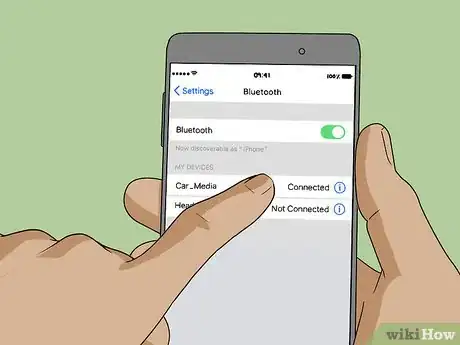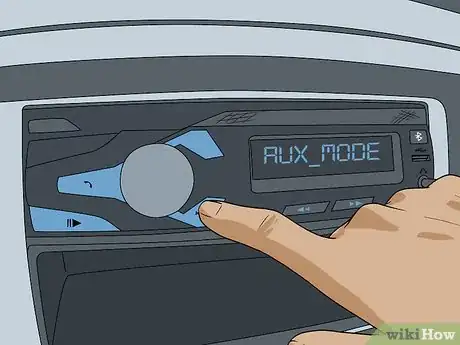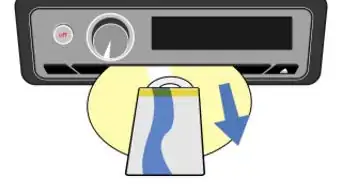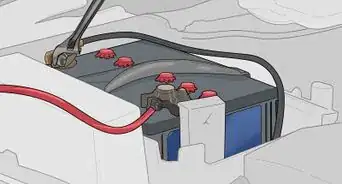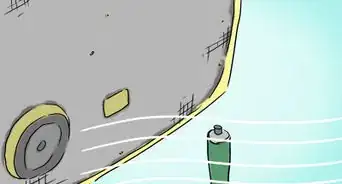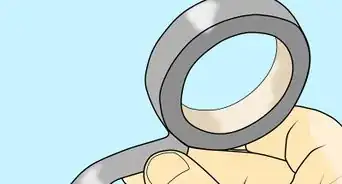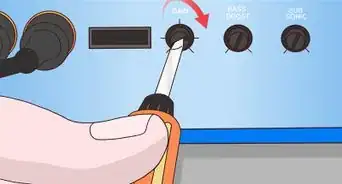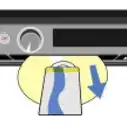This article was co-authored by wikiHow Staff. Our trained team of editors and researchers validate articles for accuracy and comprehensiveness. wikiHow's Content Management Team carefully monitors the work from our editorial staff to ensure that each article is backed by trusted research and meets our high quality standards.
The wikiHow Tech Team also followed the article's instructions and verified that they work.
This article has been viewed 208,298 times.
Learn more...
Most modern car stereos already support connection to iPhones. This way, you can be sure that you can always listen to your favorite music or use your phone hands-free whenever you are driving. Hooking up your iPhone to a car stereo is a fairly easy procedure and can be done in an instant.
Things You Should Know
- To connect an iPhone to a car stereo, you can use Bluetooth, an Auxiliary Cable, or Lightning USB cable.
- Your car stereo must support Bluetooth to use the Bluetooth option.
- You will need available ports to use an Auxiliary or Lightning USB.
Steps
Connect Using Bluetooth
-
1Check if your car stereo has Bluetooth. Read the owner’s manual to see if your head unit supports Bluetooth connectivity. You can also look for the Bluetooth logo on the stereo itself, indicating that the feature is supported.
-
2Start Bluetooth Pairing Mode on your car stereo. Press the menu button on the car stereo to find the Bluetooth pairing menu. Check your car stereo’s manual if you do not know how to enable your car stereo’s Bluetooth.Advertisement
-
3Enable Bluetooth on your iPhone. This is usually turned off to save battery. There are a couple of ways to turn Bluetooth on:
- Open the Settings app, tap "Bluetooth," then toggle Bluetooth on.
- Swipe up from the bottom of the screen and tap the Bluetooth button to turn it on.
-
4Select your car stereo in the list of Bluetooth devices on your iPhone. As long as your car stereo is in pairing mode, you should see it listed in the available Bluetooth devices. It may be labeled with the stereo name, or may say something like "CAR_MEDIA."
-
5Enter the Bluetooth passcode on your iPhone if prompted. If your stereo requires a passcode to connect, it will be shown on the stereo's display during the connection process, and you'll be prompted to enter it on your iPhone. Enter the passcode to connect.
-
6Play music or make calls. Open your iPhone’s music app to start playing your music on your car’s entertainment system. If you place or receive a call, your car speakers will act as your iPhone speaker and hear the voice of the person you’re talking to.
Connecting Using an Audio Auxiliary Cable
-
1Check if your car stereo has an auxiliary port. Look at the face of your car’s head unit and check if there’s a 3.5 mm audio port, similar to the headphone port your iPhone has. Car stereos have built-in auxiliary ports to support MP3 players, smartphones, and other music playing devices.
- Check your car stereo’s manual if you can’t find or are unsure whether the head unit has an auxiliary port.
-
2Get an audio auxiliary cable. An audio auxiliary cable is a type of cord connector that has an audio jack on each end that lets you connect any music-playing gadget to any electronic device that has an auxiliary port. You can buy it from any electronic store for around $2 to $5 US dollars.
-
3Connect the cable to your iPhone's headphone jack and the auxiliary port on the stereo. Plug one end of the audio auxiliary cable to the headphone port of your iPhone. Take the other end of the cable and plug it to the auxiliary port on the car stereo.
-
4Set your car stereo to Auxiliary mode. Press the menu button on your car stereo and set it to auxiliary (AUX) mode. This will allow your car stereo to receive any information coming from your iPhone.
- Check your car stereo’s manual if you do not know how to set your specific car stereo to auxiliary mode.
-
5Play music or make calls. Open your iPhone’s music app to start playing your music on your car’s entertainment system. If you place or receive a call, your car speakers will act as your iPhone speaker and hear the voice of the person you’re talking to.
Connecting Using a Lightning USB Cable
-
1Check if your car stereo supports iPhone connectivity. Look at the face of your car’s head unit and check if there’s a USB port, similar to what you have on your computer. Some modern car stereos have built-in USB ports to allow playing music from flash drives.
- Check your car’s stereo manual and see if it supports iPhone connectivity. iPhone connectivity lets you hook up your iPhone directly to your car stereo using its data or lightning cable. Not all car radios that have USB ports support iPhone connectivity, so make sure to check your head unit’s manual first.
- Newer cars may have an infotainment center that supports CarPlay, which is a more advanced way to connect your iPhone to your car using a Lightning USB cable.
-
2Hook up your iPhone to your car stereo. Plug one end of your iPhone’s data or lightning cable to the port at the bottom of your iPhone. Take the other end of the cable and plug it to the USB port on the car stereo.
-
3Set your car stereo to iPhone/USB mode. Press the menu button on your car stereo and set it to USB or iPhone mode. This will allow your car stereo to receive any information coming from your iPhone. Most car stereos will automatically change to iPhone or USB mode the moment you connect your iPhone to it.
- If your infotainment center supports CarPlay, tap or select the CarPlay option that appears on the menu after connecting your iPhone.
- Check your car stereo’s manual if you do not know how to set your specific car stereo to USB or iPhone mode.
-
4Play music or make calls. Open your iPhone’s music app to start playing your music on your car’s entertainment system. If you place or receive a call, your car speakers will act as your iPhone speaker and hear the voice of the person you’re talking to.
- If you're using a CarPlay infotainment center, you can do a lot more than play music and make phone calls. See Use Apple CarPlay for more details.
Community Q&A
-
QuestionI am trying to get my iPhone 10 to play through the auxiliary cable. Although this is easy to do with my Android, which has an earphone jack, my iPhone does not. Any ideas?
 Operator PhoeniXCommunity AnswerYou could purchase a Lightning-to-3.5mm headphone jack adapter so your auxiliary cable can connect to your iPhone and play audio.
Operator PhoeniXCommunity AnswerYou could purchase a Lightning-to-3.5mm headphone jack adapter so your auxiliary cable can connect to your iPhone and play audio.