This article was co-authored by wikiHow staff writer, Darlene Antonelli, MA. Darlene Antonelli is a Technology Writer and Editor for wikiHow. Darlene has experience teaching college courses, writing technology-related articles, and working hands-on in the technology field. She earned an MA in Writing from Rowan University in 2012 and wrote her thesis on online communities and the personalities curated in such communities.
Learn more...
Will your Hisense TV not turn on? Or is the red light flashing while your screen is black? You'll find that there are a lot of reasons why a TV appears to be off when it's actually on, but there are also a few fixes for this issue. This wikiHow article lists some troubleshooting steps you can use when you find your Hisense TV is not turning on.
Things You Should Know
- The easiest and most common fix that people use is simply power cycling their TV.
- Although it doesn't seem directly related, changing your remote's batteries might make a difference in how your Hisense TV behaves.
- If the red light is on or flashing but the TV screen is dark, use a flashlight to determine if the backlight is broken.
Steps
Power cycle your TV.
-
Unplug your TV from the wall. You want to make sure that the TV doesn't have any backup or excess charge from being plugged in.
- This is also called a soft reset. All you need to do is unplug the TV from power, leave it unplugged for about 60 seconds, press the Power button on your TV (not the remote) for about 30 seconds (without it plugged in), then connect it to power again.
- Try to turn your TV on after it's plugged in and see if your issue is resolved! If not, continue to the next steps.
Reset your remote and replace the batteries.
-
Your remote may not be working. If your TV is on, black, with the red light on, it might be in Standby Mode and a remote that's not working may cause you to think that your TV is broken.
- All you need to do is take out the old batteries and press and hold the Power button for about 30 seconds so you can power cycle the remote. After those 30 seconds, put in new batteries.
- Once you put in new batteries, see if your TV changes out of Standby Mode. If not, continue to the next steps.
Check the input source.
-
Your TV might enter Standby Mode if there's no input. For example, if your Xbox is connected to HDMI port 2 and you have the TV set to HDMI 1, it will appear off but the light will shine red. Here's what you can do to make sure you have the right input selected:
- Turn on your TV and see if the screen lights up before going dark, press Input or Source on your remote to change through the Inputs and see if any others are working (if you don't have your remote, you can press the Input button on the TV).
- If switching through the sources on your TV doesn't work, try your Input devices (like your streaming box, DVD player, or console) with other TVs using the same cable to see if it works.
- If it doesn't work, there's something likely wrong with your Input device or the cable.
Make sure your power cable is working properly.
Ensure that the wall outlet is providing power to your TV.
-
Maybe your wall outlet isn't working. Even if your TV turns on for a second before turning back off, you may have a faulty outlet.
- If your TV turns on and stays on with the new outlet, you know that something is wrong with the original outlet!
- You can also check the fuse box/circuit breaker to see if the switch responsible for providing power to that outlet is on. If it's off, you've found your problem!
Check if the backlight is defective.
-
If the screen is dark but the red light is on, the backlight could be the issue. Water damage, a power surge, physical damage, and defective bulbs can contribute to a backlight problem, which usually means you need a new TV. This is also the cause of many "Hisense TV is on, but no picture" searches.
- You can test if this is the problem by turning on your TV and shining a flashlight at the screen. If the backlight is working, you'll see a reflection of your flashlight. However, if you see dull images on the screen, the backlight is most likely damaged.
Check the HDMI port and cable.
-
Your TV may work, but the HDMI is not transmitting data. Since HDMI is responsible for both sound and picture, a damaged port or cable could cause one to work and not the other. So maybe you hear audio but don't see pictures whenever you turn your TV on.
- To fix this, remove the HDMI cable and firmly plug it back in, then see if the issue is fixed.
- If the previous troubleshooting step didn't work, remove the HDMI cable and plug it into a different HDMI port (if you have more than one).
- Finally, use a different HDMI cable if you believe the cable is faulty.
- Check other cables (RCA, coaxial) if you use those instead of HDMI.
Do a factory reset without the remote.
-
Reset your TV. A faulty software update or even little kids and pets can unintentionally mess up settings that help the TV function properly. A factory reset will not only return your TV's settings back to the original settings, but it will also erase any personal data that you put on it, like your Wi-Fi network information.
- To reset without a remote, take a small, thin tool (like a straightened paperclip) and press the "Reset" button on the back of your TV for about 15 seconds.
- If you can't find a "Reset" button or hole anywhere on your TV, you can also press and hold the "Input" button and "Volume down" button down for about 30 seconds.[1] X Research source
Make sure the TV's hardware is functioning.
-
If you've made it through this entire list without a fix, your TV might have a hardware issue. Hardware issues are a lot more difficult to fix and might require you to buy a new TV if you aren't very handy.
- To test if this is the issue, make sure you're in a dark room (so you can see your TV's lights). Look through the back vent of your TV for any signs of lights. If your TV doesn't have a vent, you'll have to remove the back panel, but don't try that if you're not handy.
- If you see lights through the back vents but the TV doesn't show images, your issue is most likely the TV's T-Con board or the main board.
Contact Hisense support and check your warranty.
-
As a last resort, contact support and check your warranty. Your TV may still be covered! If it is, you might be able to get a new TV to replace your broken one or you can have technical support come to fix your TV in person!
- You'll need the model number of your Hisense TV, the serial number of the remote, and the date you bought it. All of this information should be located on a sticker on the back of your TV or if you still have the receipt from when you purchased the TV.
You Might Also Like
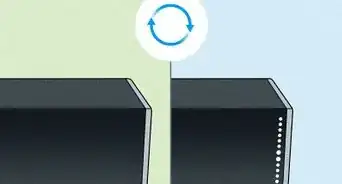 Reset a Vizio Soundbar: Soft or Factory Reset + Troubleshooting
Reset a Vizio Soundbar: Soft or Factory Reset + Troubleshooting
 13 Ways to Stop TV Sound Vibration & Buzzing Speakers
13 Ways to Stop TV Sound Vibration & Buzzing Speakers
References
About This Article















































