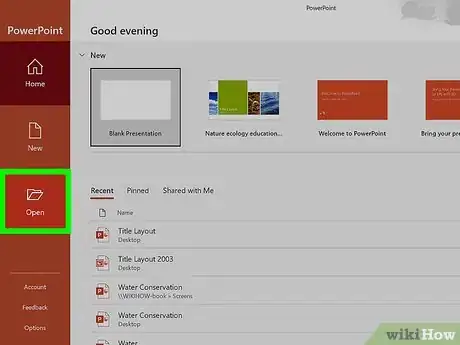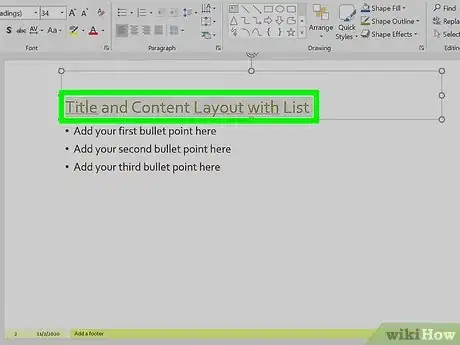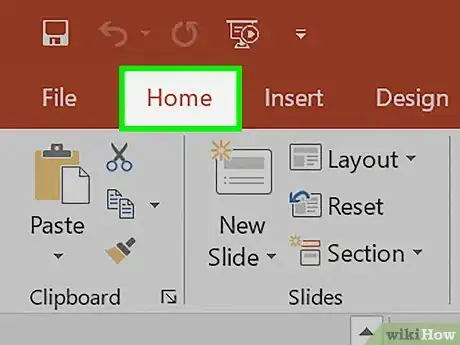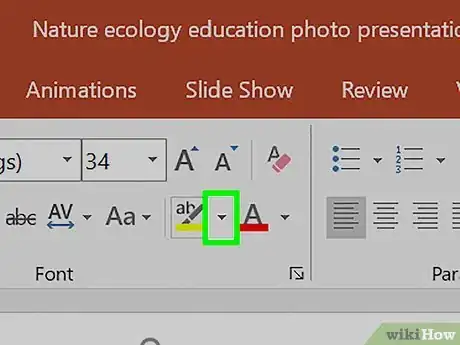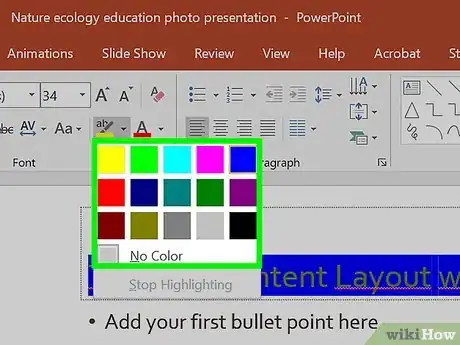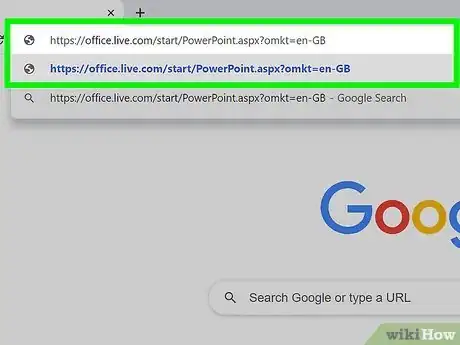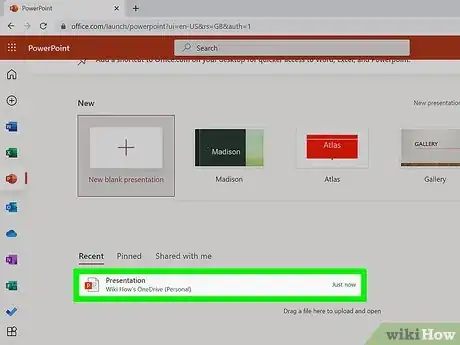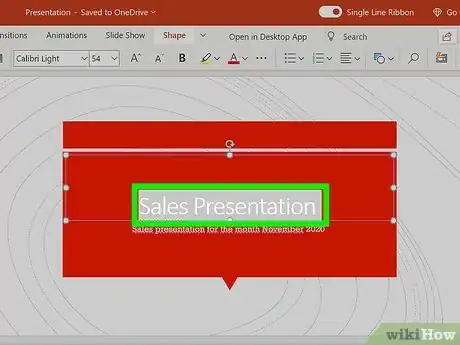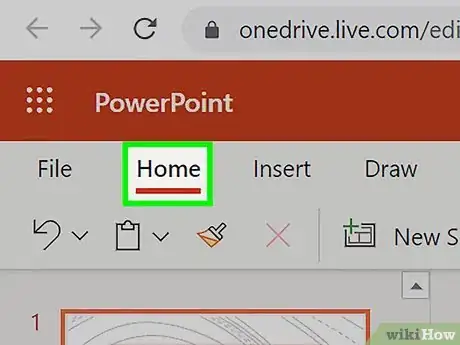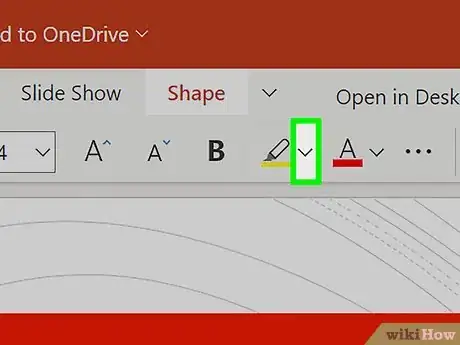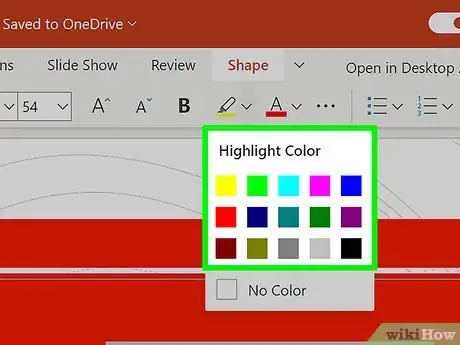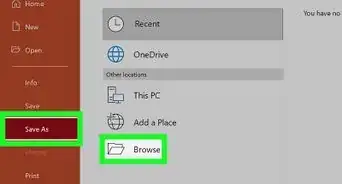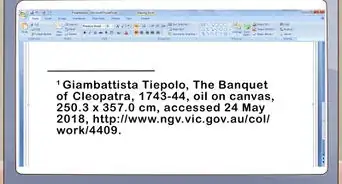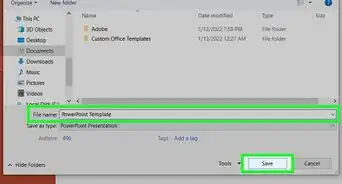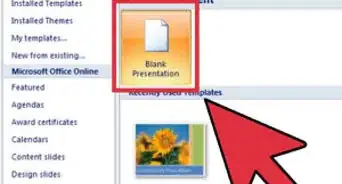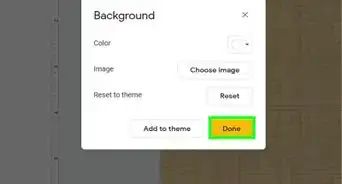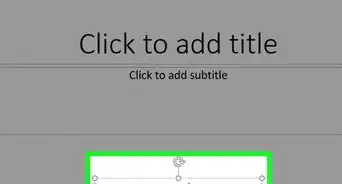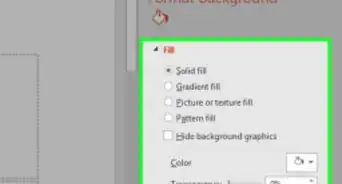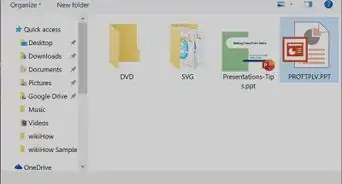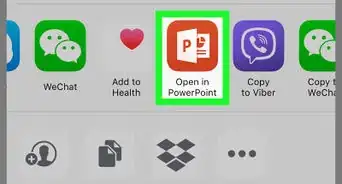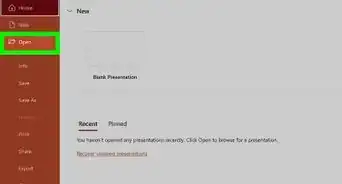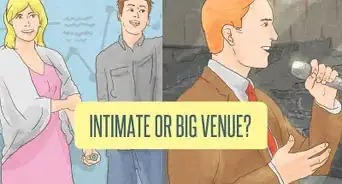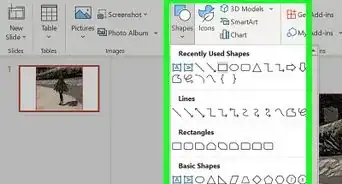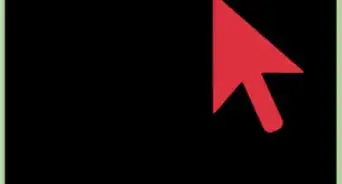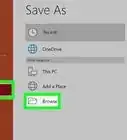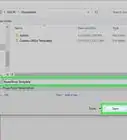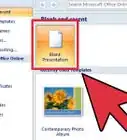This article was co-authored by wikiHow staff writer, Darlene Antonelli, MA. Darlene Antonelli is a Technology Writer and Editor for wikiHow. Darlene has experience teaching college courses, writing technology-related articles, and working hands-on in the technology field. She earned an MA in Writing from Rowan University in 2012 and wrote her thesis on online communities and the personalities curated in such communities.
This article has been viewed 11,858 times.
Learn more...
This wikiHow will teach you how to use PowerPoint's color highlighter feature to highlight text in a presentation. You can highlight text in both the Windows and macOS versions of PowerPoint, as well as in the free version of PowerPoint on the web. If you're using a phone or tablet, you'll need to send the file to your computer if you want to highlight text.
Steps
Using PowerPoint for Windows or macOS
-
1Open your PowerPoint project. You’ll find the program in your Start Menu or Applications folder of Finder and can open your project by going to File > Open. Or right-click the file in your file browser and click Open With > PowerPoint.
-
2Select the text you want to highlight. If you want to select multiple areas of text that aren't contiguous, do not select text and just skip this step.Advertisement
-
3Click the Home tab. If this is already active, skip this step.
-
4Click ▼ next to the text highlight icon. The icon looks like "ab" on a yellow line and paintbrush that you'll see in the "Font" grouping of the Home tab.
-
5Click to select a highlight color. If you have text already selected, it will highlight in that color. If you want to highlight text that is not contiguous, click to select a highlight color, then mouse over the text you want to highlight. When your cursor resembles the highlight icon, you can click to select the text you want to highlight. Press "Esc" on your keyboard when you're done highlighting.[1]
- To remove a highlight, select the text, go back to the Home tab and select "No color" from the text highlight drop-down.[2]
Using PowerPoint Online
-
1Go to https://office.live.com/start/PowerPoint.aspx?omkt=en-GB in a web browser. You can use any computer or laptop web browser to highlight in PowerPoint online.
- Log in if prompted.
-
2Click to select the project you want to edit. You'll see a list of all your projects recently used in your OneDrive folder.
-
3Select the text you want to highlight. If you're using the web version, you cannot highlight non-contiguous text like you can with the Windows and Mac apps. Instead, you'll need to go through your slides, select your text, and apply the highlight individually.
-
4Click the Home tab. If this is already active, skip this step.
-
5
-
6Click to select a highlight color. That color will then change the color of the icon and you can click the icon directly to use that highlight color again.[3]
- To remove a highlight, select the text, go back to the Home tab and select "No color" from the text highlight drop-down.
References
- ↑ https://support.microsoft.com/en-us/office/highlight-your-text-28623777-d955-4fcf-bbc5-a50051552219#requirements_win32&OfficeVersion=macOS
- ↑ https://support.microsoft.com/en-us/office/highlight-your-text-28623777-d955-4fcf-bbc5-a50051552219#requirements_win32&OfficeVersion=Windows
- ↑ https://support.microsoft.com/en-us/office/highlight-your-text-28623777-d955-4fcf-bbc5-a50051552219#requirements_win32&OfficeVersion=Web
About This Article
1. Open your PowerPoint project.
2. Select the text you want to highlight.
3. Click the Home tab.
4. Click the downwards-pointing arrow next to the highlight icon.
5. Click to select a highlight color.