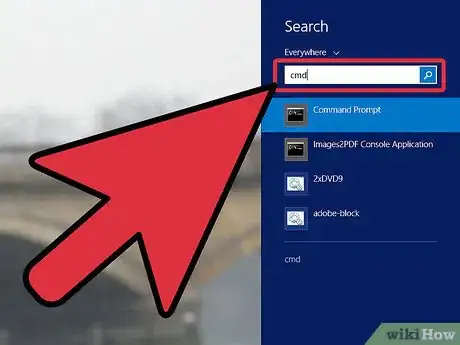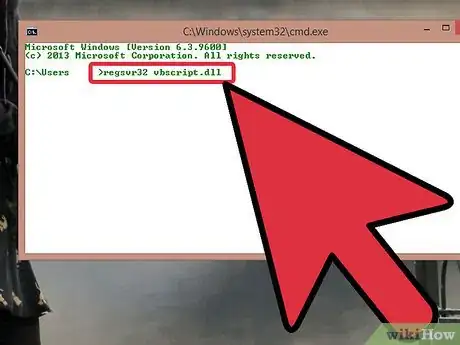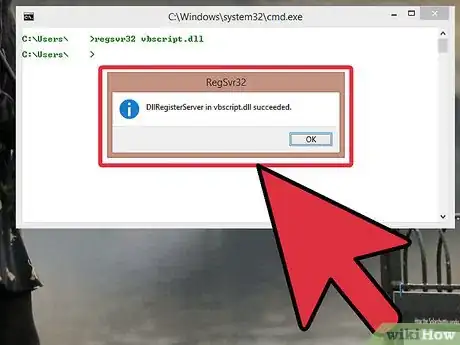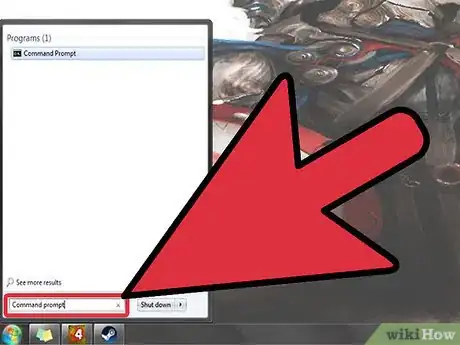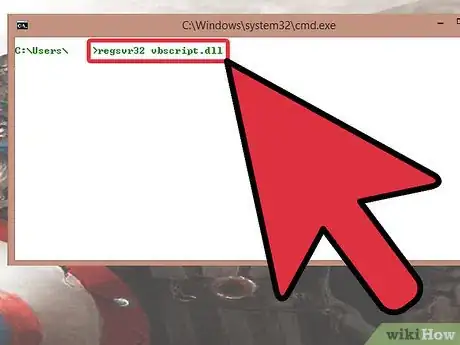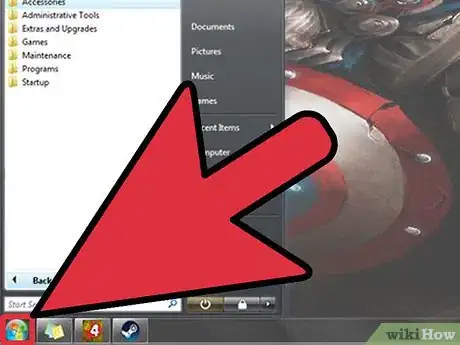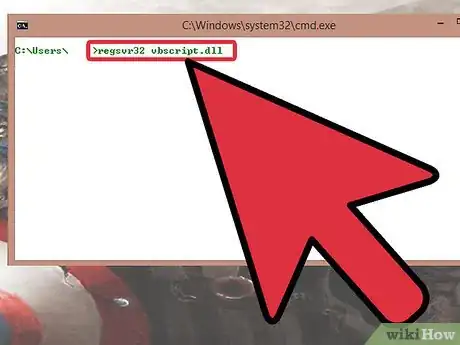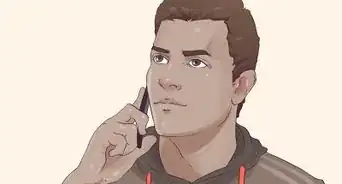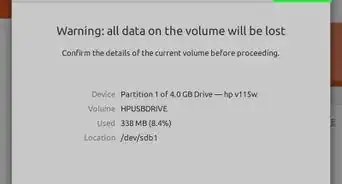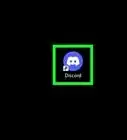X
wikiHow is a “wiki,” similar to Wikipedia, which means that many of our articles are co-written by multiple authors. To create this article, volunteer authors worked to edit and improve it over time.
The wikiHow Tech Team also followed the article's instructions and verified that they work.
This article has been viewed 59,456 times.
Learn more...
Internal error 2753 can sometimes occur on Windows computers when users are trying to install certain programs and applications. The error message is associated with Windows Installer problems, and can be corrected using Command Prompt.
Steps
Method 1
Method 1 of 3:
Fixing Internal Error 2753 in Windows 8
-
1Swipe in from the right side of your screen and tap on “Search.”
- Point to the upper-right corner of your screen if you’re using a mouse, then move your mouse pointer downward and click on “Search.”
-
2Type “cmd” into the search box, then tap or click on “Command Prompt.” The Command Prompt window will display on-screen.[1]Advertisement
-
3Type the following command into Command Prompt: regsvr32 vbscript.dll
-
4Press “Enter” to execute the command. Command Prompt will display a message that reads, “DllRegisterServer in vbscript.dll succeeded.”
- If the command does not result in the above message, type the command again and press “Enter” to execute.
-
5Close Command Prompt and attempt to reinstall the program or application that initially triggered the “internal error 2753” error message. The program will install successfully without displaying the error message.[2]
- Reinstall Windows 8 if the error message continues to display after following the above steps using Command Prompt.
Advertisement
Method 2
Method 2 of 3:
Fixing Internal Error 2753 in Windows 7
-
1Click on “Start” and type “Command Prompt” into the search field.
-
2Click on “Command Prompt” when it displays in the list of search results. The Command Prompt window will display on-screen.[3]
-
3Type the following command into Command Prompt: regsvr32 vbscript.dll
-
4Press “Enter” to execute the command. Command Prompt will display a message that reads, “DllRegisterServer in vbscript.dll succeeded.”
- If the command does not result in the above message, type the command again and press “Enter” to execute.
-
5Close Command Prompt and attempt to reinstall the program or application that initially triggered the “internal error 2753” error message. The program will install successfully without displaying the error message.
- Reinstall Windows 7 if the error message continues to display after following the above steps using Command Prompt.
Advertisement
Method 3
Method 3 of 3:
Fixing Internal Error 2753 in Windows Vista
-
1Click on “Start” and select “All Programs.”
-
2Click on “Accessories” and select “Command Prompt.” The Command Prompt window will display on-screen.[4]
-
3Type the following command into Command Prompt: regsvr32 vbscript.dll
-
4Press “Enter” to execute the command. Command Prompt will display a message that reads, “DllRegisterServer in vbscript.dll succeeded.”
- If the command does not result in the above message, type the command again and press “Enter” to execute.
-
5Close Command Prompt and attempt to reinstall the program or application that initially triggered the “internal error 2753” error message. The program will install successfully without displaying the error message.
- Reinstall Windows Vista if the error message continues to display after following the above steps using Command Prompt.
Advertisement
Community Q&A
-
QuestionWhat if my Minecraft installer doesn't seem to have an option to run as administrator?
 Community AnswerYou will need to right click the Minecraft launcher, then find "Run as admin" on the list. Click this and that should fix it.
Community AnswerYou will need to right click the Minecraft launcher, then find "Run as admin" on the list. Click this and that should fix it.
Advertisement
References
About This Article
Advertisement