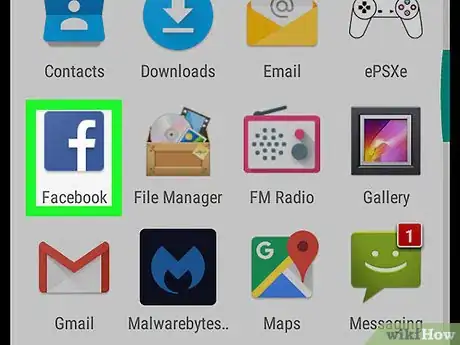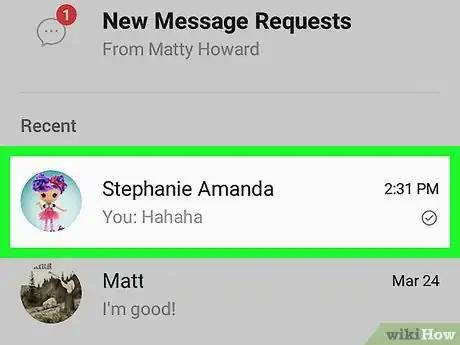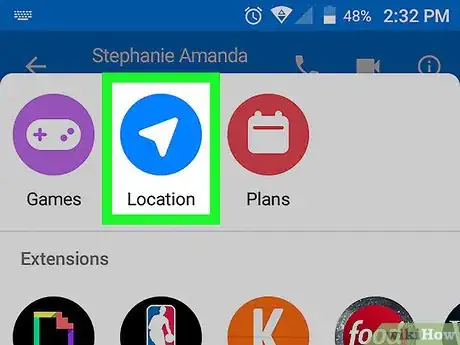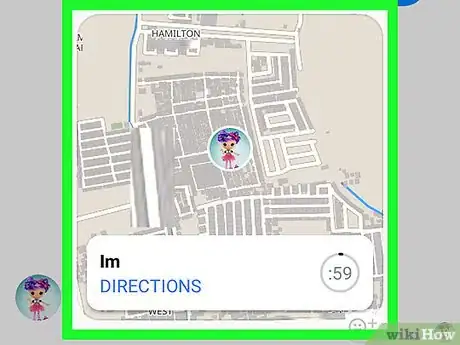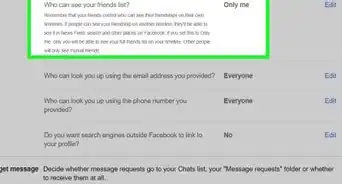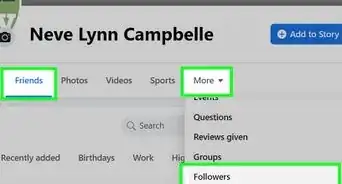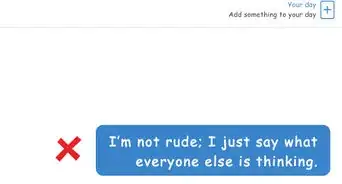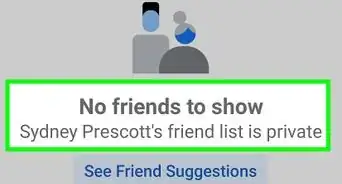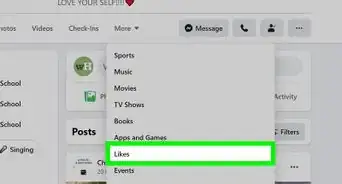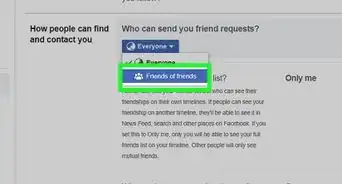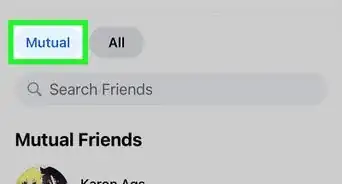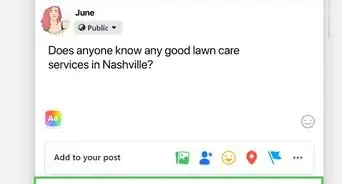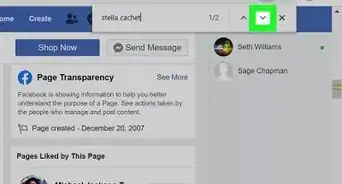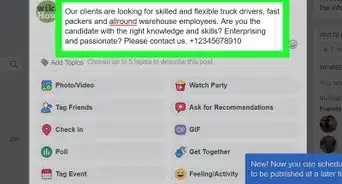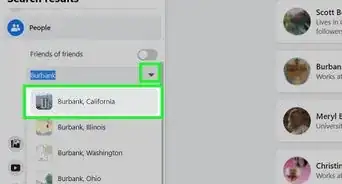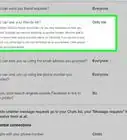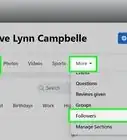X
This article was co-authored by wikiHow staff writer, Nicole Levine, MFA. Nicole Levine is a Technology Writer and Editor for wikiHow. She has more than 20 years of experience creating technical documentation and leading support teams at major web hosting and software companies. Nicole also holds an MFA in Creative Writing from Portland State University and teaches composition, fiction-writing, and zine-making at various institutions.
The wikiHow Tech Team also followed the article's instructions and verified that they work.
This article has been viewed 81,784 times.
Learn more...
This wikiHow teaches you how to find a friend’s location using Live Location in Facebook Messenger.
Steps
-
1Open Facebook Messenger. It’s a blue chat bubble containing a white lightning bolt. You’ll find it on your home screen or in the app drawer.
-
2Select the friend you want to find. A conversation with this friend will appear.Advertisement
-
3Enable Live Location. Both you and your friend must share your locations to use this method. Here’s how to share yours:[1]
- Tap the blue arrowhead. If you don’t see it, tap the three dots in a square near the bottom-right corner of the screen, then tap Location.
- Tap the send button (the blue and white arrow) next to “Current Location.” Your location will now appear in the chat.
-
4Tap the map sent by your friend. When your friend shares their location, their map will also appear in chat. Tap the map to see their location, marked by a red pin.
- You’ll also see your location on your friend’s map, marked by a blue circle.
- To open your friend’s location in Google Maps, tap the right-pointing arrow beneath the map, select Maps, then tap Always. Now you’ll see a more detailed map, as well as the ability to get directions to your friend’s current location.
Advertisement
References
About This Article
Advertisement