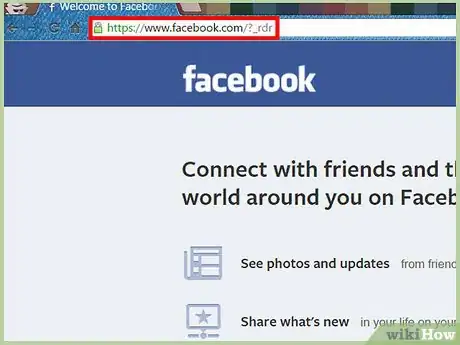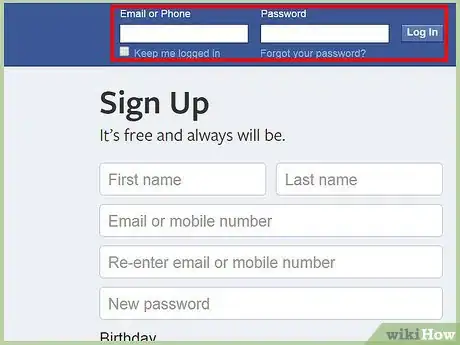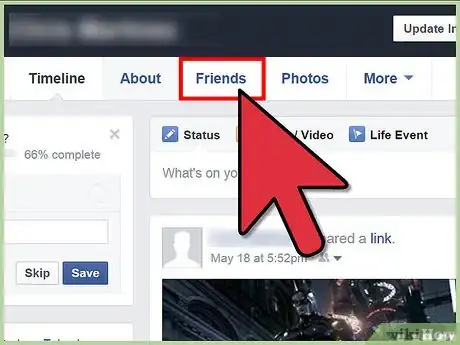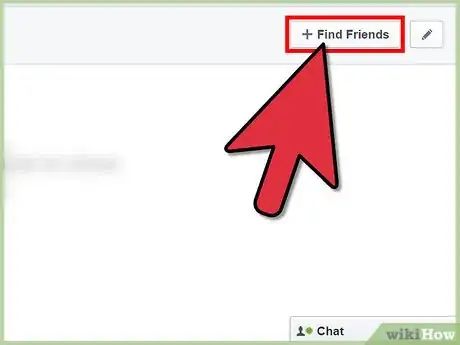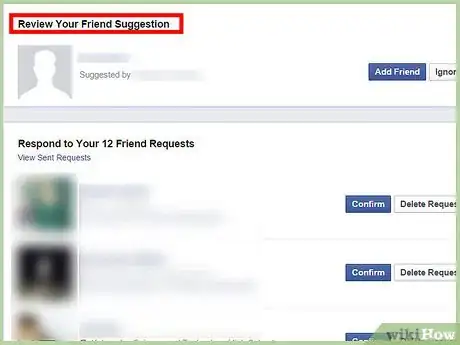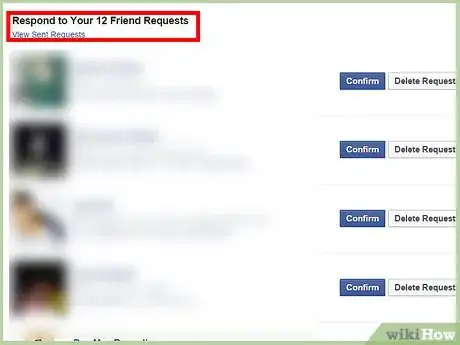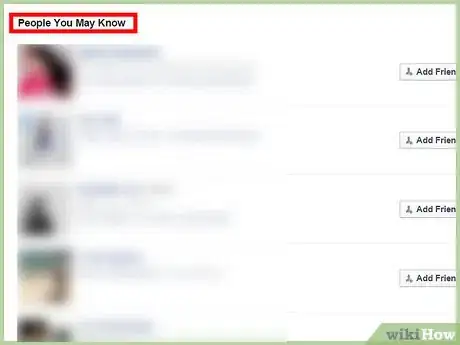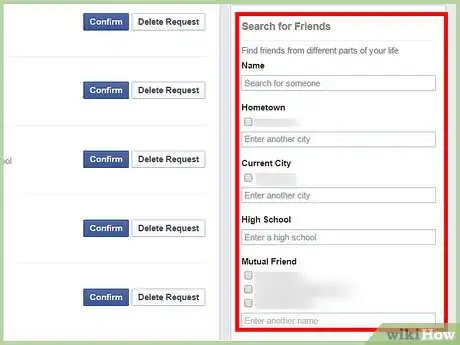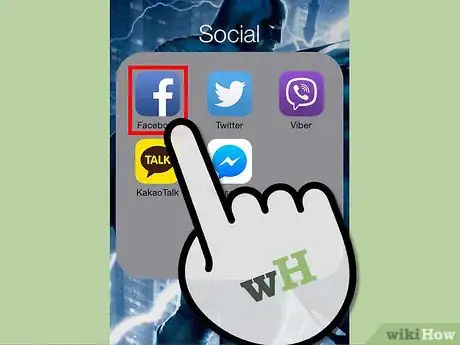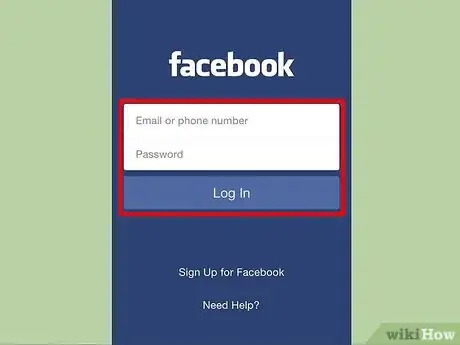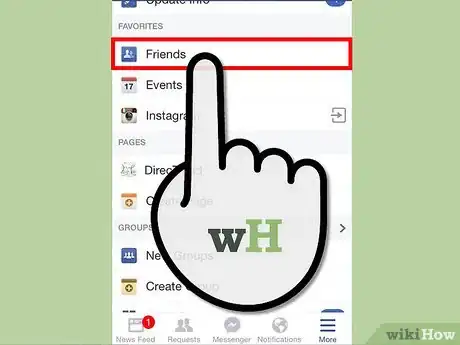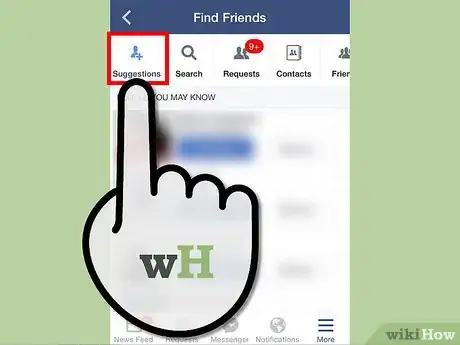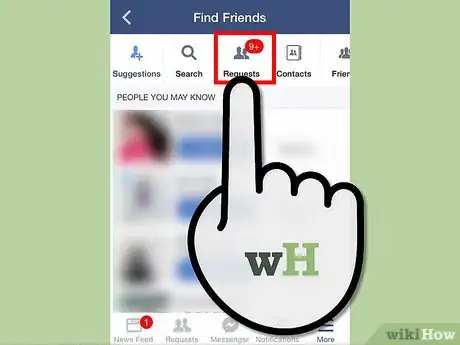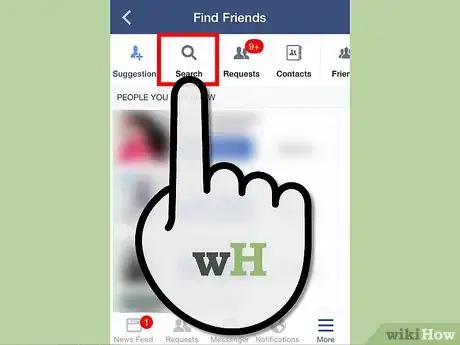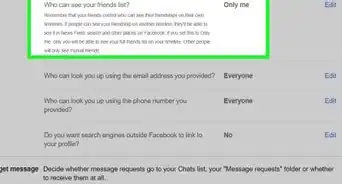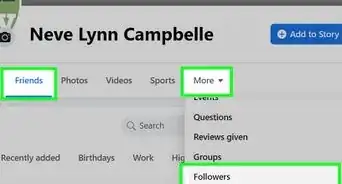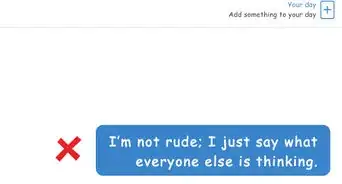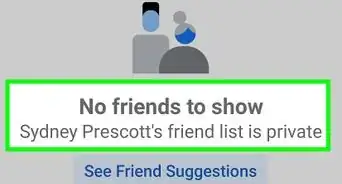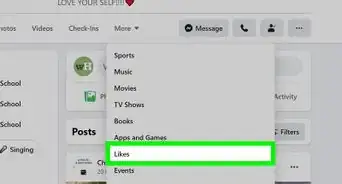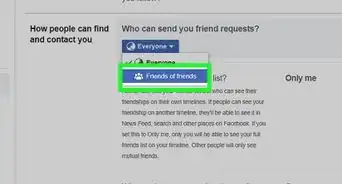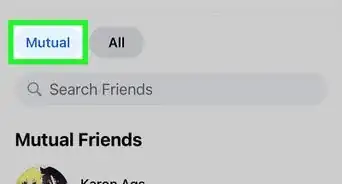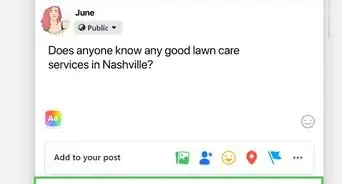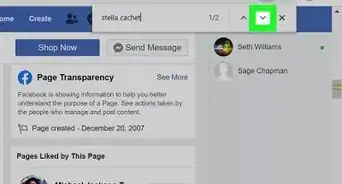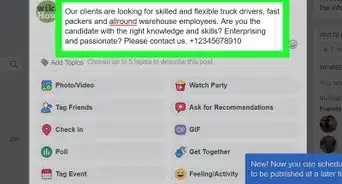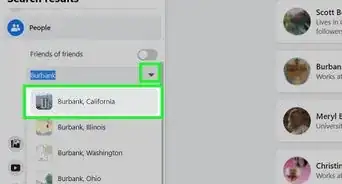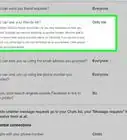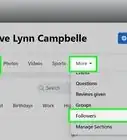X
wikiHow is a “wiki,” similar to Wikipedia, which means that many of our articles are co-written by multiple authors. To create this article, volunteer authors worked to edit and improve it over time.
This article has been viewed 41,259 times.
Learn more...
If you’re looking to find new friends on Facebook, there’s a lot of ways you can go about it. You can browse through your existing friends’ friends and individually add them. You can also use Facebook’s friend finder or browser to make your search easier. Finding friends can be done using a web browser or the Facebook app.
Steps
Method 1
Method 1 of 2:
Finding Friends Using a Browser
-
1Go to Facebook. Visit Facebook’s home page from any web browser on your computer.
-
2Log in. Use your Facebook account and password to log in. The login fields are found on the upper right corner of the page. Click the “Log in” button to proceed.Advertisement
-
3View your friends. Click your name on the header toolbar, and you will be brought to your Timeline or wall. Click the Friends tab, right below your cover photo, and you will be brought to your Friends page, which lists all your friends on Facebook.
-
4Go to Facebook’s friends finder. On the Friends page header, click the “Find Friends” button. You will be brought to the “friends finder” page of Facebook.
-
5Review suggested friends. Before you search for new friends, you may want to start reviewing friend suggestions left by some of your current Facebook friends. Look for the “Review Your Friend Suggestion” section to see the recommended friends. If you find someone you know and would like to add, click the “Add Friend” button beside his/her name. Your friend will be notified and he/she has to accept your request before you two become official Facebook friends.
-
6Respond to your Friend Requests. The next section is for “Respond to Your Friend Requests.” This section contains the people on Facebook who have sent you friend requests that you haven’t answered yet. If you find someone you know and will like to add, click the “Confirm” button beside his name. You will now become official Facebook friends.
-
7See people you may know. Scroll down further and you will see the last section, which is for “People you may know.” This section contains the people Facebook thinks you may know based on your mutual friends. The list here can be very long as it keeps on expanding as you reach the bottom.
- If you find someone you know and will like to add, click the “Add Friend” button beside his/her name. Your friend will be notified and he/she has to accept your request before you two become official Facebook friends.
-
8Search for friends. You can filter the last section, “People you may know,” by using the “Search for Friends” filters on the right panel. The list of people will automatically update after you enter the filters.
- Finding friends via name—Enter the name, or part of the name, of the friend you’re looking for in the Name field.
- Finding friends via location—Enter the city or cities for either Hometown or Current Location of the friend you’re looking for in the Hometown or Current Location fields, respectively
- Finding friends via school—Enter the schools of the friend you’re looking for in the school fields, like High School, College or University, and University (postgraduate).
- Finding friends via mutual friends—Enter the names of possible mutual friends of the friend you’re looking for in the Mutual Friends field.
- Finding friends via employer—Enter the employers of the friend you’re looking for in the Employer field.
Advertisement
Method 2
Method 2 of 2:
Finding Friends via the Facebook Mobile App
-
1Launch the Facebook app. Look for the Facebook app on your mobile device. It’s the one with the app icon with the Facebook logo. Tap on it to launch it.
-
2Log in. If you logged out of your previous Facebook session, you will be asked to log in. Enter your registered email address and password into the given fields, and tap “Log in” to continue.
-
3Access the Find Friends page. Tap the button with three horizontal bars on the upper left corner to bring out the main menu. Tap “Friends” from here, and you will be brought to the “Find Friends” screen.
-
4Review friend suggestions. Before you go on searching for new friends, you may want to start reviewing friend suggestions left by some of your current Facebook friends. Tap the “Suggestions” button on the header menu bar, and you will see a “People you may know” section that contains the people Facebook thinks you may know based on your mutual friends and communities.
- The list here can be very long. It keeps on expanding as you reach the bottom.
- If you find someone you know and will like to add, tap the “Add Friend” button beside his/her name. Your friend will be notified and he/she has to accept your request before you two become official Facebook friends.
-
5Accept friend requests. Another option you may want to explore is looking at your friend requests. Tap the “Requests” button on the header menu bar, and you will see a “Friend Requests” section that contains the people on Facebook who have sent you friend requests that you haven’t answered yet.
- If you find someone you know and will like to add, tap the “Confirm” button beside his name. You will now become official Facebook friends.
-
6Search for friends. If you already know the name, email, or phone number of the friend you’re looking for, you can do a search to see if he is on Facebook. Tap the “Search” button on the header menu bar. You will see a search box at the top.
- Enter the name, email, or phone number of your friend, and tap the “Search” button on your keypad. A list of people matching your search parameter will be displayed. Browse through it.
- If you find someone you know and will like to add, tap the “Add Friend” button beside his/her name. Your friend will be notified and he/she has to accept your request before you two become official Facebook friends.
Advertisement
About This Article
Advertisement