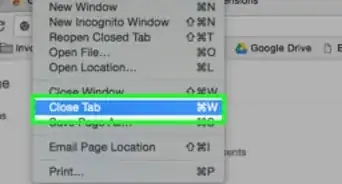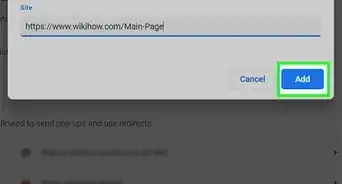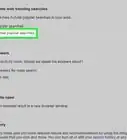X
wikiHow is a “wiki,” similar to Wikipedia, which means that many of our articles are co-written by multiple authors. To create this article, volunteer authors worked to edit and improve it over time.
This article has been viewed 125,852 times.
Learn more...
This article will teach you how to export your certificate public from Chrome.
Steps
-
1Open Google Chrome. Open the menu at the top right corner and select "Settings"
-
2Select Show Advanced Settings > Manage CertificatesAdvertisement
-
3Select the certificate you wanted to export then click "Export" button then next
-
4Now, you will get a "Certificate Export Wizard" box. Just click "Next"
-
5Select "No, do not export the private key" then click next
-
6Select "DER encoded binary x.509(.cer) then click next
-
7Browse a folder where you wanted to save the file and assign a filename then click "Save"
-
8Click finish to complete the wizard. Now you can locate the file where you saved it.
Advertisement
About This Article
Advertisement
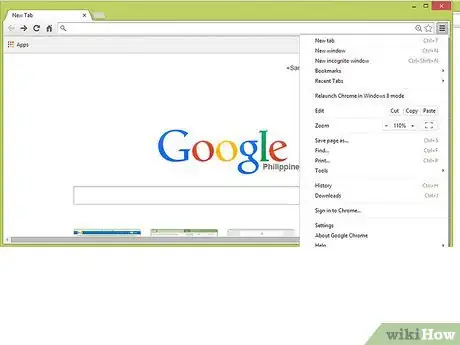
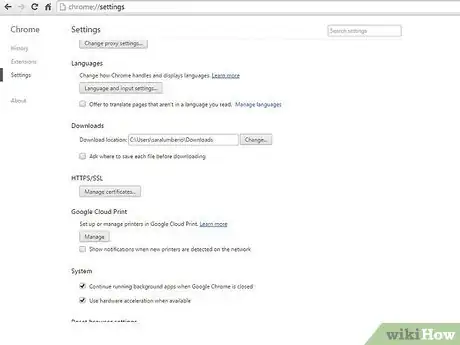
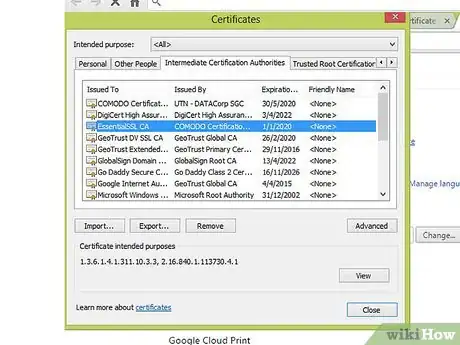
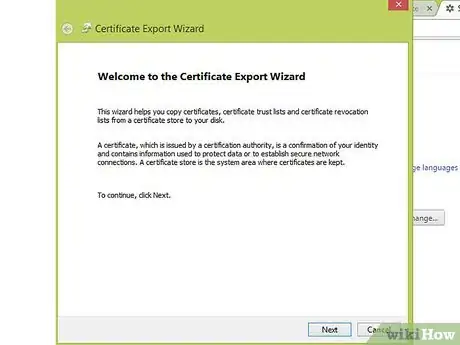
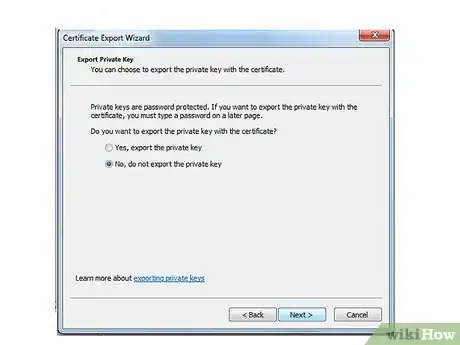
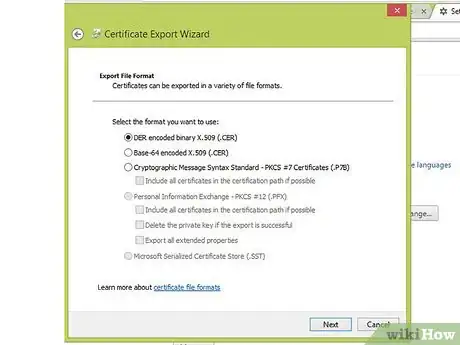
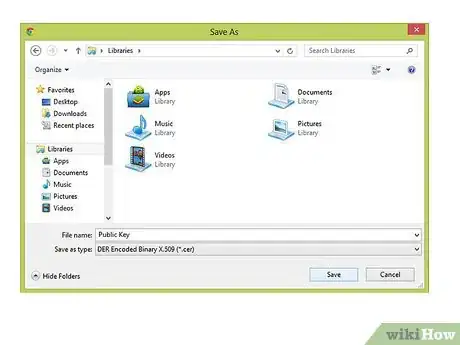
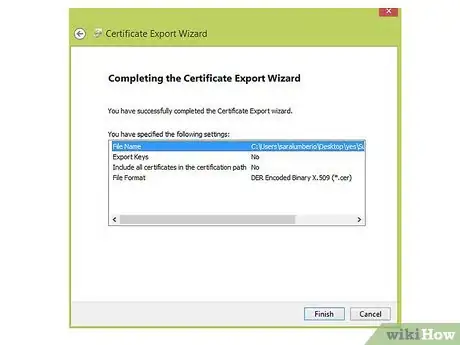








-Step-7.webp)