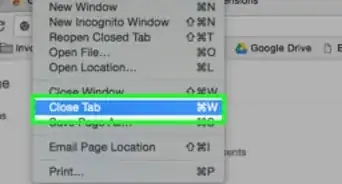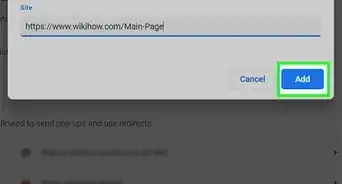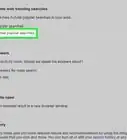X
wikiHow is a “wiki,” similar to Wikipedia, which means that many of our articles are co-written by multiple authors. To create this article, volunteer authors worked to edit and improve it over time.
This article has been viewed 21,769 times.
Learn more...
Google Chrome has an Emoji panel that available for Linux, Mac, and Chrome OS. You can access the Emoji panel by right-clicking in any text field on the web. This feature is on by default, but if you've accidentally turned it off, this wikiHow helps you to enable this feature again on your Chrome browser.
Steps
-
1Launch “Google Chrome” on your computer. Its app icon resembles a green, yellow, red, and blue sphere icon.
- Make sure that your app is up to date. If it's not, read How to Update Google Chrome.
-
2Type chrome://flags/#enable-emoji-context-menu into the address bar and hit Enter. This will open the Experiments settings.Advertisement
-
3Click on the Default option, right after the “Emoji Context Menu” text. Some options will appear after doing so.
-
4Select Enabled from the context menu. You can also use this option to disable this feature in the future.
-
5Click on the RELAUNCH NOW button. Your changes will take effect when you relaunch the app.
-
6Open the Emoji panel. Right-click on a text field and then click on Emoji from the context menu. This will open the emoji panel on your window.
-
7Finished. Click on your favourite emoji to use it and use the search feature to find more. You're done!
- Change the Emoji Context Menu option to default or Disabled to remove this feature from your right-click menu.
Advertisement
Community Q&A
-
QuestionI tried, why didn't it appear?You should update your browser to the latest version, then follow these steps and restart Chrome to view the changes.
Advertisement
About This Article
Advertisement
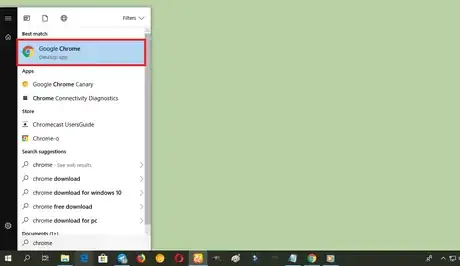
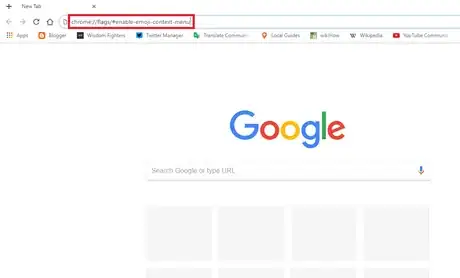
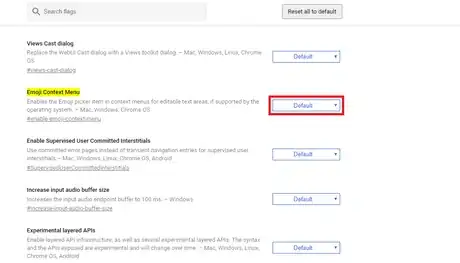
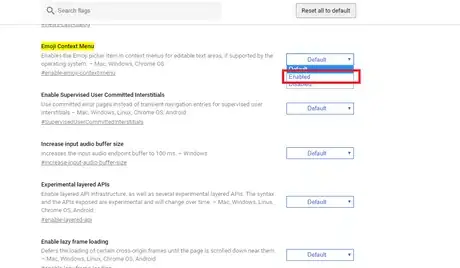
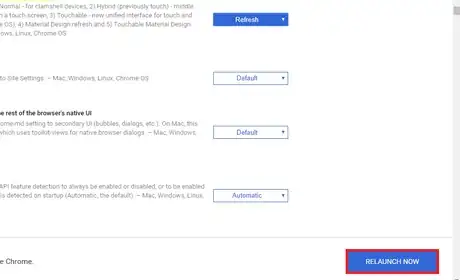

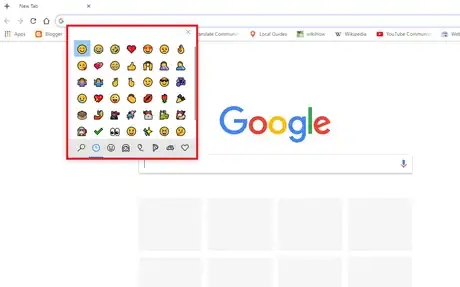








-Step-7.webp)