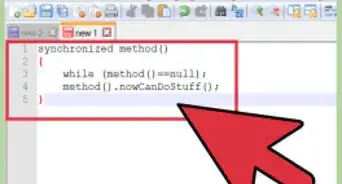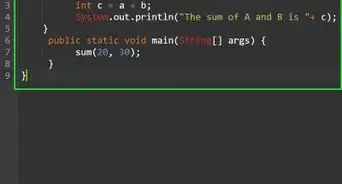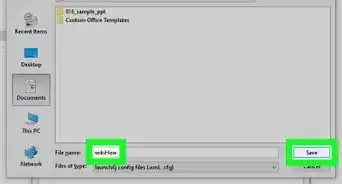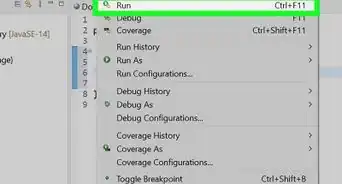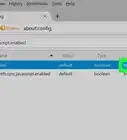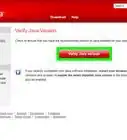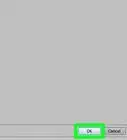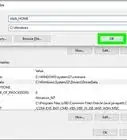X
wikiHow is a “wiki,” similar to Wikipedia, which means that many of our articles are co-written by multiple authors. To create this article, volunteer authors worked to edit and improve it over time.
This article has been viewed 42,593 times.
Learn more...
Java is a programming language and platform commonly used in a number of websites and applications. When Java is not enabled, you can experience difficulty with viewing or using certain websites and applications. To use Java, you must have the add-on enabled through the Java Control Panel, and also through your Internet browser. Use these steps to enable Java in both the Control Panel and in your preferred Internet browser.
Steps
Method 1
Method 1 of 6:
Enabling Java in Microsoft Windows
-
1Click on the "Start" button and select "Control Panel."
-
2Type "Java Control Panel" into the search box of your Windows Control Panel.Advertisement
-
3Click on the "Java" icon to access the Java Control Panel.
-
4Click on the tab labeled "Security."
-
5Place a checkmark next to "Enable Java content in the browser."
-
6Click on "Apply," then select "OK" to save your new Java Control Panel settings.
-
7Close any open Internet browsers, then re-launch the Internet browser to allow your new Java settings to take effect.
Advertisement
Method 2
Method 2 of 6:
Enabling Java in Mac OS X
-
1Click on the "Apple" icon in the upper-left corner of your Mac's desktop.
-
2Click on "System Preferences."
-
3Click on "Java" to access the Java Control Panel.
-
4Click on the tab in the control panel labeled "Security."
-
5Place a checkmark next to "Enable Java content in the browser."
-
6Click on "Apply," then select "OK." Your new Java Control Panel settings will now be saved.
-
7Close any open Internet browsers, then re-open your browser. Your new Java settings will then take effect.
Advertisement
Method 3
Method 3 of 6:
Enabling Java in Microsoft Internet Explorer
Method 4
Method 4 of 6:
Enabling Java in Google Chrome
Method 5
Method 5 of 6:
Enabling Java in Mozilla Firefox
Method 6
Method 6 of 6:
Enabling Java in Apple Safari
References
About This Article
Advertisement
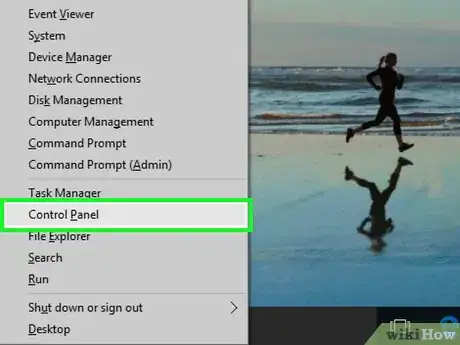
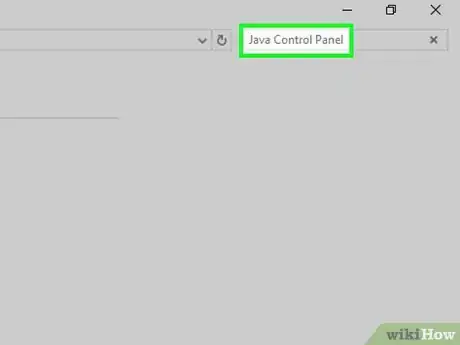
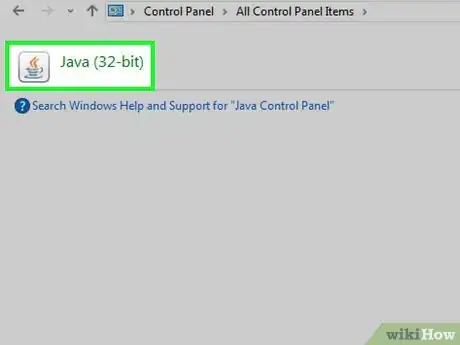
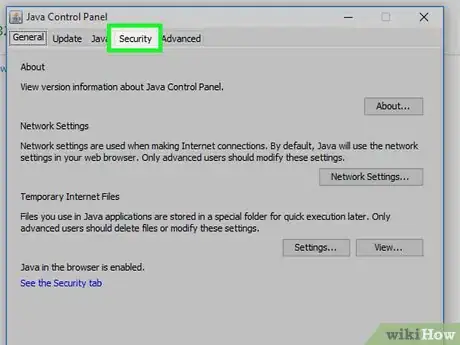
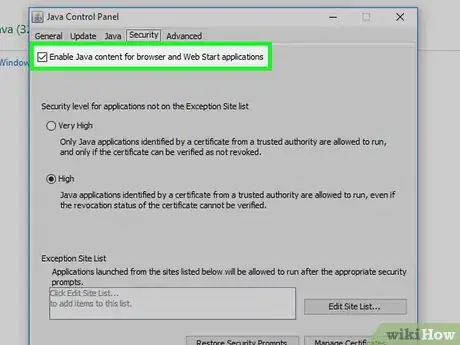
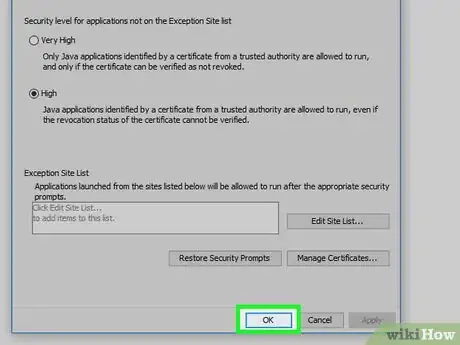
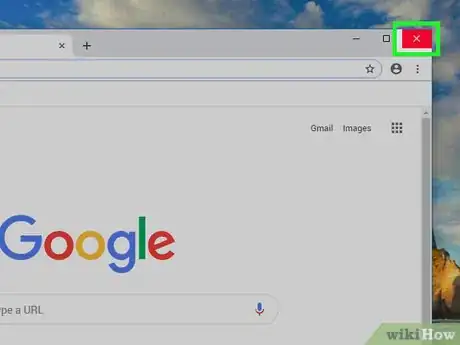
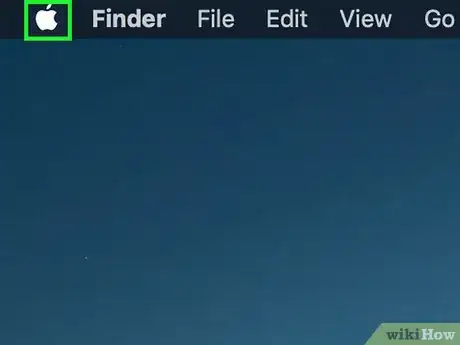
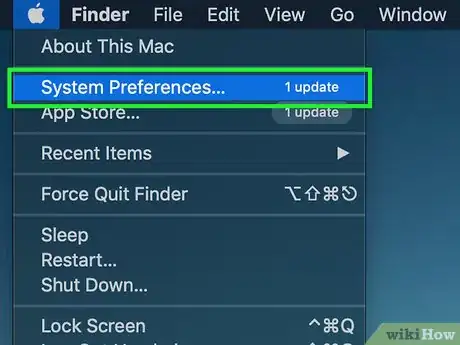
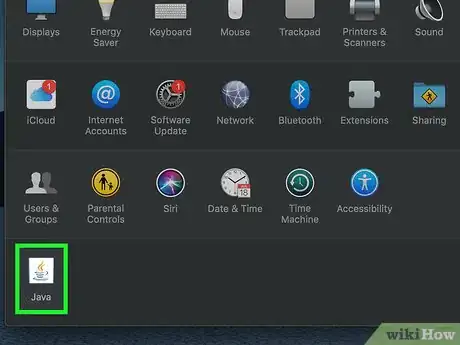

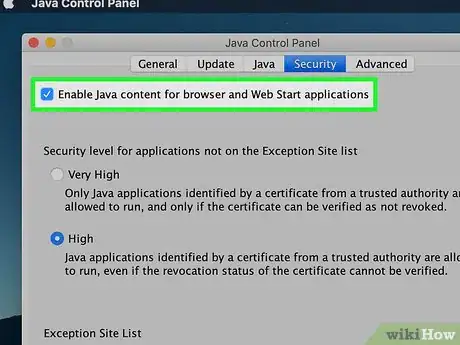
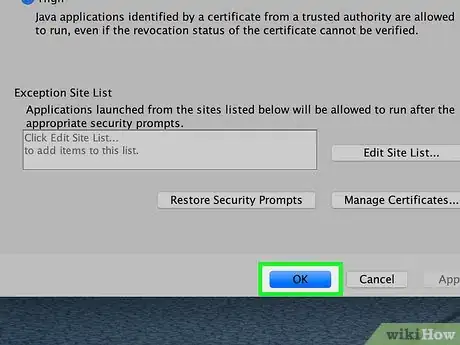
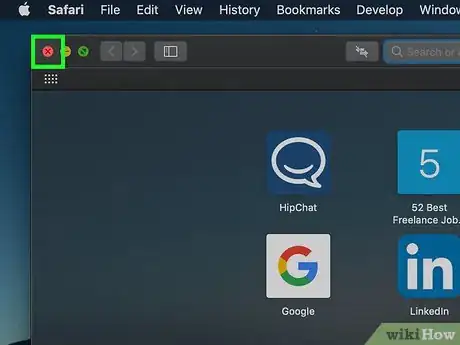
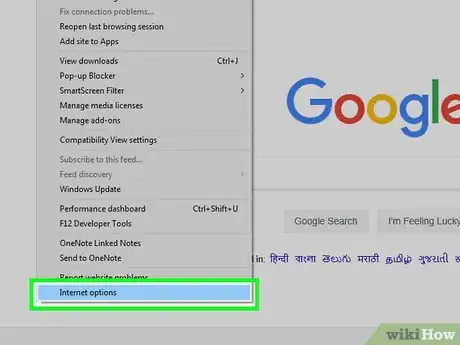
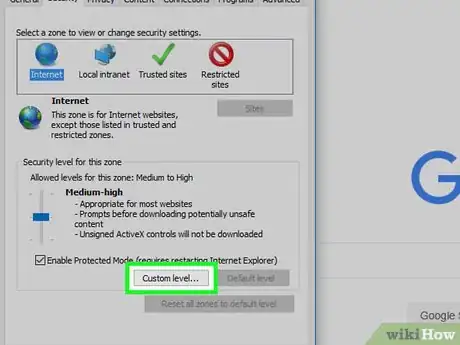
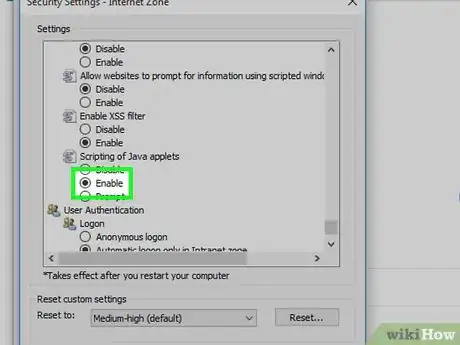
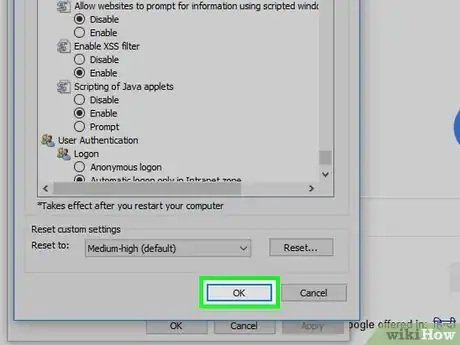
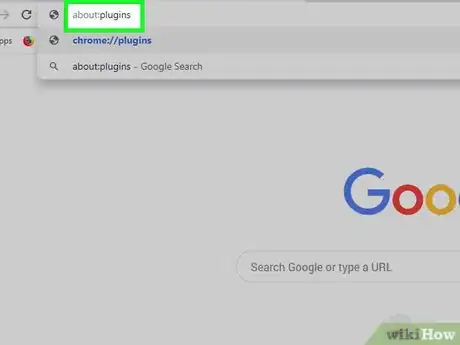
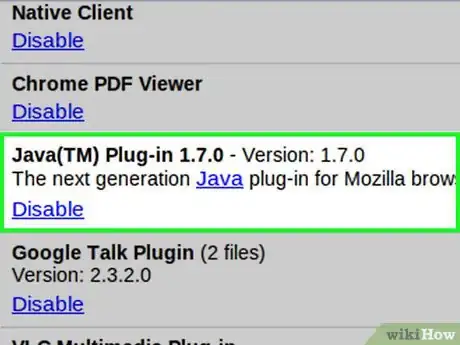
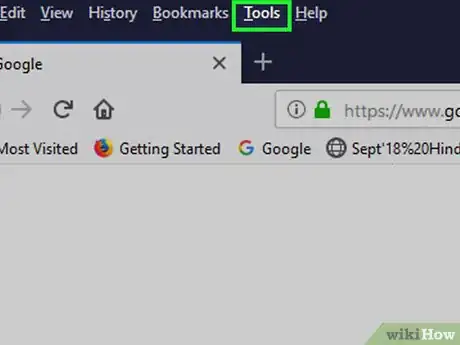
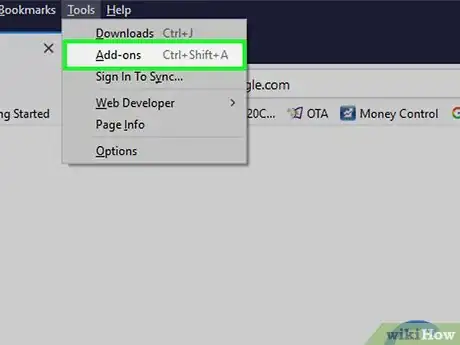
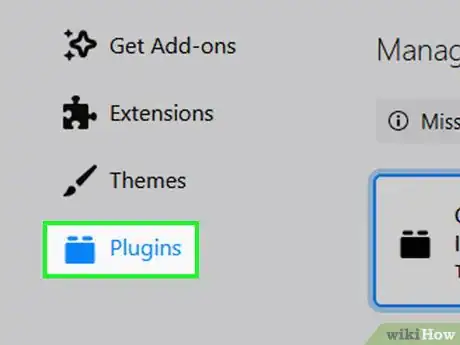
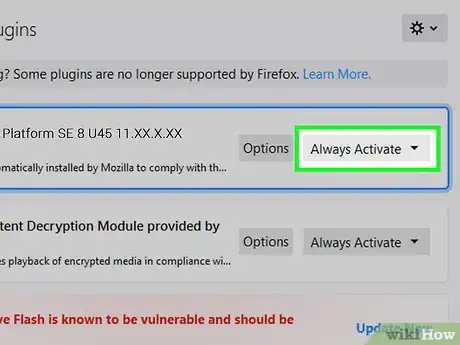
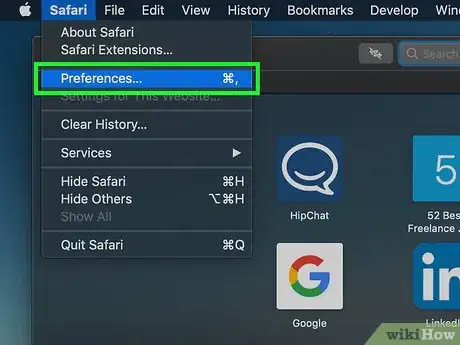
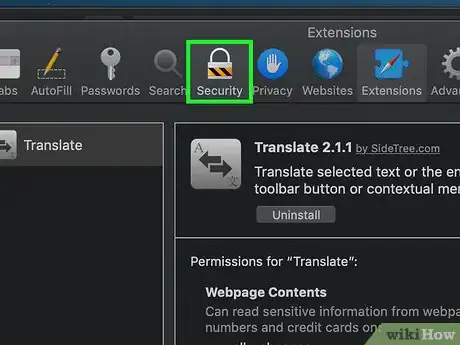
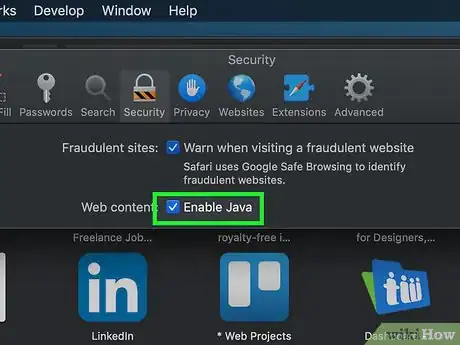
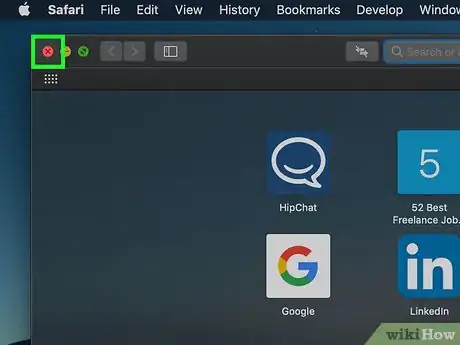
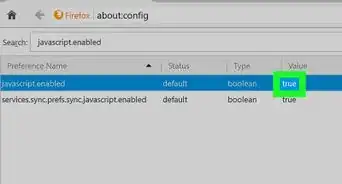

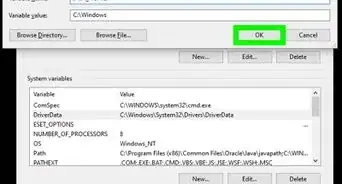
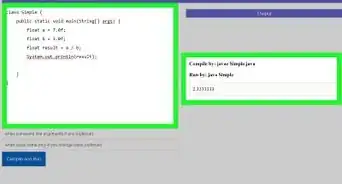
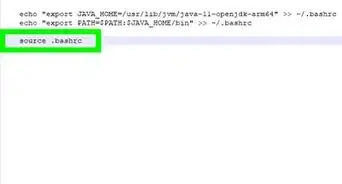
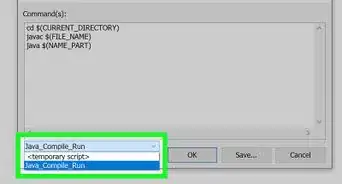
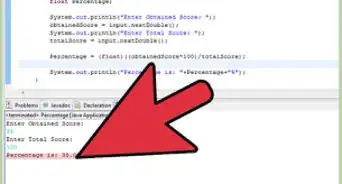
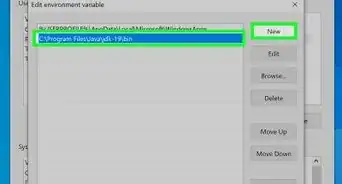
-Step-42.webp)