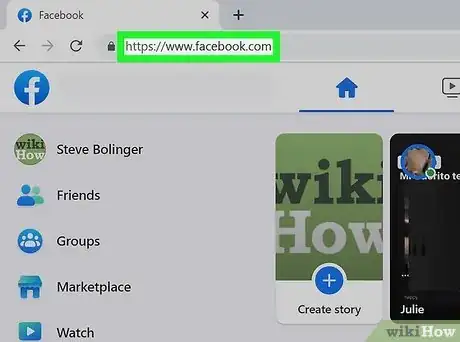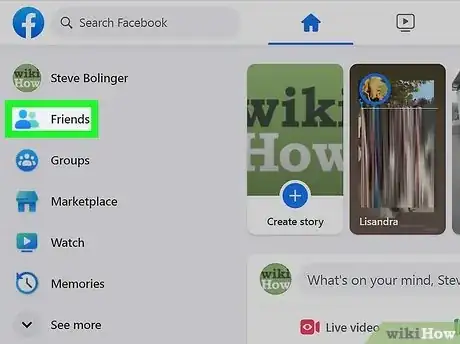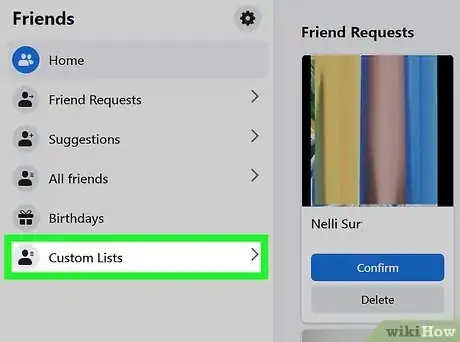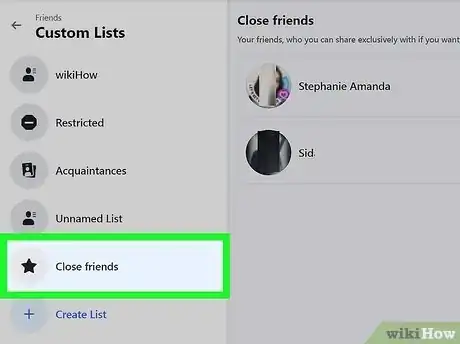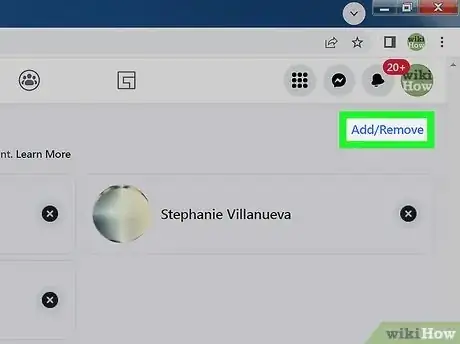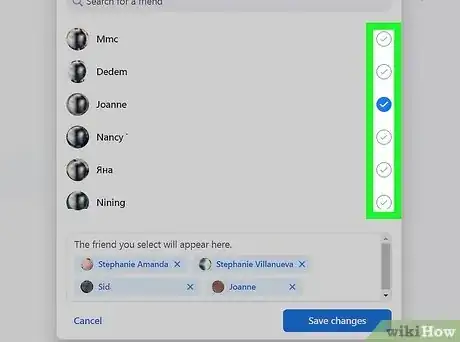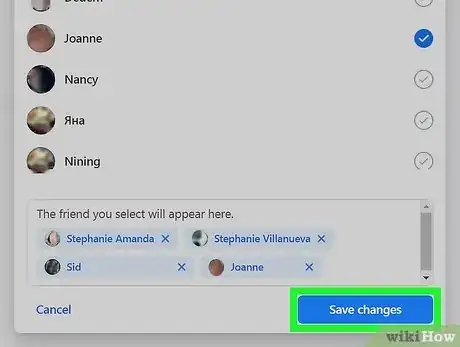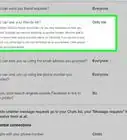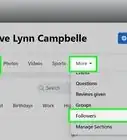This article was co-authored by wikiHow staff writer, Nicole Levine, MFA. Nicole Levine is a Technology Writer and Editor for wikiHow. She has more than 20 years of experience creating technical documentation and leading support teams at major web hosting and software companies. Nicole also holds an MFA in Creative Writing from Portland State University and teaches composition, fiction-writing, and zine-making at various institutions.
This article has been viewed 18,213 times.
Learn more...
This wikiHow teaches you how to add or remove friends from the Close Friends list on Facebook.
Steps
Sign in to Facebook.
-
Go to https://www.facebook.com in a web browser. This will bring you to your news feed if you’re already signed in.
- If you’re not signed in, type your email address and password into the blanks and click Log In.
Click "Friends."
-
You'll see Friends in the left panel. It should be near the top of the left panel under your name.[1] X Research source
Click "Custom lists."
Click the "Close friends" list.
Click "Add/Remove" above the list.
Add and remove friends.
Click "Save Changes."
You Might Also Like

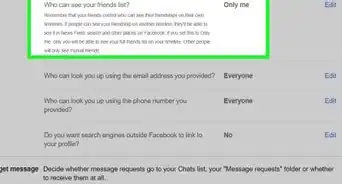
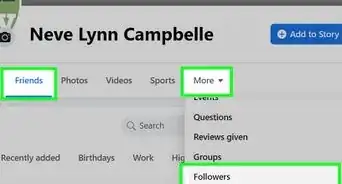
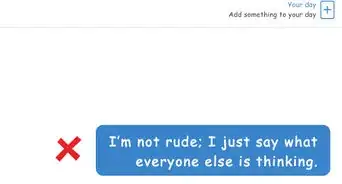
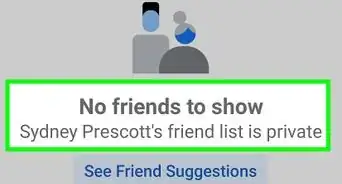 Can I Hide Mutual Friends on Facebook? Explained + Workaround
Can I Hide Mutual Friends on Facebook? Explained + Workaround
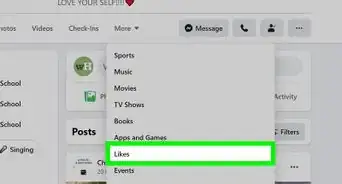
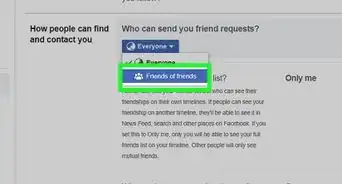
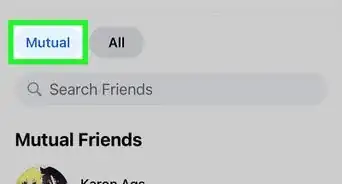
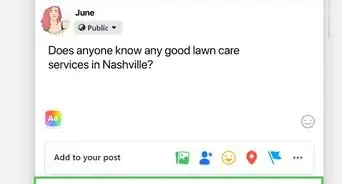 2 Ways to Ask for Recommendations on Facebook
2 Ways to Ask for Recommendations on Facebook
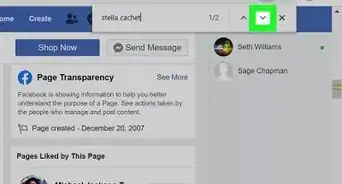

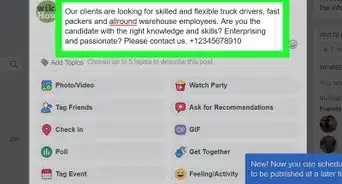
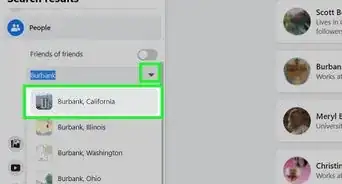 How to Search Facebook by Location: Finding Friends by City
How to Search Facebook by Location: Finding Friends by City

References
About This Article

1. Sign in to https://www.facebook.com.
2. Click Friend Lists.
3. Click Close Friends.
4. Click Edit List.
5. Click On This List.
6. Click Friends.
7. Select friends to add or remove.
8. Click Finish.