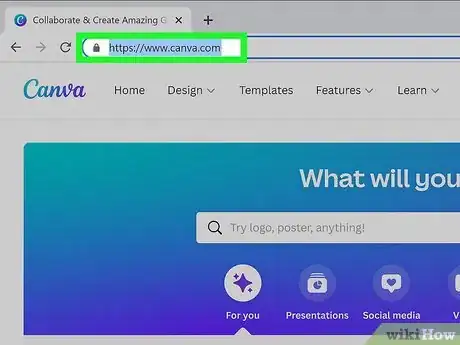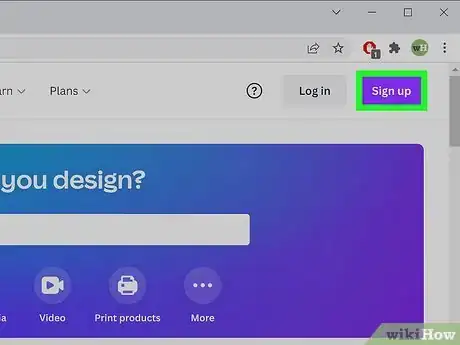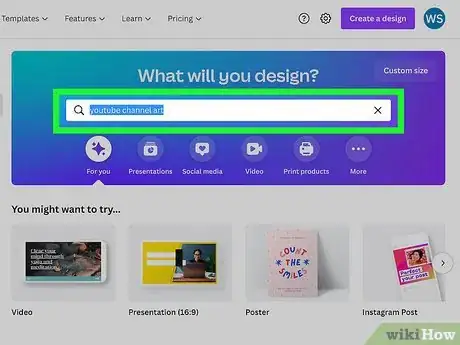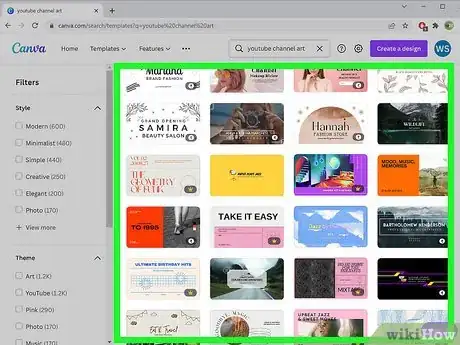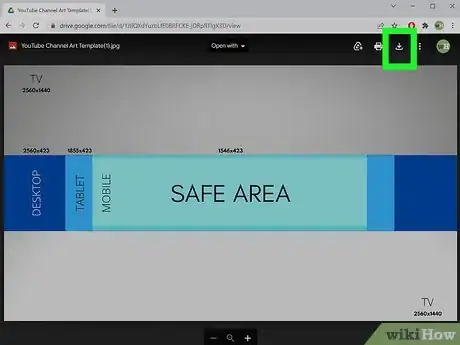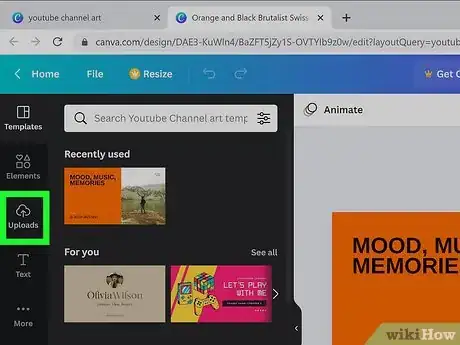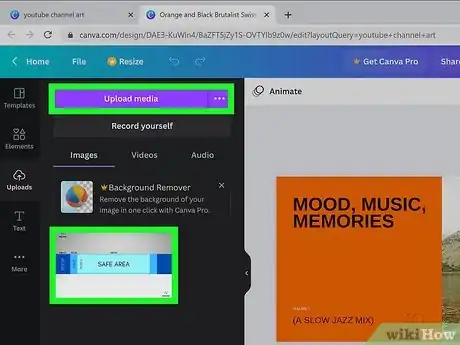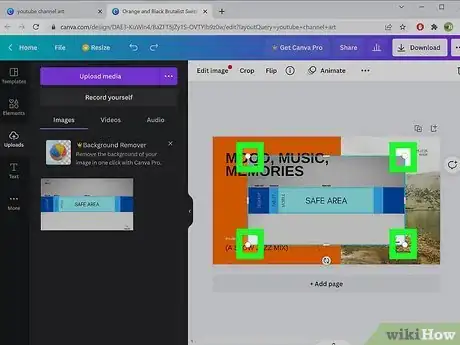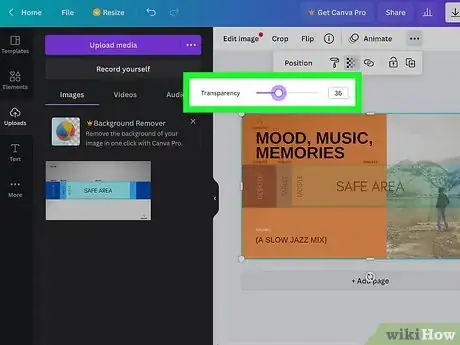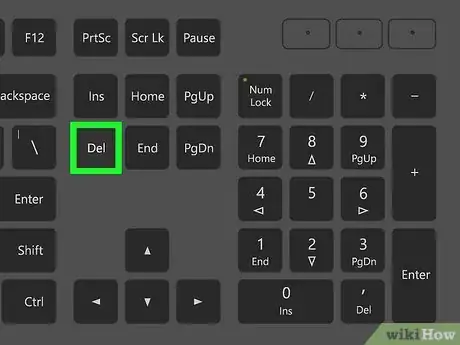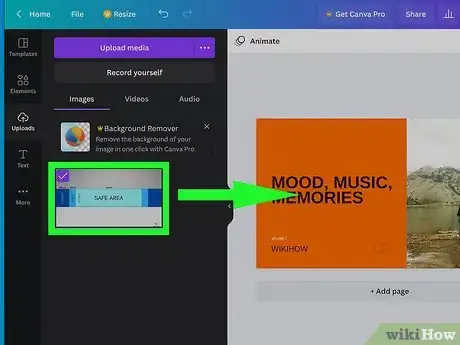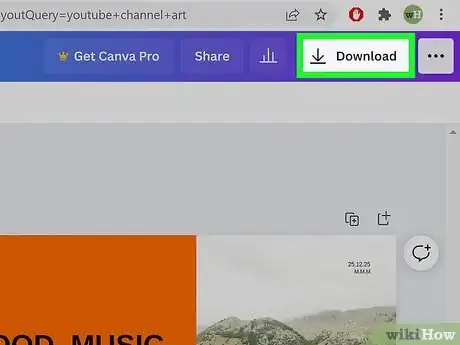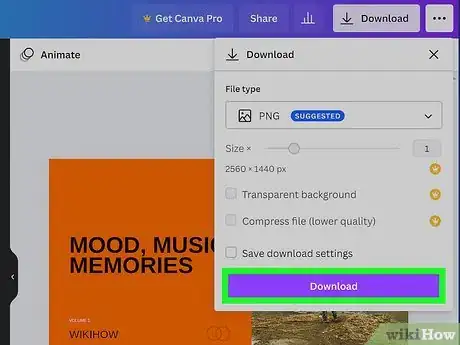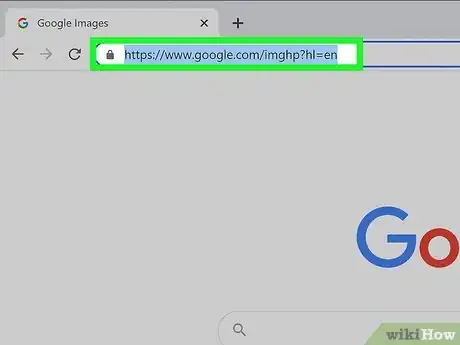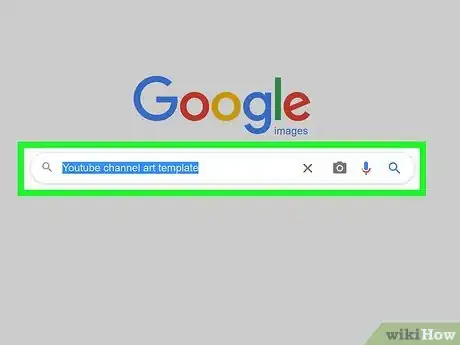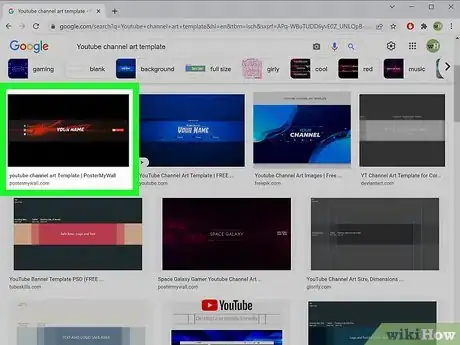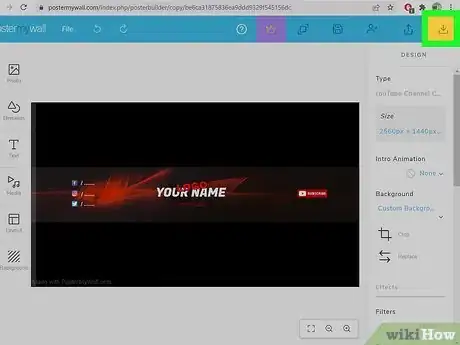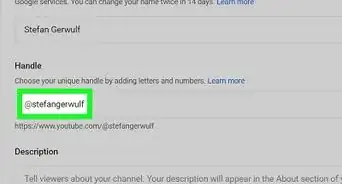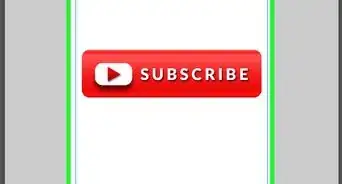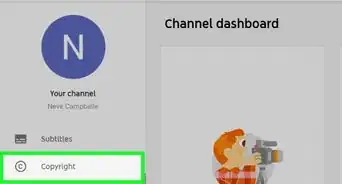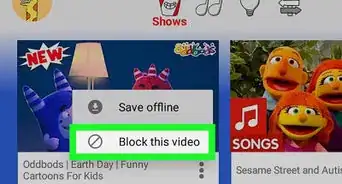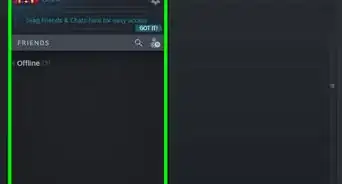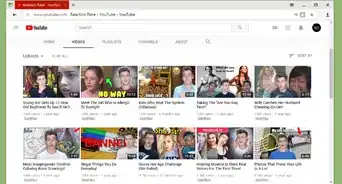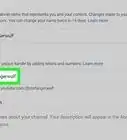This article was co-authored by Christina Bachelor and by wikiHow staff writer, Sam Browning. Christina Bachelor is a Marketing and Advertising Specialist and the Co-Founder and CEO of Bach Enterprises in Los Angeles, California. She specializes in navigating social media landscape, building long-lasting branded partnerships, and producing digital content. Christina holds a BA in Accounting from The University of Florida and an MA in Accounting from The University of Southern California. She has created numerous partnerships with notable brands including Toyota, Lyft, Postmates, EA Games, and Trident. Christina was the Executive Producer of “Dead House” for Kevin Hart’s Laugh Out Loud Network and the Co-Executive Producer for “Where’s the Money” starring King Bach, Logan Paul, Kat Graham, and Terry Crews. Christina also co-founded the RuJohn Foundation, which is a non-profit organization with a mission to provide the necessary tools for education to rural and inner-city schools throughout Jamaica and the United States.
This article has been viewed 8,061 times.
While you can create your YouTube channel art from scratch, using a channel art template helps you explore your creativity, keep money you might have spent on a graphic designer, and save some time. With tools like Canva and Google Images, you can easily find and edit banner templates, then download your finished product and use it for your channel. This wikiHow article will teach you how to edit and download YouTube channel art templates for free.
Steps
Using Canva
-
1Go to https://www.canva.com. Canva is an online design tool that allows users to create designs from scratch or edit existing templates, then download them for their own use.
-
2Make an account. Press the purple Sign up button in the top-right of the screen, enter your information, and follow the prompts that appear on screen.
- You can create an account with an existing Google, Facebook, or Apple account, or create a new account using your email address.
Advertisement -
3Search for YouTube channel art. Once you are logged in, you will see a search bar under the heading “What will you design?” in the top middle of the page. After searching, a list of hundreds of banner templates should appear.
-
4Choose a template and edit as desired. Once you have found the template you would like to use, click it to open a new tab where you can start making edits.
- Most of your edits will be made by clicking a certain part of the template, then using the toolbar at the top of the screen. Try playing around with the different toolbar options to see what you can create.
-
5Download a display sizing template at https://drive.google.com/file/d/1zllQXdYuzbLfE0BRFCKE-jDRpRTIgX3D/view. Layering this template over your chosen Canva channel art template will give you a preview of your channel art across different devices.[1]
-
6Click the Uploads option on the Canva sidebar. This option allows you to upload your own images, videos, or audio to a project.
- If you plan to use outside sources in your banner, be sure to check their copyright statuses!
-
7Upload your display sizing template to Canva and insert it. To upload the template, you can drag and drop the file into the black sidebar or click Upload media and find it in your computer’s files. Once it is uploaded, click the image that appears in the sidebar to layer it on top of your channel art.
-
8Resize the display sizing template to fill your design window. The size of your template can be changed by clicking and dragging the circles at the corners of the image.
-
9Change the template’s transparency so you can see your channel art. The Transparency icon is the fading checkerboard at the top right of the window. Click the button and move the transparency slider so both your channel art and the sizing template are visible.
-
10Press Delete to remove your sizing template and continue editing. If you would like to make any changes to your channel art, removing your sizing template will make it much easier to edit.
-
11Reinsert the sizing template and repeat until you are satisfied. Try to keep important branding and information in the “safe area”, as this area will be visible on all devices.
-
12Delete your sizing template and click Download. This white button can be found at the top right of the window. When clicked, a dropdown menu appears with several options for your download.
-
13Click the Download button in the dropdown menu. It is recommended to download your template as a PNG for the highest quality image. You have now successfully created and downloaded your YouTube channel art!
- You may have to enable downloads on Canva before your image begins downloading.
Using Google Images
-
1Go to https://www.google.com/imghp?hl=en. Using Google Images to find templates will allow you to make specific searches and quickly look through countless options that fit your vision.
-
2Search for YouTube channel art template. If you are looking for a specific color scheme or a template designed for a specific type of channel, try adding extra search terms to get the most relevant results.
-
3Choose a template and open the linked site. When you find a template you like, click it once to open a larger preview with more information, then click that preview to visit the site the template is on.
- The optimal size for YouTube channel art is 2560 x 1440 pixels. To see if your chosen template is the right size, hover over the larger preview and read the sizing in the bottom-left corner.
-
4Use the site to design and download your template. The site will likely be an online editor where you can customize and download your channel art. Otherwise, it may have a link to a customizable template file for certain software (for example, a .psd file for Photoshop).
- If you do not have the necessary software to edit a certain template file, try looking for a free trial for that software, finding a different template, or using the method above.
References
About This Article
1. Go to https://www.canva.com/ and make an account.
2. Search for YouTube channel art.
3. Click a template and begin editing.
4. Upload the sizing template using the Uploads option, then click the preview image in the sidebar to layer it over your channel art.
5. Resize the sizing template and adjust its transparency using the Transparency button in the top right so you can see both the template and your channel art.
6. Press Delete to remove the sizing template, make edits, and re-insert the template as needed to check your progress.
7. Delete the sizing template for the final time and press Download in the top right.
8. Press the Download button that appears in the dropdown menu.