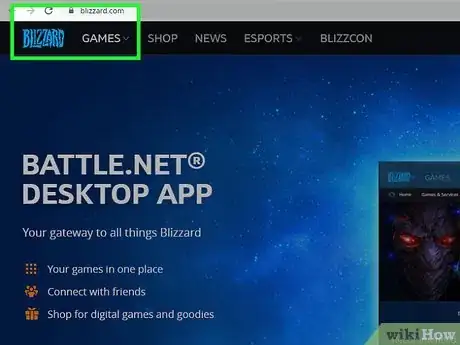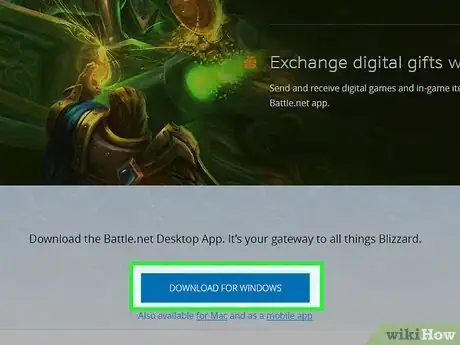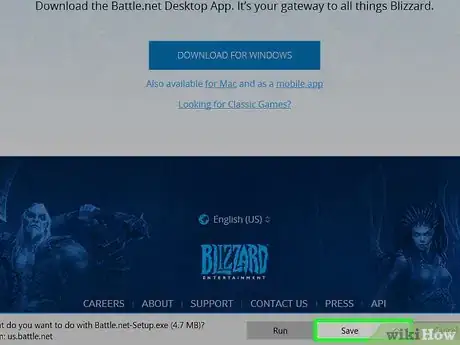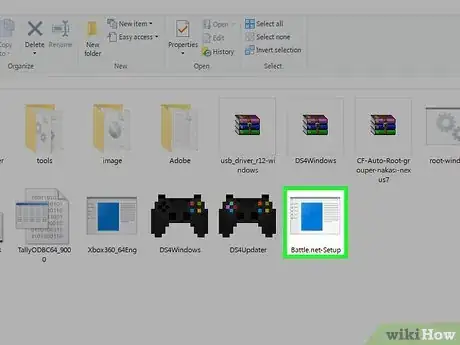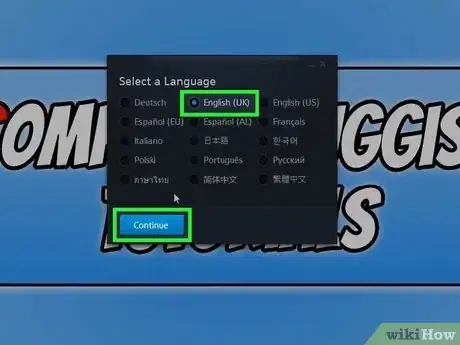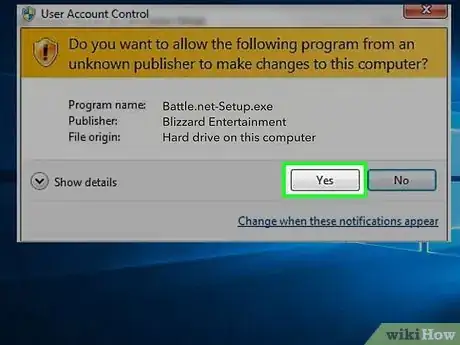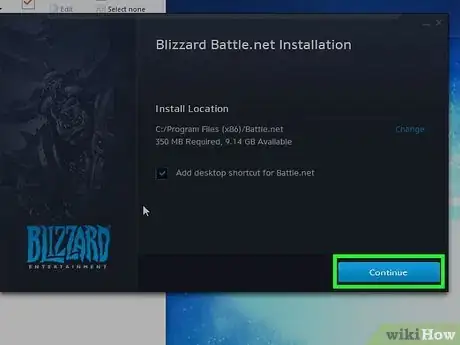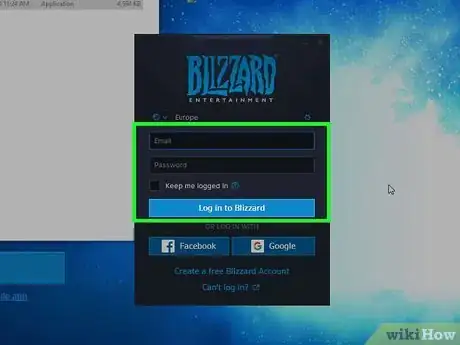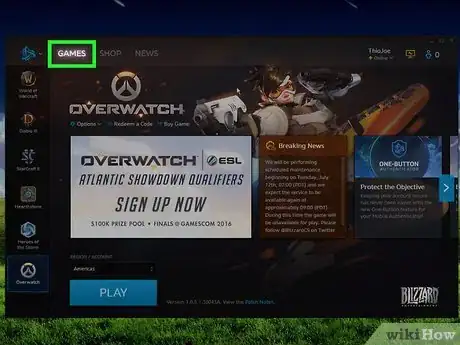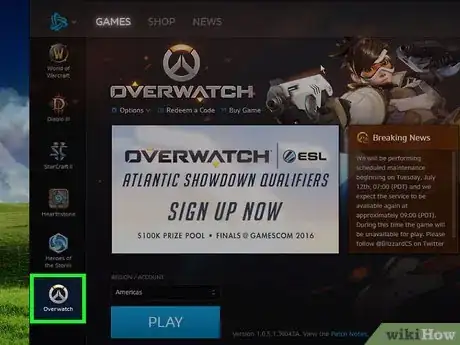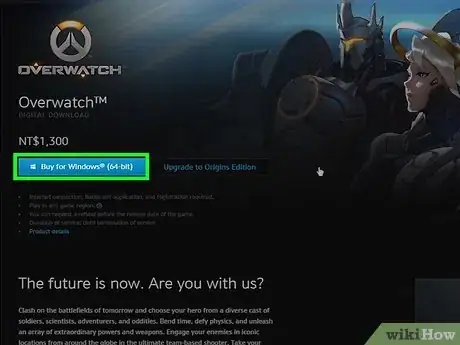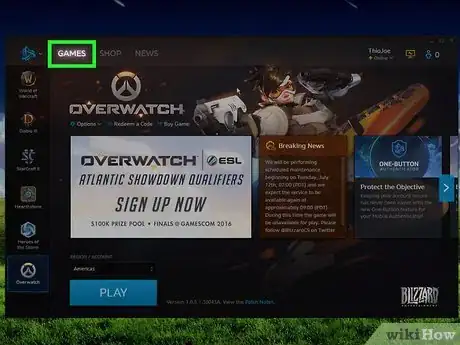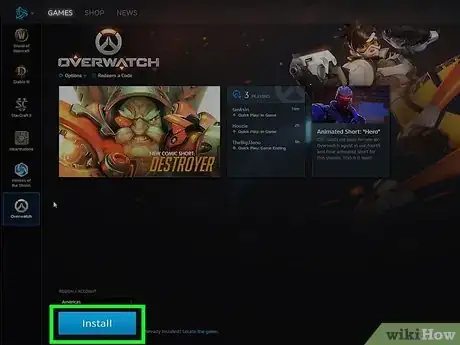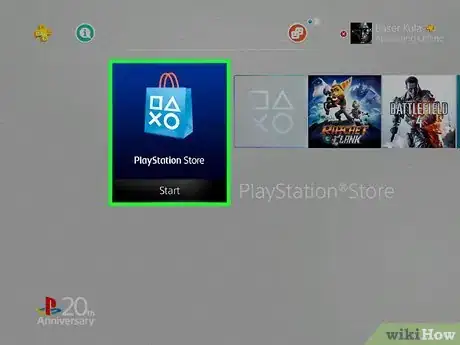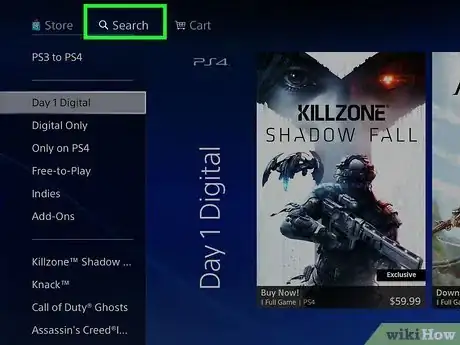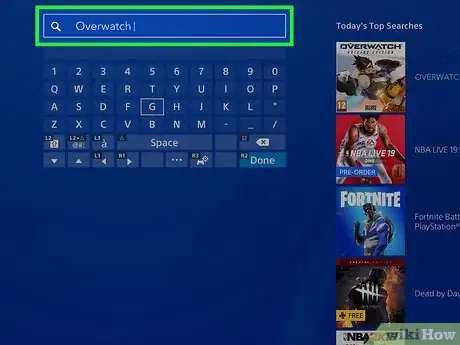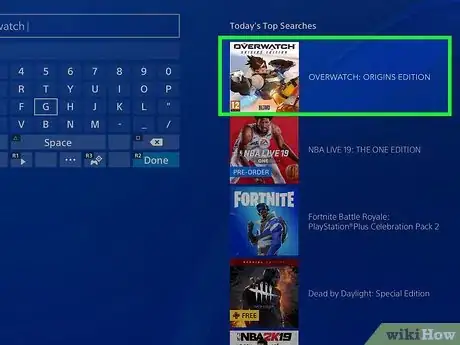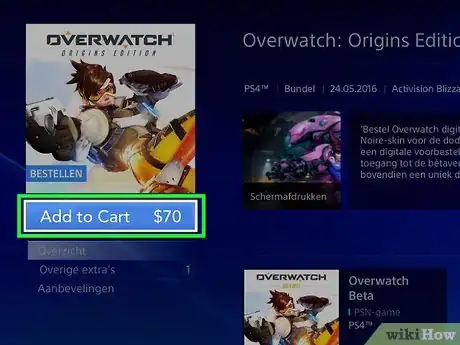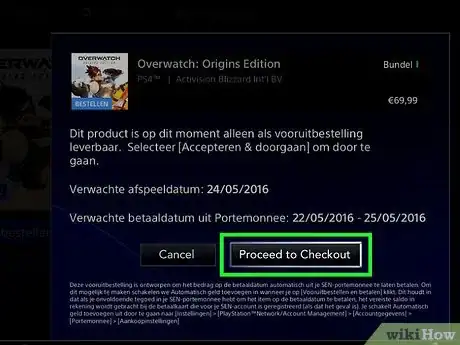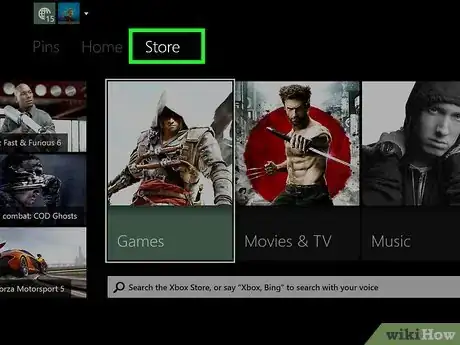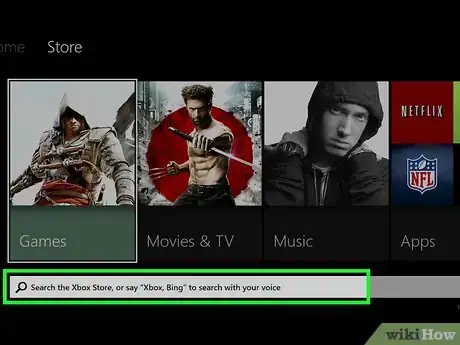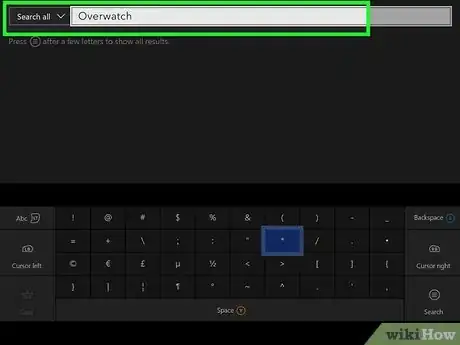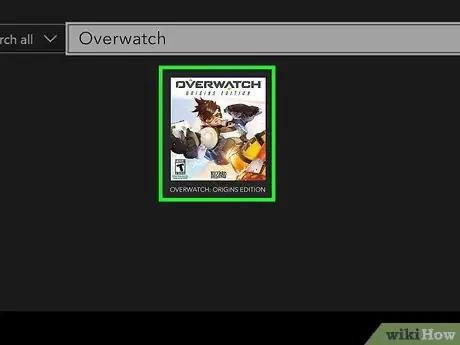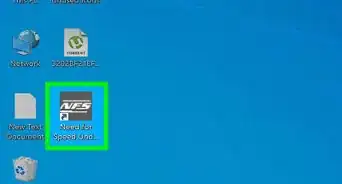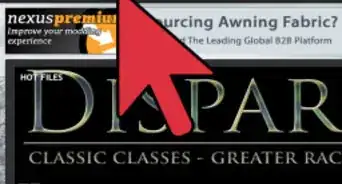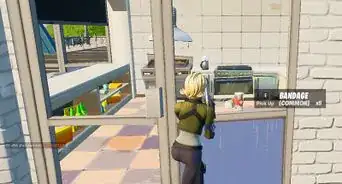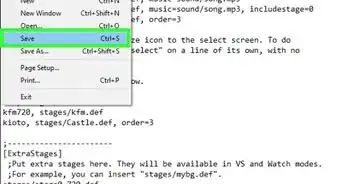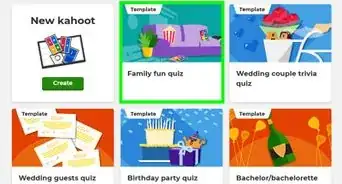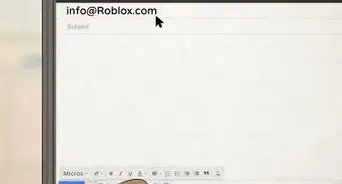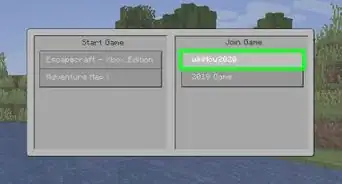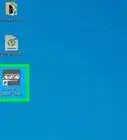This article was co-authored by wikiHow Staff. Our trained team of editors and researchers validate articles for accuracy and comprehensiveness. wikiHow's Content Management Team carefully monitors the work from our editorial staff to ensure that each article is backed by trusted research and meets our high quality standards.
This article has been viewed 17,046 times.
Learn more...
This wikiHow shows you how to download Overwatch. Overwatch is a popular squad-based multiplayer shooting game designed by Blizzard Entertainment for Xbox One, PlayStation 4 and PC. Overwatch is not available for mobile as of April 2019.
Steps
Downloading Overwatch on Mac or PC
-
1Open a browser and go to www.blizzard.com.
-
2Click on Download for Windows or Download for Mac.Advertisement
-
3Click on Save File or Save. The Blizzard Battle.net app is downloaded to your computer.
-
4Double-click on the downloaded file.
-
5Click the radio button next to your language.
-
6Click Yes on the following setup page. This authorizes the Battle.net app to make necessary changes to your computer.
-
7Click Continue on the installation page.
-
8Log in to Battle.net. If you don't currently have a Blizzard account, you'll be prompted to create one here.
-
9Click Games.
-
10Click the Overwatch icon. The Overwatch icon looks like a stylized silver letter "O" with an orange section on the top.
-
11Click Buy Now. This brings you to the Shop tab, where you can select which edition of the game you wish to buy.
- If you've previously purchased Overwatch, the Buy Now option won't appear; skip to Step 13.
-
12Click Buy Now. Follow the store's prompts to complete the purchase process.
-
13Click Games.
-
14Click Install. This downloads and installs Overwatch on your computer.[1]
Downloading Overwatch on PS4
-
1Press the PS4 button to open the home screen.
-
2Highlight the PlayStation Store and press X. The PlayStation Store option is the furthest to the left.
-
3Select Search and press X. The Search option is on the top of the screen.
-
4Type "Overwatch" using the on-screen keyboard.
-
5Select Overwatch from the search results and press X.
-
6Press X again to select Add to Cart.
-
7Press X again to select Proceed to Checkout. Once you confirm the purchase, the game is downloaded to your console.
Downloading Overwatch on Xbox One
-
1Press the Xbox button to open the Xbox guide.
-
2Select Store from the guide.
-
3Select Search.
-
4Type "Overwatch" using the on-screen keyboard.
-
5Select Overwatch from the search results and press A.
-
6Select Buy and press A. Once you confirm the purchase, the game is downloaded to your console.[2]
References
About This Article
1. Go to https://www.blizzard.com/en-us/apps/battle.net/desktop.
2. Click Download for Windows and Save File.
3. Click on the Battle.net file and install it.
4. Click on the Battle.net icon, then click the Overwatch icon.
5. Click Buy Now and enter your payment information.
6. Click Install.