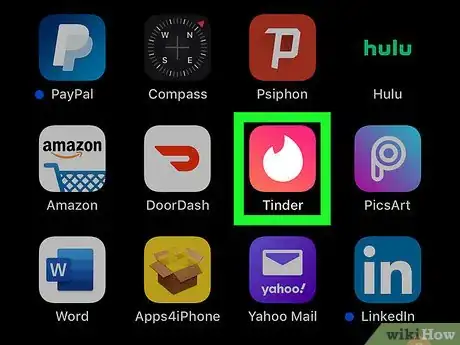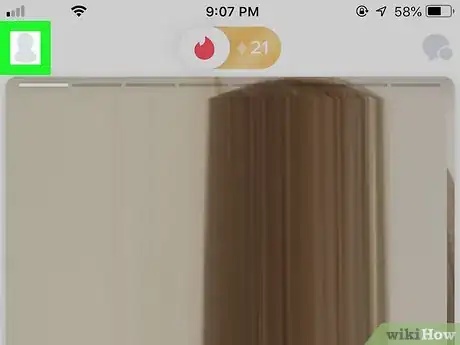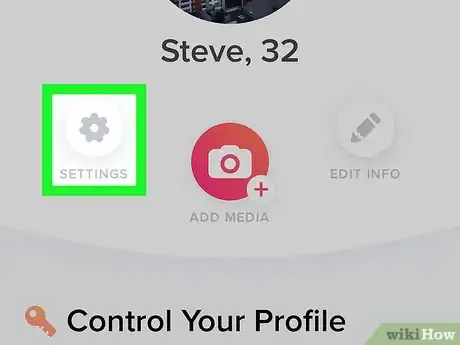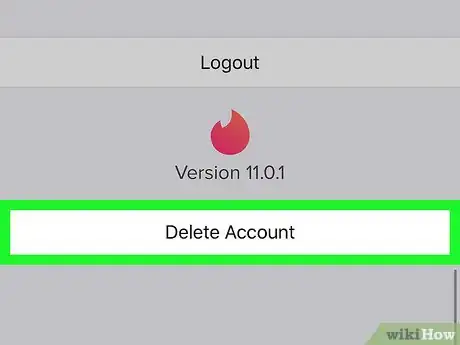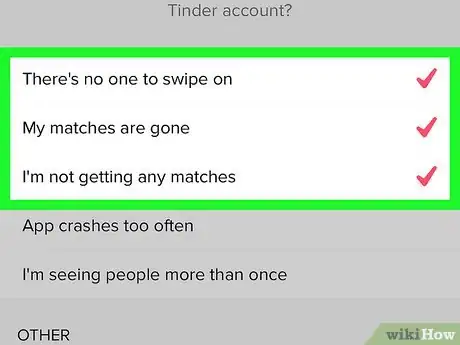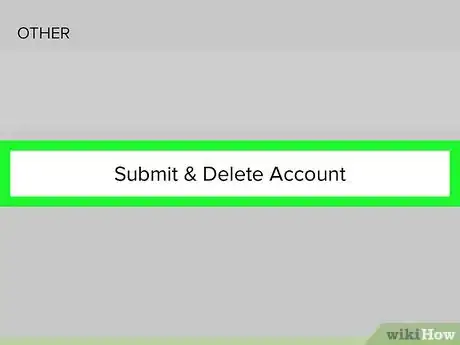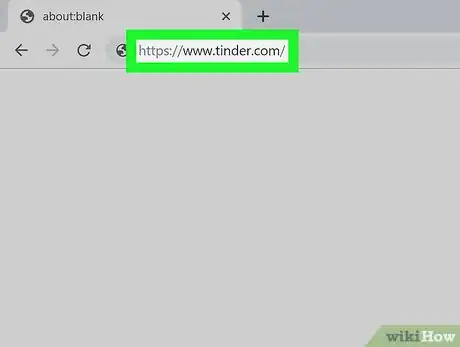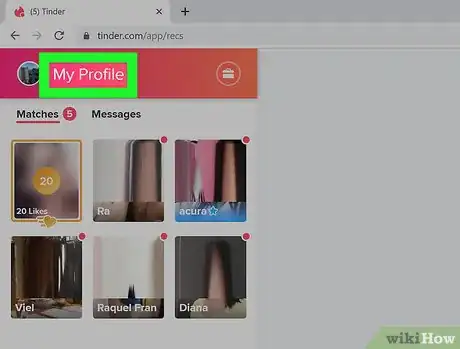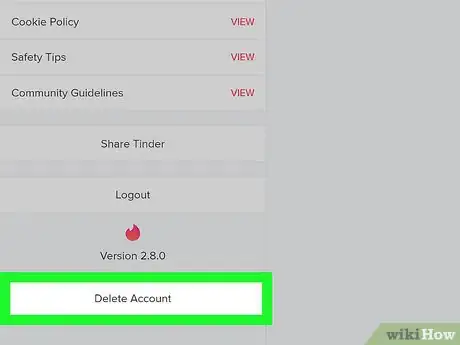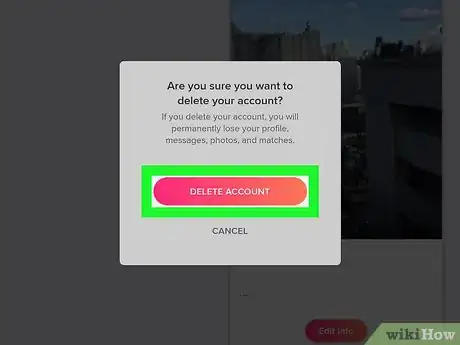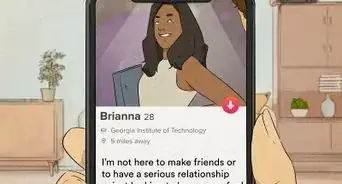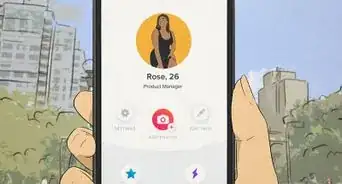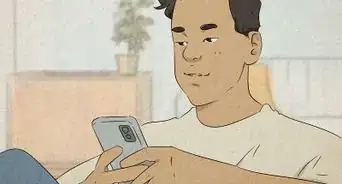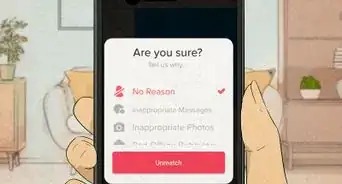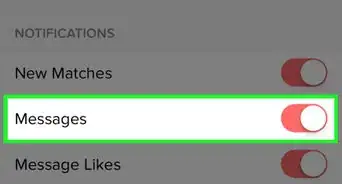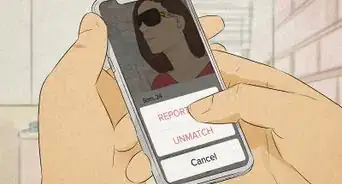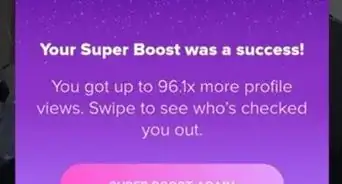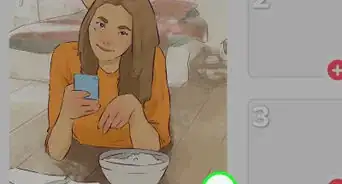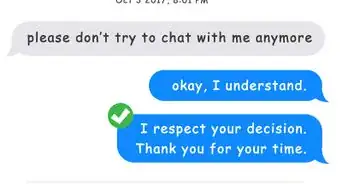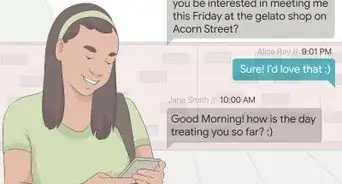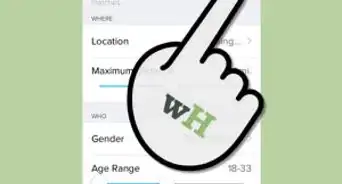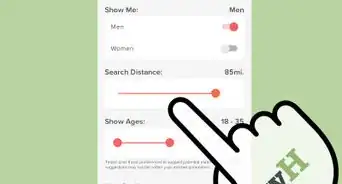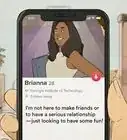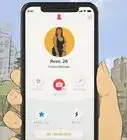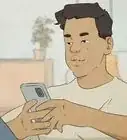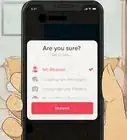This article was co-authored by wikiHow staff writer, Darlene Antonelli, MA. Darlene Antonelli is a Technology Writer and Editor for wikiHow. Darlene has experience teaching college courses, writing technology-related articles, and working hands-on in the technology field. She earned an MA in Writing from Rowan University in 2012 and wrote her thesis on online communities and the personalities curated in such communities.
The wikiHow Tech Team also followed the article's instructions and verified that they work.
This article has been viewed 1,740,331 times.
Learn more...
This wikiHow teaches you how to delete your Tinder account using both the app and browser. Keep in mind that account deletion is permanent and you'll lose all your Matches and conversations. If you have a current subscription, deleting your account will not cancel those subscriptions, so you'll need to cancel them in the Google Play Store or the App Store.
Steps
Using the Mobile App
-
1Open Tinder. This app icon looks like a white flame on a red background that you'll find on your Home screen, in the app drawer, or by searching.
- If you aren't logged in, select a login option when prompted, then enter your account details to log in.
-
2Tap the profile icon. It's the person-shaped icon in the top-left corner of the screen. A menu will appear.Advertisement
-
3Tap SETTINGS. This gear-shaped option is on the left side of the screen, just below your profile picture.
-
4Tap Delete Account. It's at the bottom of the menu, below the Tinder logo and version number.
- A new page will pop up with an option to "Pause My Account." Pausing your account will not delete your account, but prevent your account from being shown to others.
-
5Tap Delete My Account again. This option is the second listing.
-
6Tap to select a reason for deleting Tinder. Tap one of the reasons on this page.
-
7Select a follow-up reason. Tap one of the follow-up reasons on the following page.
- If you selected "I NEED A BREAK FROM TINDER" or "I MET SOMEONE", skip this step.
- If you selected OTHER as your reason for deleting Tinder, you'll have to type a reason into the "OTHER" text field.
-
8Tap Submit & Delete Account. It's near the bottom of the screen. Doing so will permanently delete your Tinder account.
- If you selected "I NEED A BREAK FROM TINDER" or "I MET SOMEONE", tap DELETE MY ACCOUNT instead.
- On Android, you'll tap Submit Feedback & Delete Account instead.
Using the Bowser
-
1Go to https://www.tinder.com/ in your browser. This will open your Tinder app page if you're logged in.
- If you aren't logged in, click LOG IN, select a login method, and enter your account information before proceeding.
-
2Click My Profile. It's in the top-left corner of the page. Doing so opens your account settings.
-
3Click Delete Account. It's the last option in the menu on the left side of the page.
-
4Click DELETE ACCOUNT in the pop-up window. Doing so will immediately delete your Tinder account and log you out.
Community Q&A
-
QuestionIf I just stop using Tinder, will my profile be deleted?
 Community AnswerNo, you will have to manually delete it. Even if you log out and uninstall the app from your phone, people will still be able to see your profile while swiping through, match, and message you.
Community AnswerNo, you will have to manually delete it. Even if you log out and uninstall the app from your phone, people will still be able to see your profile while swiping through, match, and message you. -
QuestionIf I had more than one app on my phone with the same account, and deleted that account on one app, would it still be deleted?
 Community AnswerYes, and once the session is closed on the other app, you will not be able to re-login until a new account is established.
Community AnswerYes, and once the session is closed on the other app, you will not be able to re-login until a new account is established. -
QuestionDoes deleting my Facebook account delete my Tinder account too?
 Community AnswerIf you registered for Tinder using Facebook, then deleting your Facebook account would delete your Tinder account too, but you could register without Facebook.
Community AnswerIf you registered for Tinder using Facebook, then deleting your Facebook account would delete your Tinder account too, but you could register without Facebook.
Warnings
- Once you delete your Tinder account, you won't be able to get back any of your Tinder data like your profile, conversations, or matches.⧼thumbs_response⧽
About This Article
1. Open Tinder
2. Tap the "Profile" icon.
3. Tap SETTINGS
4. Scroll down and tap Delete Account
5. Tap Delete My Account
6. Select a reason, then select a follow-up reason if prompted.
7. Tap Submit & Delete Account or DELETE MY ACCOUNT