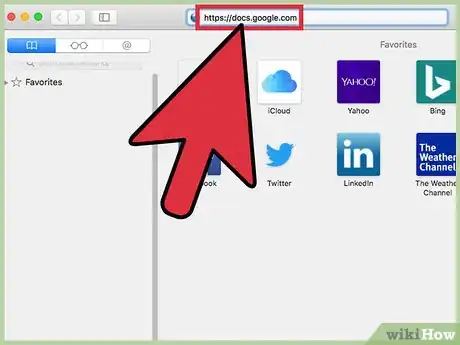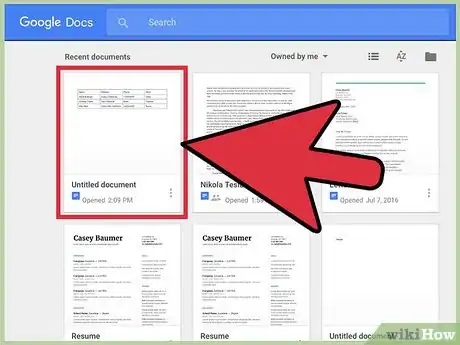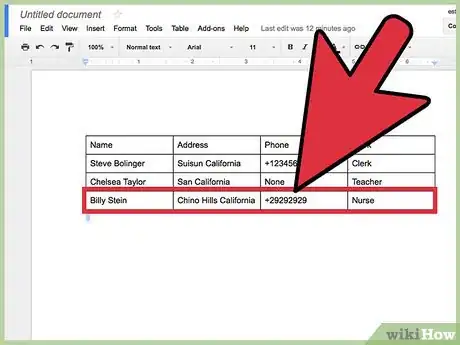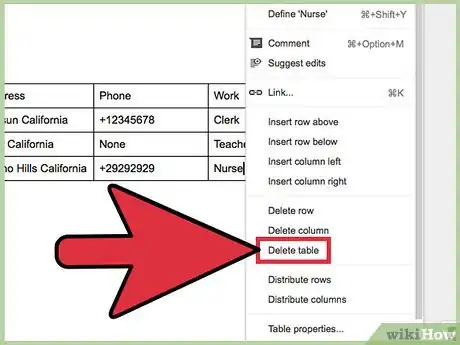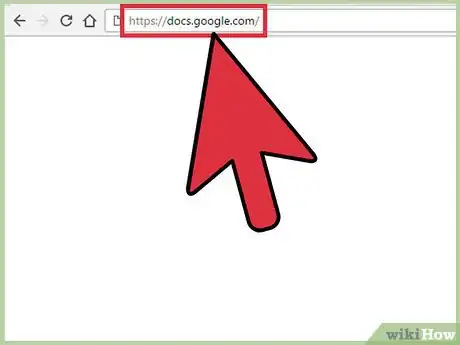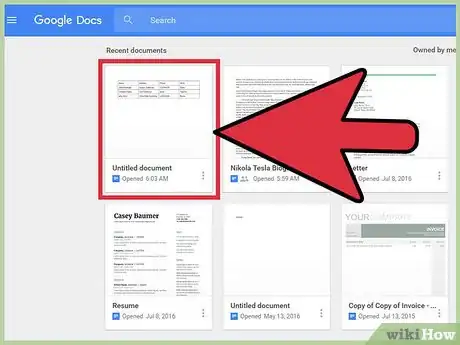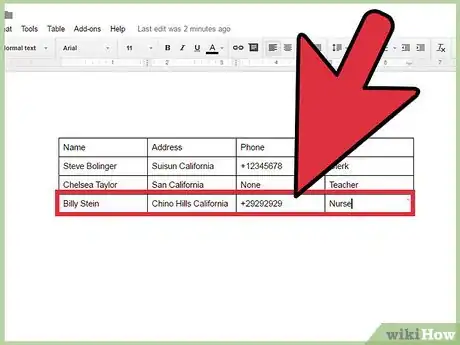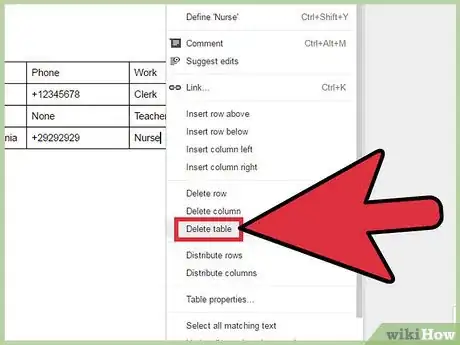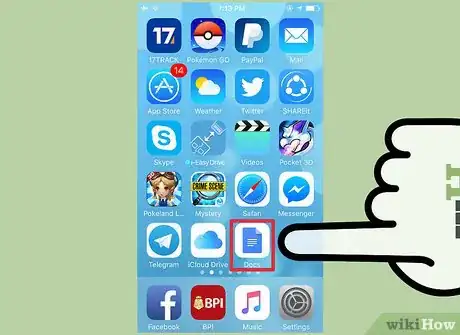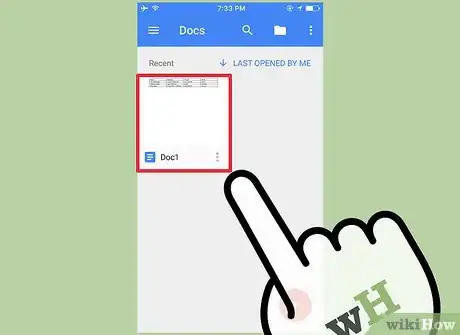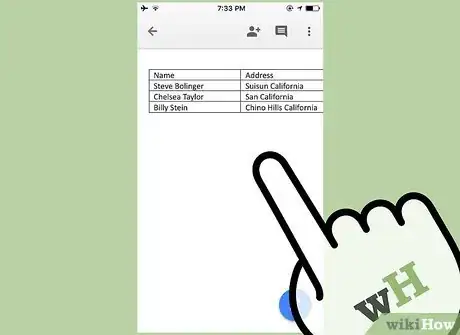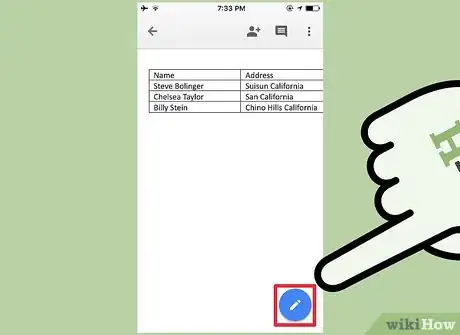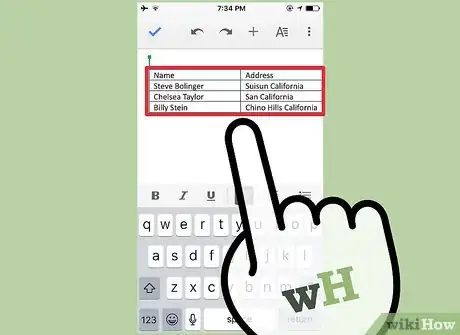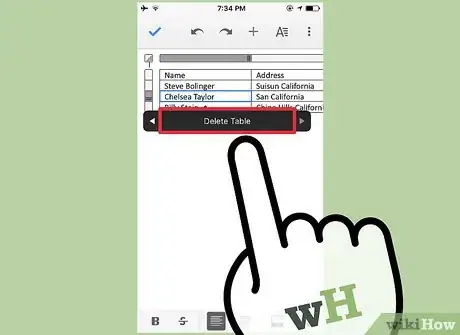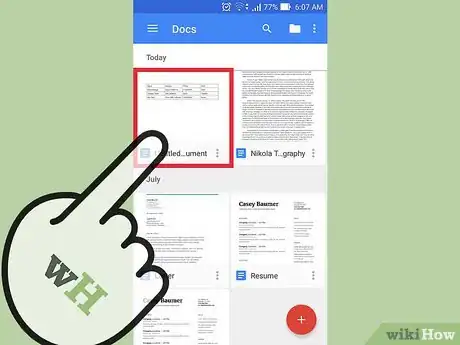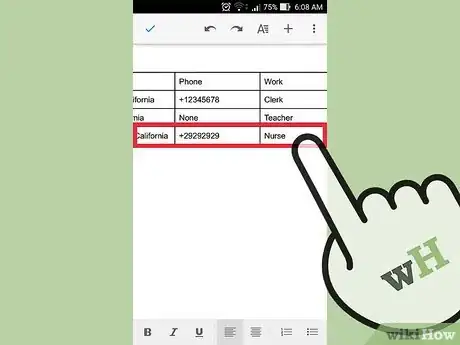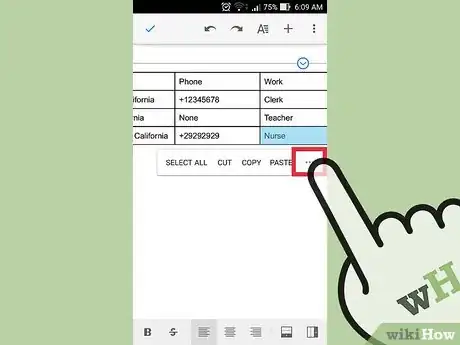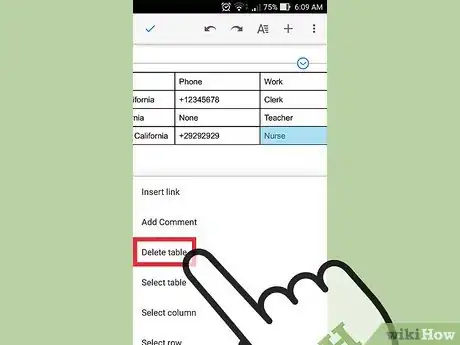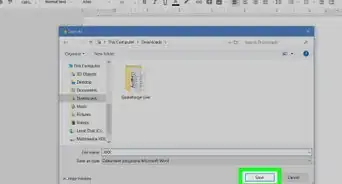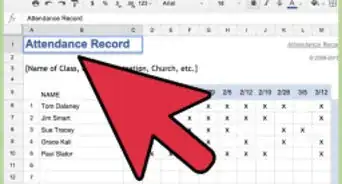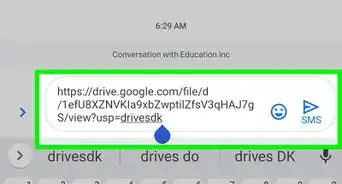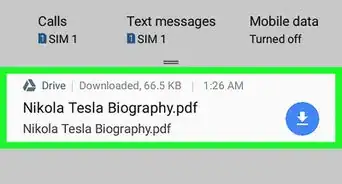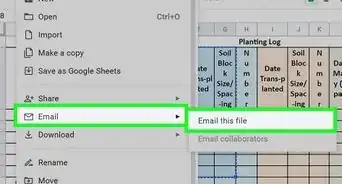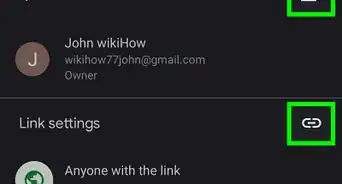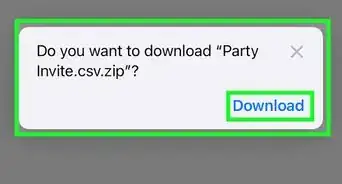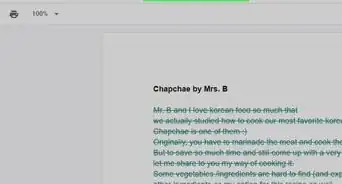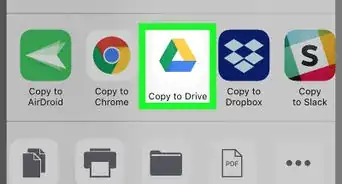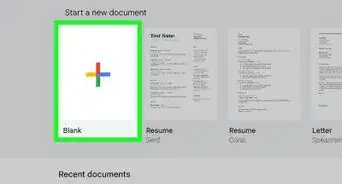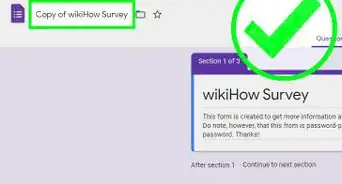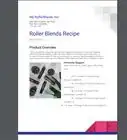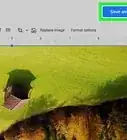X
This article was co-authored by wikiHow staff writer, Jack Lloyd. Jack Lloyd is a Technology Writer and Editor for wikiHow. He has over two years of experience writing and editing technology-related articles. He is technology enthusiast and an English teacher.
The wikiHow Tech Team also followed the article's instructions and verified that they work.
This article has been viewed 54,548 times.
Learn more...
If you need to delete a table from a Google Docs document, you're in luck! You can quickly delete a table from within any mobile or desktop platform by opening the table's menu and selecting the "Delete" option.
Steps
Method 1
Method 1 of 4:
Using a Mac
-
1Navigate to Google Docs. If you aren't already signed in, you'll need to enter your email address and password to continue.
-
2Click the document you wish to edit.Advertisement
-
3Use two fingers to click on your document's table. You can also hold Ctrl while clicking the table.
-
4Click Delete table. Your table should now be gone!
- Depending on the style of table, you may have to hover over "Delete" in order to view the "Delete table" option.
Advertisement
Method 2
Method 2 of 4:
Using a PC
-
1Navigate to Google Docs. If you aren't already signed in, enter your email address and password here.
-
2Click the document you wish to edit.
-
3Right-click your document's table.
-
4Click Delete table. Your table should now be gone!
- Depending on the style of table, you may have to hover over "Delete" in order to view the "Delete table" option.
Advertisement
Method 3
Method 3 of 4:
Using iOS
-
1Open the "Docs" app.
-
2Tap the document you wish to edit.
-
3Tap your screen. Doing so should bring up the option to edit your document.[1]
-
4Tap the edit icon. This resembles a white pen in a blue circle in the bottom right corner of your screen.
-
5Tap your table.
-
6Tap Delete table. Your table should disappear immediately!
Advertisement
Method 4
Method 4 of 4:
Using Android
Warnings
- Be sure to save your file before making any changes.⧼thumbs_response⧽
Advertisement
References
About This Article
Advertisement