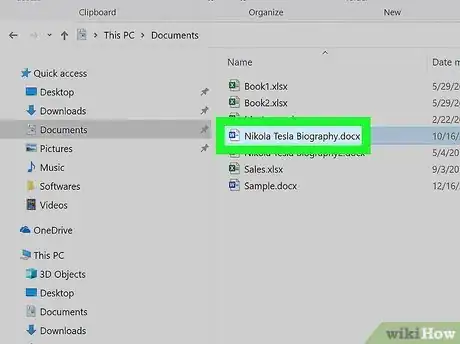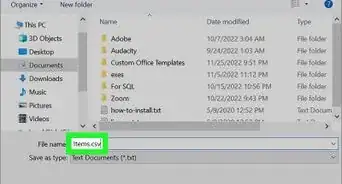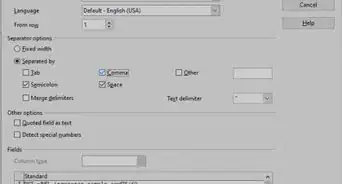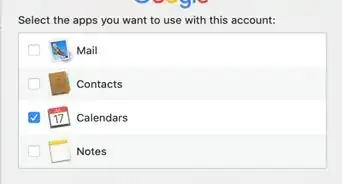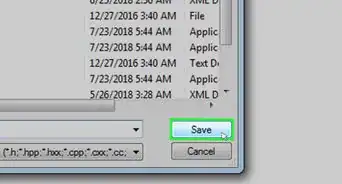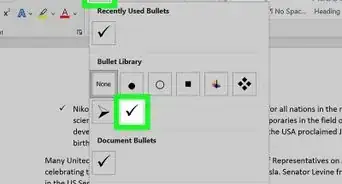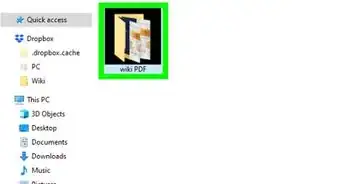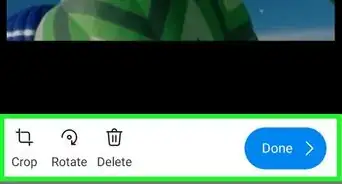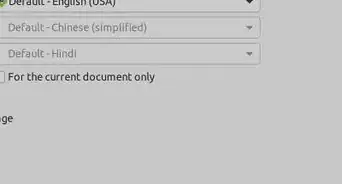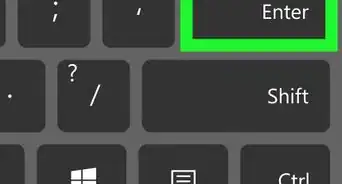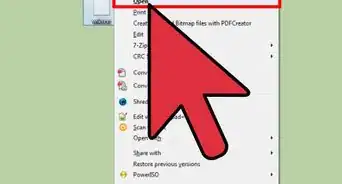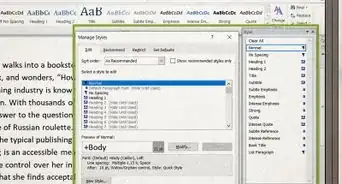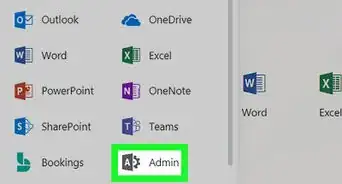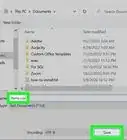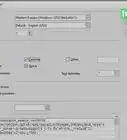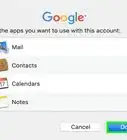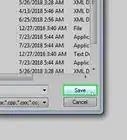This article was co-authored by wikiHow Staff. Our trained team of editors and researchers validate articles for accuracy and comprehensiveness. wikiHow's Content Management Team carefully monitors the work from our editorial staff to ensure that each article is backed by trusted research and meets our high quality standards.
The wikiHow Tech Team also followed the article's instructions and verified that they work.
This article has been viewed 30,904 times.
Learn more...
This wikiHow teaches you how to remove a section break from a document in any word processor program. Section breaks are used to control page layout, page numbering, column layout etc. You can usually show non-printing characters on the document, and delete the break immediately. It may affect how your document looks so be ready to undo your deletion and find another way to fix your issue.
Steps
-
1Open the document you want to edit. Find and double-click the document to open it in your word processor program. If your document has a lot of complex formatting, you may want to save a recovery version of it before you start deleting section breaks.[Image:Delete a Section Break Step 1.jpg|center]]
-
2Find and click the ¶ button on the toolbar. You can usually find this button on the toolbar at the top of your document in any word processor. It will show the non-printing characters on the document.
- This will only enable the non-printing characters in the document, such as paragraphs marks, page breaks and section breaks. This punctuation will not print out.
- In Microsoft Word, you can find it on the Home toolbar.
Advertisement -
3Click the section break you want to delete. Find the section break on the document, and click on it. Your cursor will start flashing on the section break.
- A section break is usually shown as a horizontal line. Make sure you find and click the correct section break. Don't delete any page breaks you do want by mistake.
-
4Press the Delete key on your keyboard. This will delete the selected section break from your document.
About This Article
1. Open the document.
2. Click the Show Non-printing Characters button.
3. Click the section break.
4. Press Delete on your keyboard.