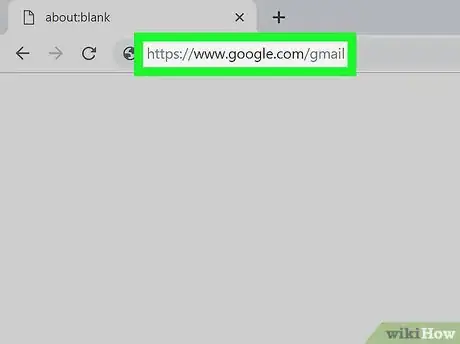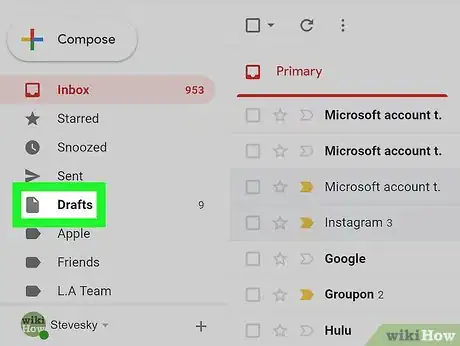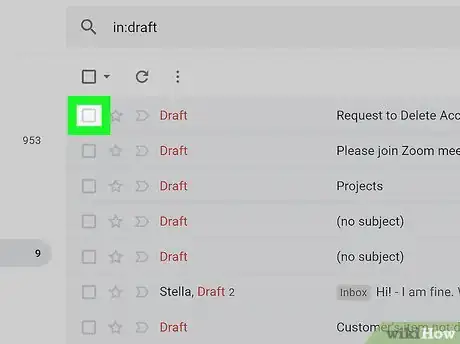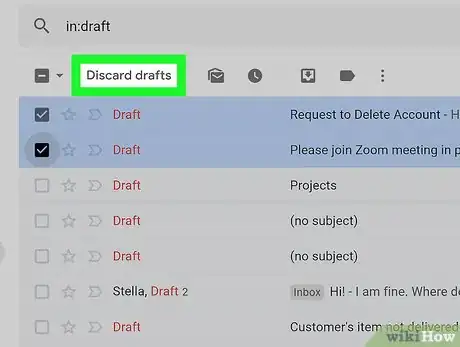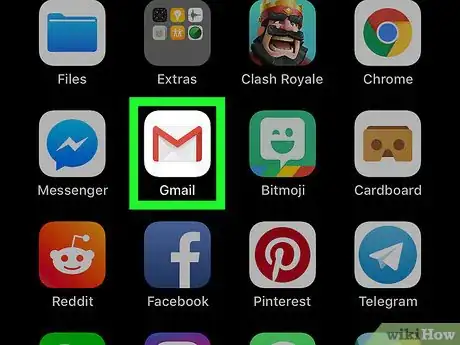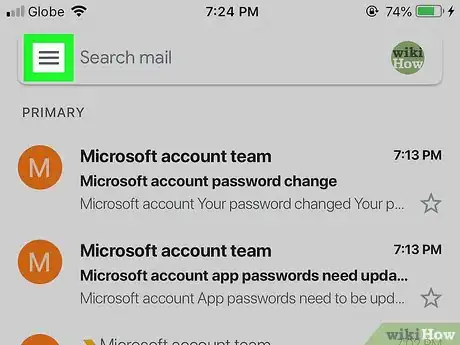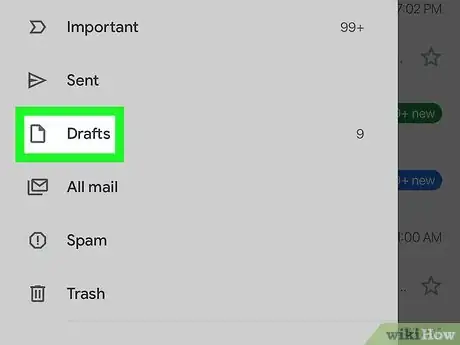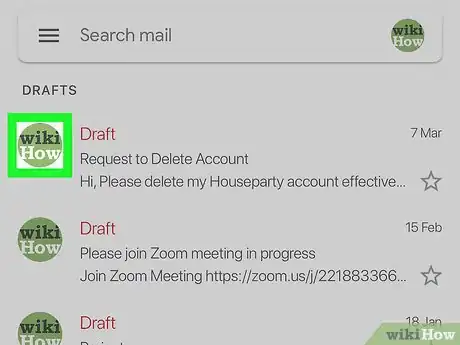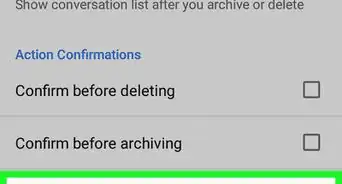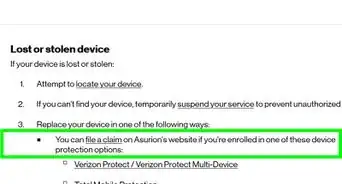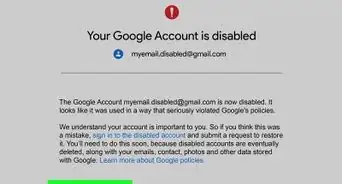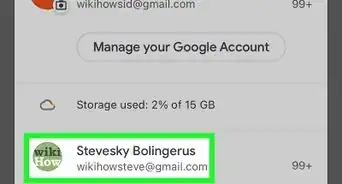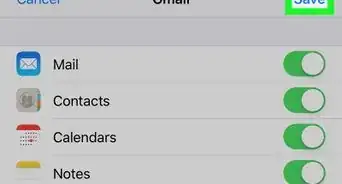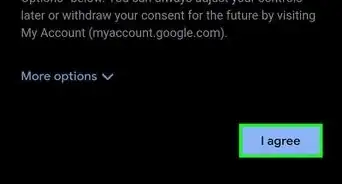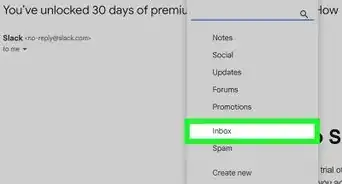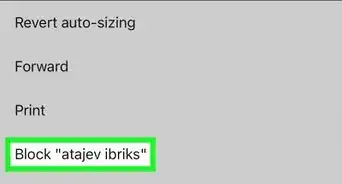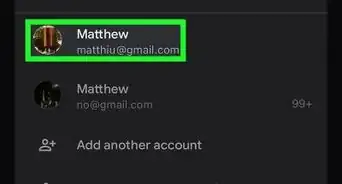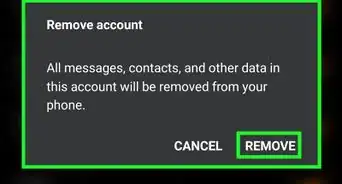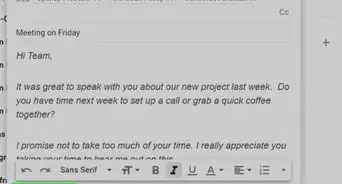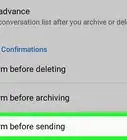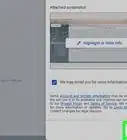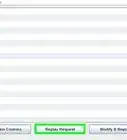This article was co-authored by wikiHow staff writer, Darlene Antonelli, MA. Darlene Antonelli is a Technology Writer and Editor for wikiHow. Darlene has experience teaching college courses, writing technology-related articles, and working hands-on in the technology field. She earned an MA in Writing from Rowan University in 2012 and wrote her thesis on online communities and the personalities curated in such communities.
The wikiHow Tech Team also followed the article's instructions and verified that they work.
This article has been viewed 27,698 times.
Learn more...
Drafts are a helpful Gmail feature that automatically save emails you are writing, but what if you no longer need a draft? This wikiHow article will teach you how to delete a draft in Gmail using a computer and the app.
Steps
Using a Computer
-
1Open a browser. Popular ones include Firefox and Chrome.
-
2Navigate to https://www.google.com/gmail.
- Log in if prompted.
Advertisement -
3Click Drafts. This is in the menu to the left along with Inbox and Snoozed. All your email drafts will appear.
-
4
-
5
Using the Gmail App
-
1Open Gmail. This app icon looks like a white envelope with a red border. You can find this app on your home screen, in the app drawer, or by searching.
-
2Tap ☰. This is in the upper left of your screen. A menu will slide out from the side.
-
3Tap Drafts. Your drafts will open.
-
4Tap the circular icon next to your draft. You'll usually see a profile picture or a circle with a letter in it depending on who sent the original email. The icon will change colors to indicate that the draft is selected.
- You can select multiple drafts by clicking multiple icons.
-
5
About This Article
1. Navigate to https://www.google.com/gmail.
2. Click Drafts.
3. Click the box next to the draft you want to delete.
4. Click Discard draft.