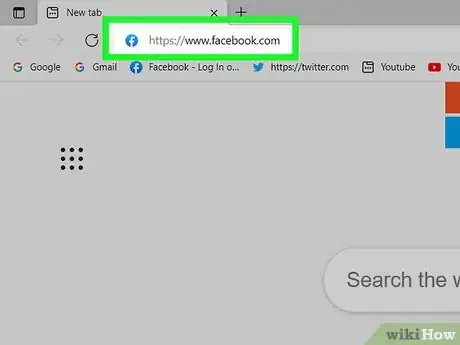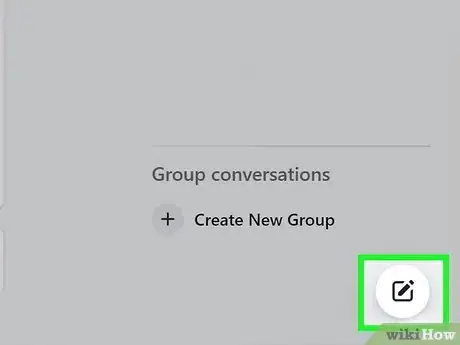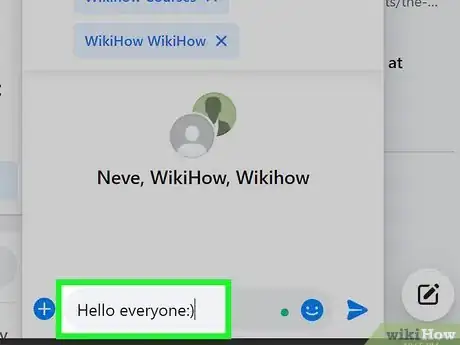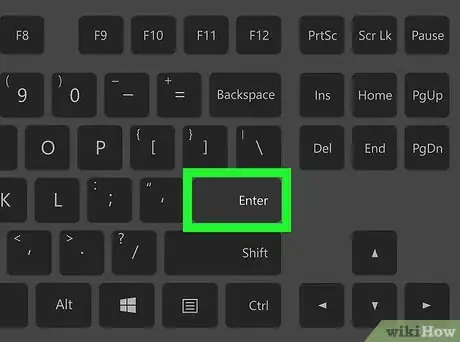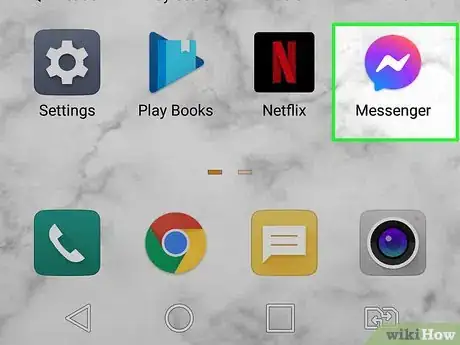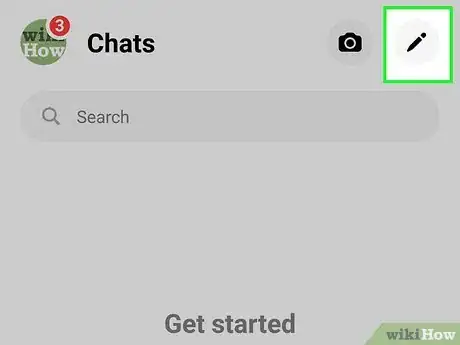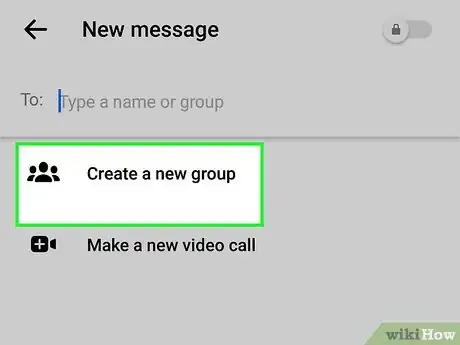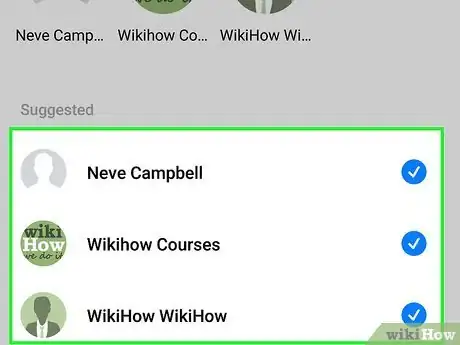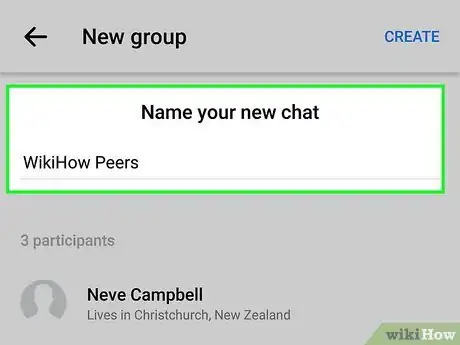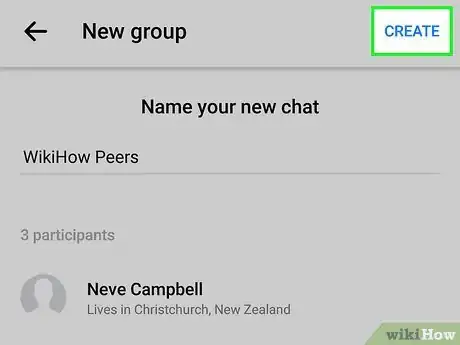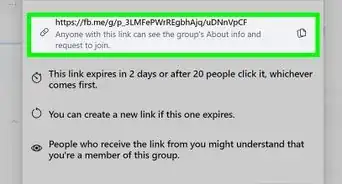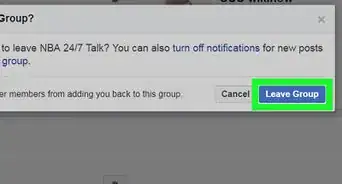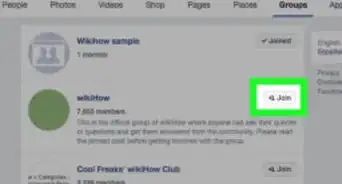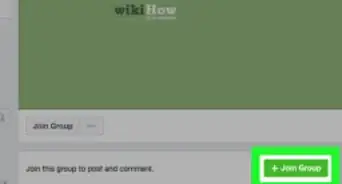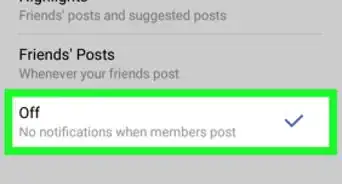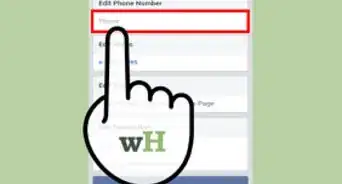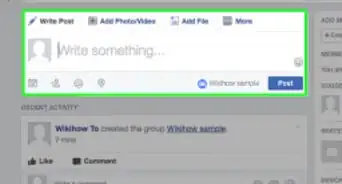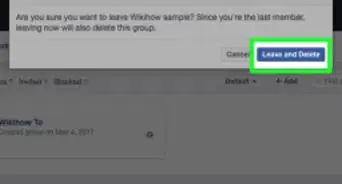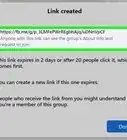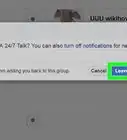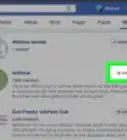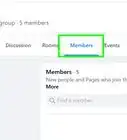This article was co-authored by wikiHow staff writer, Nicole Levine, MFA. Nicole Levine is a Technology Writer and Editor for wikiHow. She has more than 20 years of experience creating technical documentation and leading support teams at major web hosting and software companies. Nicole also holds an MFA in Creative Writing from Portland State University and teaches composition, fiction-writing, and zine-making at various institutions.
This article has been viewed 779,225 times.
Learn more...
This wikiHow article teaches you how to create a group chat with your Facebook friends. If you're using a phone or tablet, you can easily create a new group conversation in the Facebook Messenger app. If you're using Facebook on a computer, you can create a group chat by creating and sending a new message addressed to multiple people. Anyone you add to a group chat will see responses from all included group members.
Steps
Using a Computer
-
1Sign in to https://www.facebook.com. Once you're logged in, you'll see your Facebook news feed.
-
2Click the New Message icon. This is the icon of a pencil and sheet of paper at the bottom-right corner of Facebook.
- If you'd rather add people to an existing chat, click the down-arrow at the top-right corner of the chat and select Create Group. Type the name(s) of the person or people you want to add, select them from the results, and then send a message to start the group.[1]
Advertisement -
3Add people to the chat. Start typing the names of the friends you want to add to your group chat. You can select them from the results as they appear. You can add as many or as few friends to the conversation as you'd like.
- To remove someone that you've added, click the "X" next to their name in the "To:" field.
-
4Type a message. You'll need to send a message to start the chat. This can be anything, including an emoji, a photo, or a quick message announcing that you've started a group conversation.
-
5Press ↵ Enter or ⏎ Return to send the message. This creates the group chat.
- If you want to change the name of the group chat, click the name of the chat in your inbox to open it, click the current name (or the names of members) at the top, and then choose Conversation name.
- To leave a group chat, Click the three dots at the top-right corner of the conversation and select Leave chat.[2]
Using the Messenger App
-
1Open the Messenger app on your Android, iPhone, or iPad. If you want to send messages on Facebook with your phone or tablet, you'll need to install the Facebook Messenger app. You can download it from the Play Store (Android) or App Store (iPhone/iPad) if you haven't already. Once downloaded, you'll find its blue chat bubble icon with a white lightning bolt in your app list.
-
2Tap the "New Message" icon. You'll find this pencil icon at the top-right corner. If you're using an iPhone or iPad, the icon also has a sheet of paper.
- If you'd rather add someone to an existing chat, select that chat instead. Then, tap the name of the person you're chatting with at the top to open its details, and select Create Group with (person's name). Then, skip to step 4.
-
3Tap Create a New Group. It's at the top of the New Message screen.
-
4Select people to add. Start typing the name of someone you want to add to the group, and then select that person from the search results. Continue doing this until you've selected everyone you want to add.
-
5Enter a name for the group (optional). If you'd like, you can tap Group Name (Optional) at the top to type a descriptive name for the group chat. The name you type here is how the chat will appear in all group members' inboxes.
- You can always add a group name later.
-
6Tap Create at the top-right corner. This creates a new group chat that includes the selected people.
- To change the name of the group chat, tap the members' names (or the name of the group) at the top of the chat. Then, tap the three vertical dots (Android) or Edit (iPhone/iPad) and select Change chat name or Change name.[3]
- To leave a group chat, tap the name of the chat at the top and select Leave Group or Leave Chat.
Community Q&A
-
QuestionWhat if my friends didn't see my group chat?
 Community AnswerThey should - they will get a message notification from Facebook as they do with any other message. If they don't, then you can try sending the message again.
Community AnswerThey should - they will get a message notification from Facebook as they do with any other message. If they don't, then you can try sending the message again. -
QuestionMy friend cannot send messages to the group. How can I add her to the group again?
 Community AnswerShe needs to go to the group page and request to be added. Then you can add her again.
Community AnswerShe needs to go to the group page and request to be added. Then you can add her again. -
QuestionNot everyone has messenger, so how do I include them?
 Community AnswerJust click the 'new message' tab and add friends to the conversation.
Community AnswerJust click the 'new message' tab and add friends to the conversation.
References
About This Article
1. Tap the New Message icon in Facebook Messenger.
2. Tap Create a New Group.
3. Select people to add.
4. Tap Create.