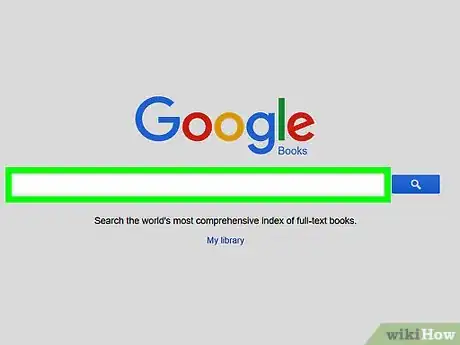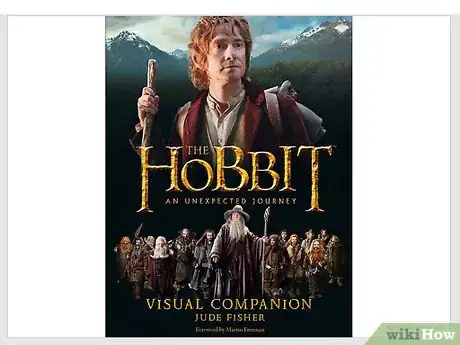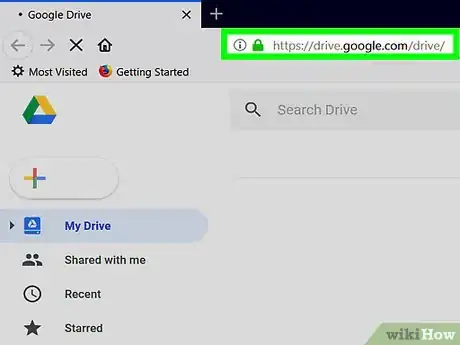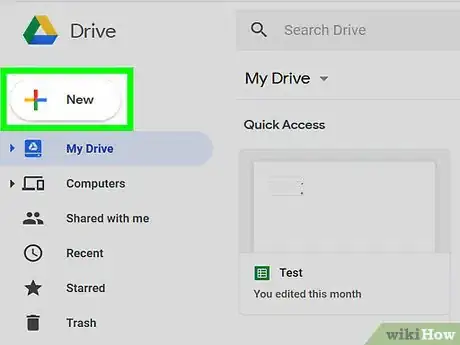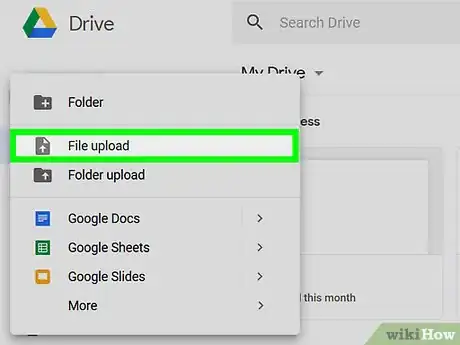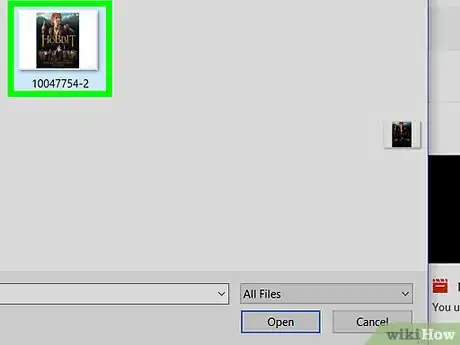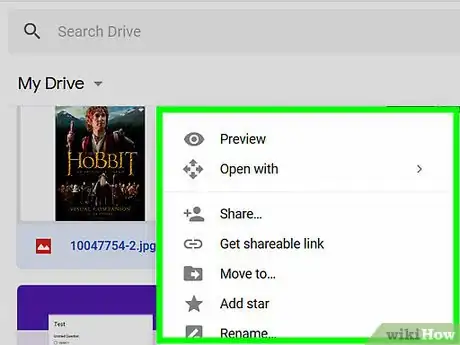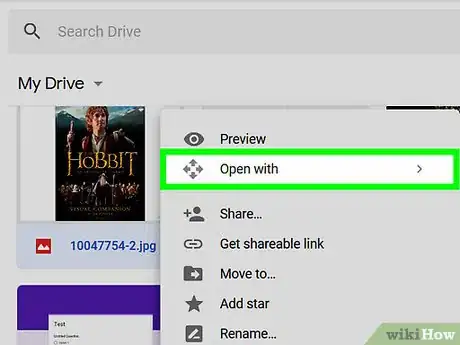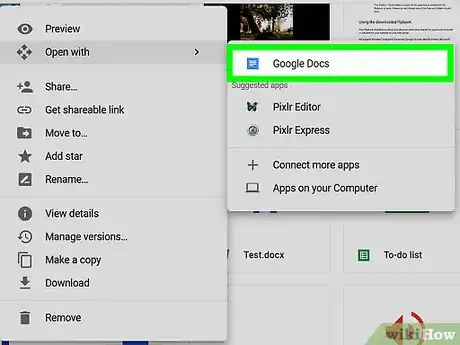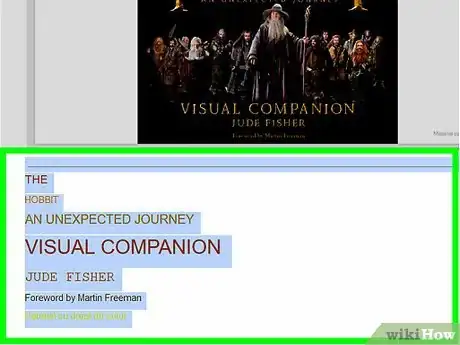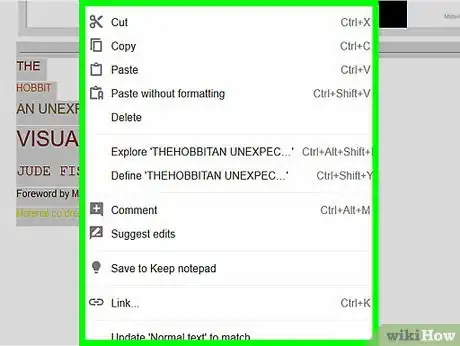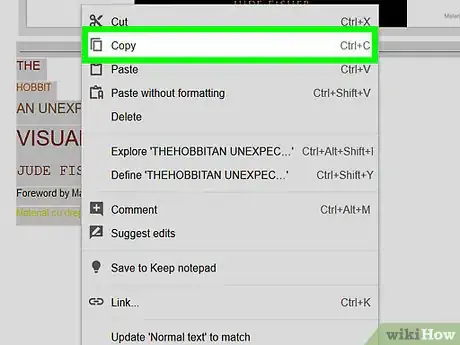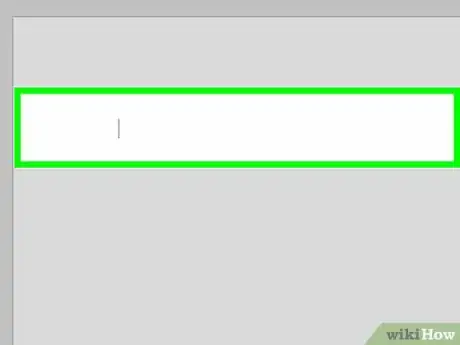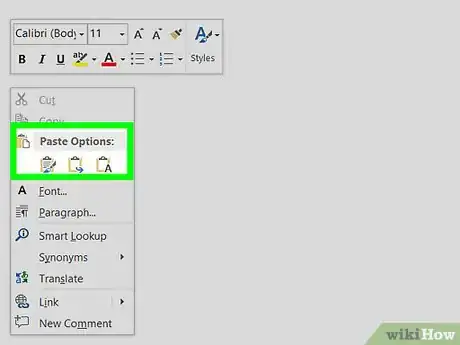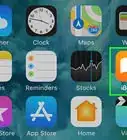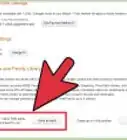This article was co-authored by wikiHow Staff. Our trained team of editors and researchers validate articles for accuracy and comprehensiveness. wikiHow's Content Management Team carefully monitors the work from our editorial staff to ensure that each article is backed by trusted research and meets our high quality standards.
The wikiHow Tech Team also followed the article's instructions and verified that they work.
This article has been viewed 68,421 times.
Learn more...
Hoping to transfer the contents of a Google Book somewhere else? You're in good hands. We've covered exactly how to screenshot a book from Google Books and automatically transcribe the book text in a Google Docs document with a desktop internet browser.
Steps
Open the Google Book you want to copy.
-
Click a book link to open it in your browser. You can also use the search function at books.google.com to find a book.
Take a screenshot of the part you want to copy.
-
Make sure your screenshot includes all the text you want to copy. Then, save it to your computer.
- If you're not sure how to take a screenshot on your computer, you can follow the steps here for some help.
Open Google Drive in your internet browser.
-
Type drive.google.com into the address bar. Then, hit ↵ Enter or ⏎ Return on your keyboard.
- If you're not automatically logged in, click the Go to Google Drive button and sign in with your Google account.
Click the + New button.
Click File upload on the menu.
Upload your book screenshot.
Right-click your book screenshot in your Drive library.
Hover over Open with on the right-click menu.
Select Google Docs on the Open with menu.
Select the text you want to copy at the bottom of the document.
Right-click the selected text.
Select Copy on the right-click menu.
Right-click where you want to paste.
Select Paste on the right-click menu.
You Might Also Like
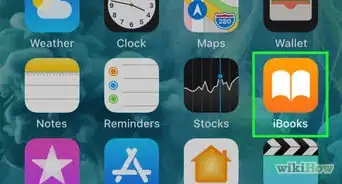
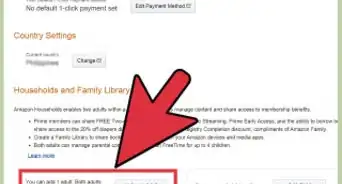
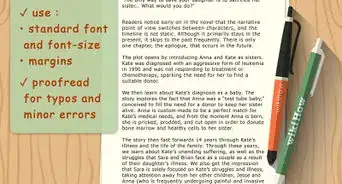
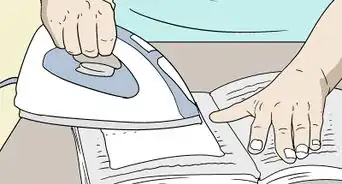


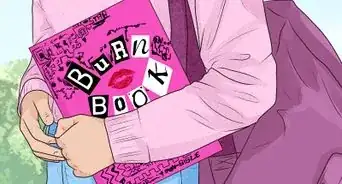 How to DIY a Totally Fetch Burn Book
How to DIY a Totally Fetch Burn Book


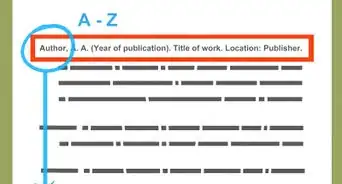
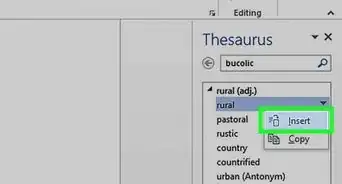 The Microsoft Word Thesaurus: Find Synonyms & Antonyms Easily
The Microsoft Word Thesaurus: Find Synonyms & Antonyms Easily
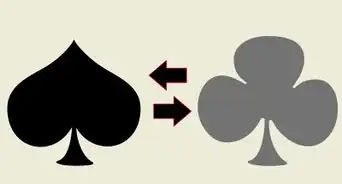
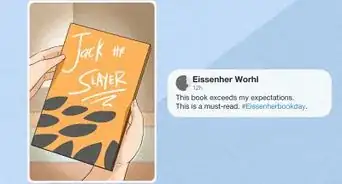
About This Article

1. Take a screenshot of a book page.
2. Upload your screenshot to Google Drive.
3. Right-click the screenshot in Drive.
4. Click Open with, and select Google Docs.
5. Find the editable book text at the bottom of the document.