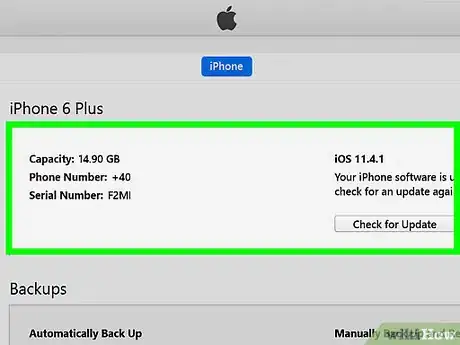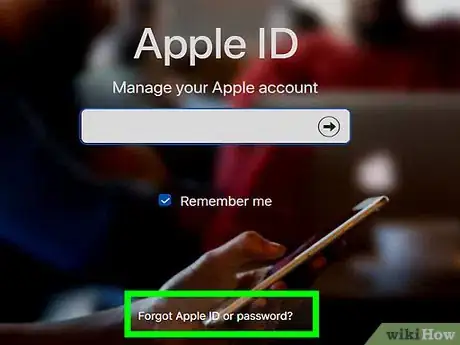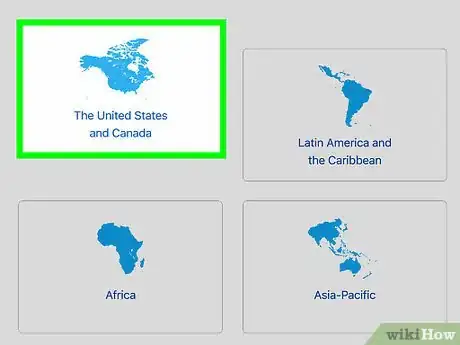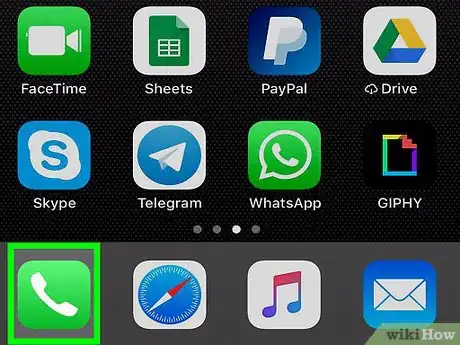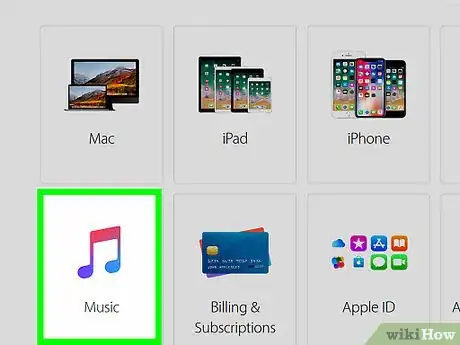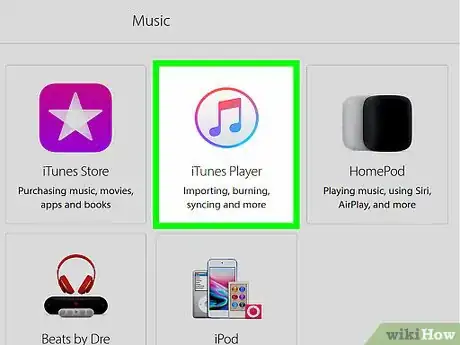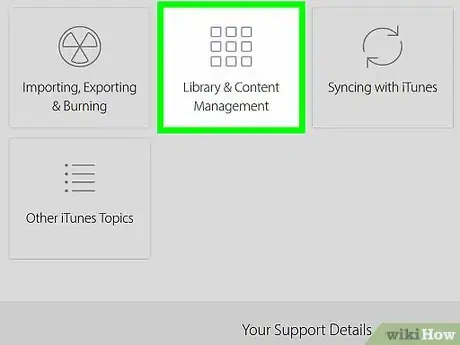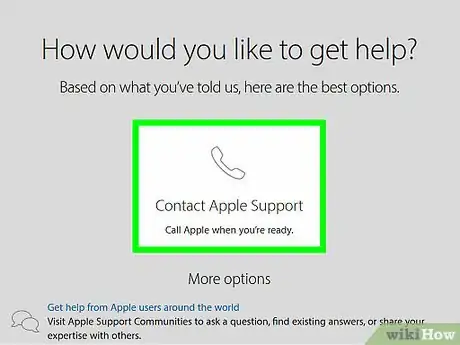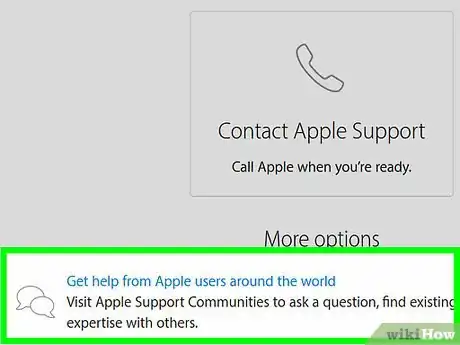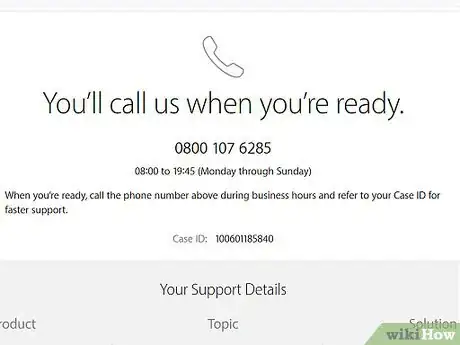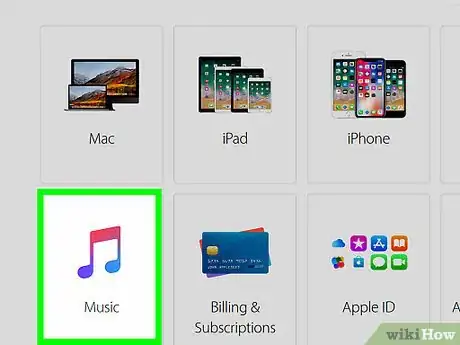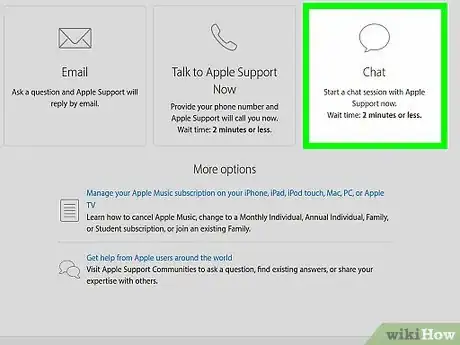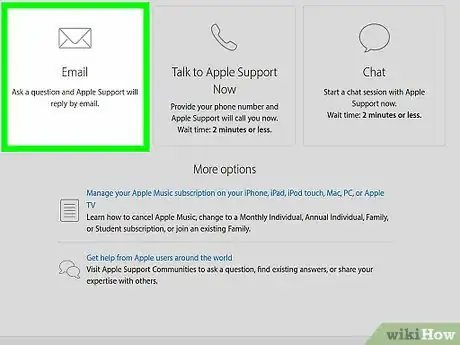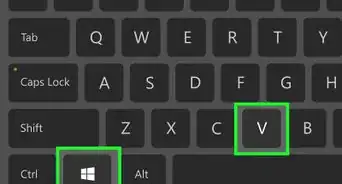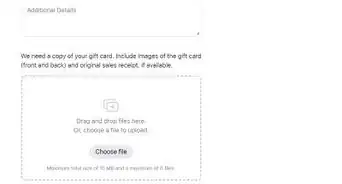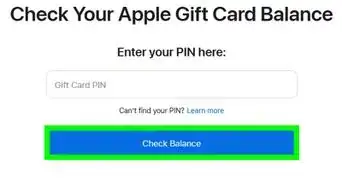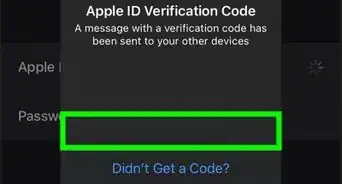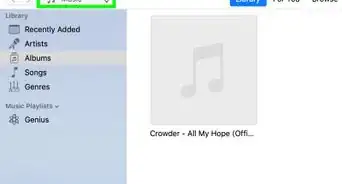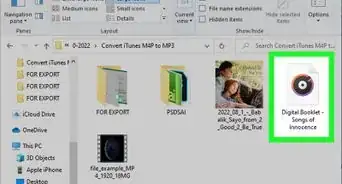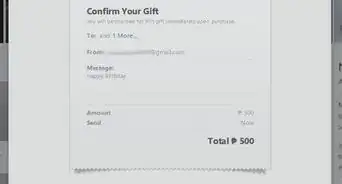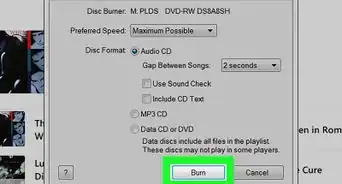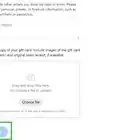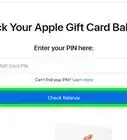This article was co-authored by wikiHow Staff. Our trained team of editors and researchers validate articles for accuracy and comprehensiveness. wikiHow's Content Management Team carefully monitors the work from our editorial staff to ensure that each article is backed by trusted research and meets our high quality standards.
This article has been viewed 27,054 times.
Learn more...
If you’re having issues with iTunes, there are lots of support options at your disposal. If you live in the United States, call Apple Support directly at 1-800-MY-APPLE. If you live outside of the US, find the right number for your nation on the Apple Support page. A recording will prompt you to provide information about your issue, then you’ll be connected with a customer service agent after a few minutes. If you have internet access, starting your request online could reduce your wait time. Aside from getting iTunes support over the phone, you can also chat online with an agent or send Apple an email.
Steps
Calling Apple Support Directly
-
1Have your serial number handy if your issue is related to your iPod. You’ll need to provide your iPod’s serial number when you call for support. Before you call, open iTunes and click on the “Preferences” tab. Select “Devices” to bring up a window that lists your serial number.[1]
- You can skip this step if you don’t have an iPod or if the issue isn’t related to syncing iTunes with your device.
-
2Have your Apple ID handy. You'll need to provide the customer service agent with the Apple ID associated with your iTunes account. If don’t know your ID, go to the Apple account sign in page at https://appleid.apple.com/#!&page=signin. Select “Forgot Apple ID or Password.” Enter your email address and wait for an email with your account information.[2]Advertisement
-
3Dial 1-800-MY-APPLE if you live in the United States. This is the customer service line for iTunes, iPod, Mac, and iPad technical support. A recording will prompt you to enter information about your issue, then you’ll be connected with a customer service representative.[3]
- You can call Apple Support between 8 a.m. and 5 p.m. Central Standard Time 7 days a week.
- If you live outside of the US, find the right number to call by visiting https://support.apple.com/en-us/HT201232.
-
4Say “iTunes” and provide your serial number when prompted. The recording will ask you to provide information about your issue. If your issue isn’t related to your iPod or you can’t find your serial number, say, “I don’t know my serial number.”[4]
-
5Wait to be connected with a representative. Depending on the time of day and call volume, you might have to wait at least 2 to 5 minutes for a customer service representative. When you’re connected with a representative, describe your issue and work with them to find a solution.[5]
- If you have internet access, beginning your request online can help you avoid a long wait time.
Starting Your Request Online
-
1Visit Apple’s support page and select “iTunes and Apple Music.” Head to the Apple support page at https://getsupport.apple.com. You’ll see 10 images that link to various subtopics. Select “iTunes and Apple Music” at the lower left corner.
-
2Select “iTunes Player,” “iTunes Store,” or “Apple Music.” Clicking “iTunes and Apple Music” will bring you to 3 subtopic options. Select the one that best describes your issue.[6]
- Select ”iTunes Player” if your issue is related to importing music, syncing to your device, or managing your library.
- Choose “iTunes Store” if your issue has to do with a recent purchase, billing, or iTunes account management.
- Select “Apple Music” if you’re having an issue with your Apple Music membership, radio, or iCloud music library.
-
3Choose a support topic that describes your issue. After clicking the appropriate subtopic, you’ll see several categories, such as “Syncing with iTunes,” “iTunes store account billing,” and “How to recover missing purchased items.” Select the issue that best describes your problem.[7]
- If you can’t find your issue, you can search for it or select “The topic is not listed.” You’ll then be prompted to type a brief description of your issue.
-
4Provide your contact information. Clicking on your issue will bring up 3 support options recommended by Apple. Typically, your options will include email or live chat, talk to Apple support now, and schedule a call. When you click on a phone option, you’ll be prompted to provide your name, email address, and telephone number.[8]
-
5Use the "Talk Now" option and wait for a call from Apple Support. Click “Talk to Apple Support Now” and enter your name, email address, and phone number. Apple Support will call you as soon as possible, typically within 5 minutes.[9]
- The box for the "Talk Now" option will list the current wait time. If you don’t have time to wait, schedule a call time that fits your schedule.
- Keep in mind you can only use the "Talk Now" option during Apple Support's hours of operation, which are between 8 a.m. and 5 p.m. Central Standard Time.
-
6Schedule a call if necessary. Select "Schedule a Call Time" if you're not currently near a phone, can't wait for a call from Apple Support, or if it's outside the hours of operation. Enter your name, email address, and number, then select a convenient call time.[10]
Trying Other Support Options
-
1Choose an iTunes support topic that describes your issue. Start by going to the Apple Support page at https://getsupport.apple.com. Select “iTunes and Apple Music” at the lower left corner. After clicking on it, you’ll see 3 options: “iTunes Player,” “iTunes Store,” and “Apple Music.” Use these subtopic menus to find your issue.
- If you can’t find your issue, select “The topic is not listed” and describe your problem in the space provided.
-
2Use Apple Support's live chat feature if you don’t like talking on the phone. After selecting your issue, you’ll see 3 support options recommended by Apple. Instead of getting support over the phone, you can click on “Chat” to exchange real-time typed messages with a customer service agent.[11]
- Live chat might be a better option if you have an easier time understanding information visually. There could also be a shorter wait time for live chat than phone support, and live chat is available 24/7.
-
3Send an email to Apple Support. Sending an email takes longer than the other options, so it’s not the best choice if you need an immediate solution. You’ll be prompted to enter your name, email address, country, and a 400 character summary of your issue. Apple Support will respond to your email within 48 hours.[12]
References
- ↑ https://support.apple.com/en-us/HT204308
- ↑ https://support.apple.com/en-us/HT201354
- ↑ https://www.apple.com/contact/
- ↑ http://www.slate.com/articles/news_and_politics/chatterbox/2006/12/calling_itunes_part_3.html
- ↑ http://www.slate.com/articles/news_and_politics/chatterbox/2006/12/calling_itunes_part_3.html
- ↑ https://getsupport.apple.com/
- ↑ https://getsupport.apple.com/
- ↑ https://getsupport.apple.com/
- ↑ https://getsupport.apple.com/