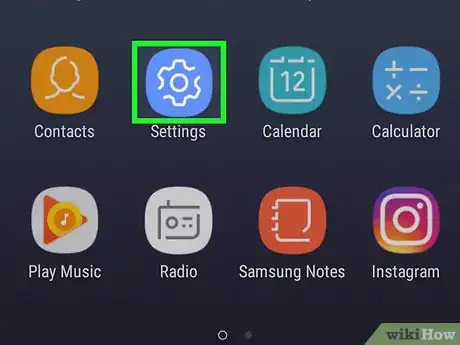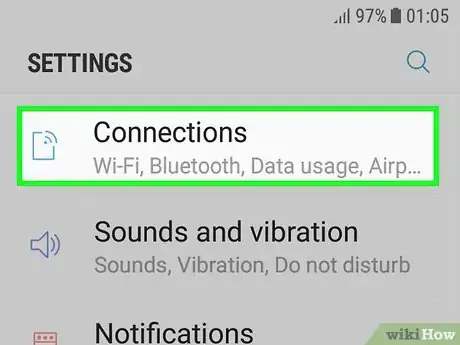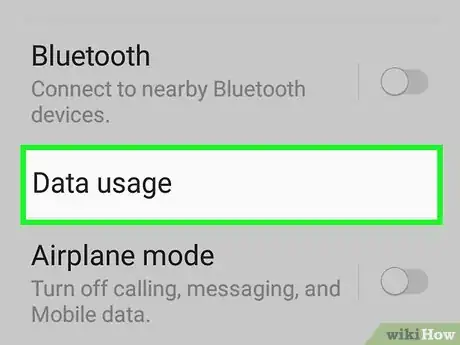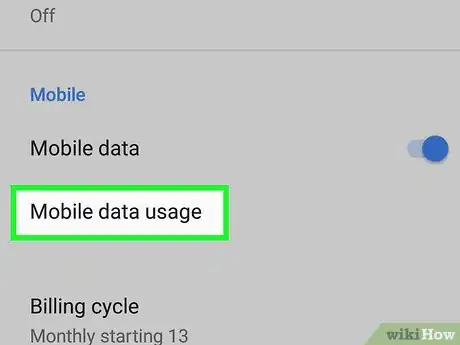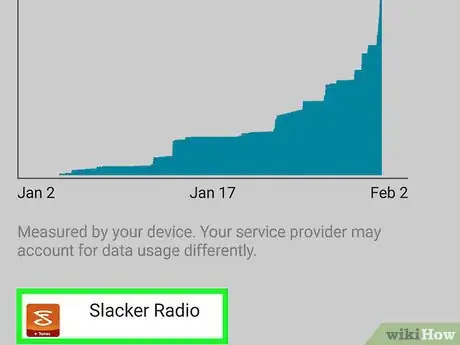This article was co-authored by wikiHow staff writer, Nicole Levine, MFA. Nicole Levine is a Technology Writer and Editor for wikiHow. She has more than 20 years of experience creating technical documentation and leading support teams at major web hosting and software companies. Nicole also holds an MFA in Creative Writing from Portland State University and teaches composition, fiction-writing, and zine-making at various institutions.
The wikiHow Tech Team also followed the article's instructions and verified that they work.
This article has been viewed 54,408 times.
Learn more...
This wikiHow teaches you how to find out how much mobile data you’ve used (total and by app) on a Samsung Galaxy.
Steps
Open your Galaxy's Settings.
View your connections.
Open the Data Usage menu.
View your mobile data usage by date.
-
Tap Mobile data usage. It’s under the “Mobile” header. The total data use appears at the top of the screen, but you can filter these results so you're only seeing usage from a certain time period.
- To select a time period, tap the drop-down menu near the top-left corner of the screen, then select the month you want to view.
- If you select a different month, your total data usage at the top of this screen will update to reflect usage for that month.
See how much data is used by an app.
You Might Also Like


 3 Ways to Find Your Phone Number on a Samsung Galaxy
3 Ways to Find Your Phone Number on a Samsung Galaxy
 3 Ways to Take the Back Off a Samsung Galaxy Phone
3 Ways to Take the Back Off a Samsung Galaxy Phone







-on-Samsung-Galaxy-Step-17.webp)

About This Article

1. Open your Settings.
2. Tap Connections.
3. Tap Data usage.
4. Tap Mobile data usage.
5. Select a time period.
6. Tap an app to view its data usage.