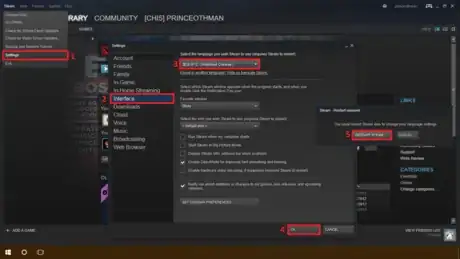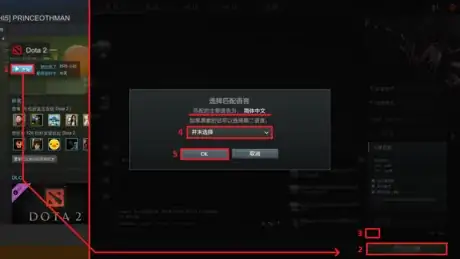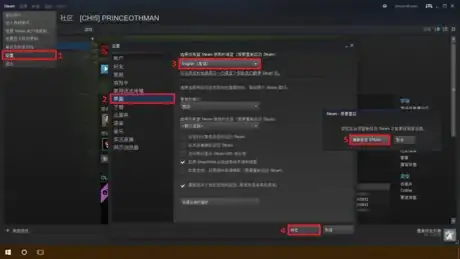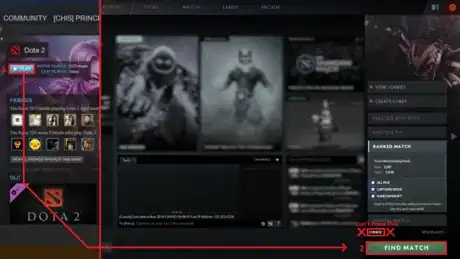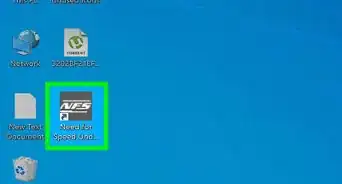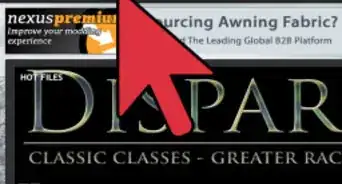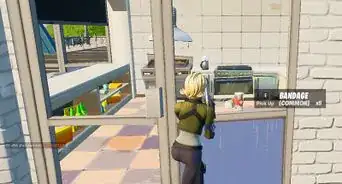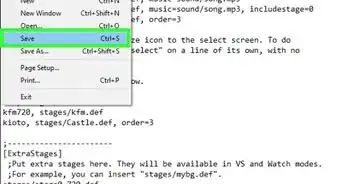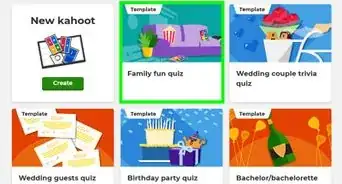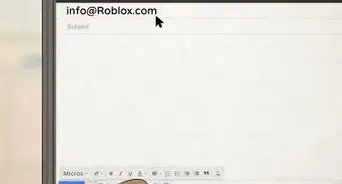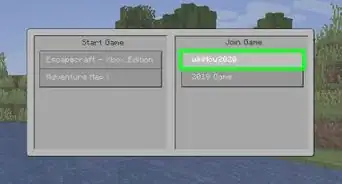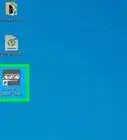X
wikiHow is a “wiki,” similar to Wikipedia, which means that many of our articles are co-written by multiple authors. To create this article, volunteer authors worked to edit and improve it over time.
This article has been viewed 47,768 times.
Learn more...
Ever since the new Reborn update, you can no longer change the primary search language in DOTA 2 without changing the game language itself. Finding a match may sometimes take longer than it should, or you end up with people who can't even speak your language and games are horrible. Well, here's a little trick to change the primary search language using Steam in only a few simple steps!
Steps
-
1Open Steam. In the top menu go to Steam > Settings > Interface, then select the language that you want your DOTA 2 primary search language to be. Click OK and restart Steam.
-
2When Steam restarts, start up DOTA 2. While in the game, click on find match to open up the Preferences, click on the Language Preference button and set the secondary language to None. Press OK. Now you should be able to see that your primary search language is set to what you want it.Advertisement
-
3Close DOTA 2. Go back to Steam > Settings > Interface and this time select the language that you want your game to be in. Click OK and restart Steam, again.
-
4Run DOTA 2. Press Find Match at the bottom right to check your preferences. Now you can see that your game is in the language that you set the second time and your search language is in the one you set the first time, it didn't change. From now on, never press on the language preference button again, and it won't change back. You can now find matches in the language that you like! Enjoy!
Advertisement
Warnings
- After successfully changing the primary search language never press on the language preference button ever again, or else it will change back!⧼thumbs_response⧽
Advertisement
Things You'll Need
- Computer
- Internet connection
- Steam
- DOTA 2 (Installed and up-to-date)
About This Article
Advertisement