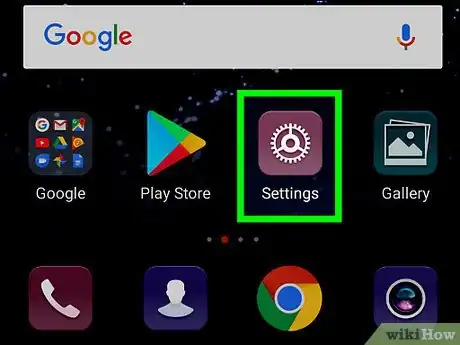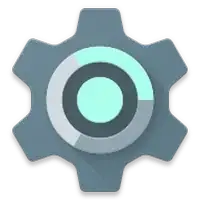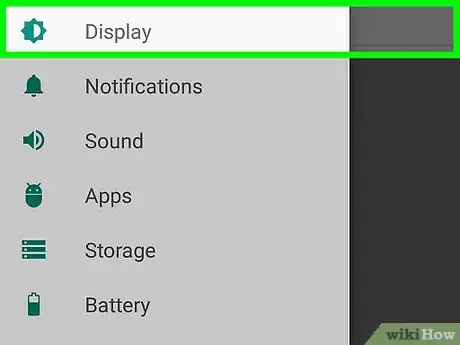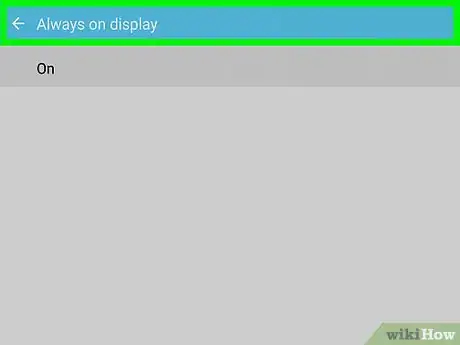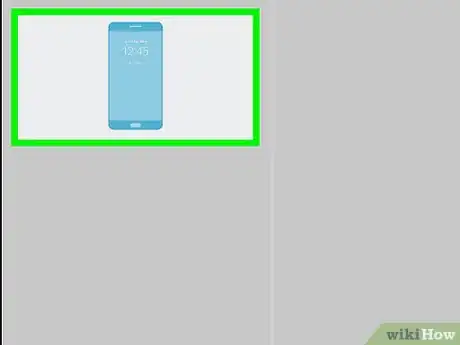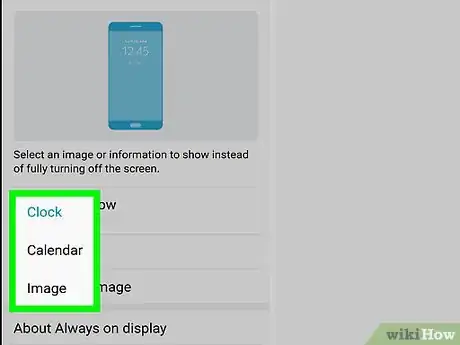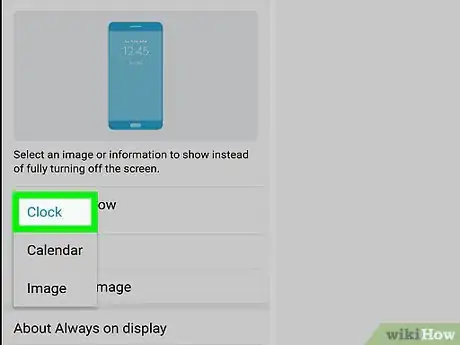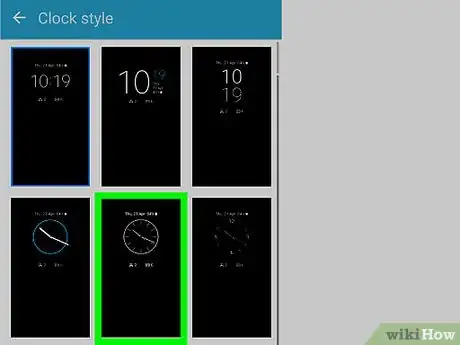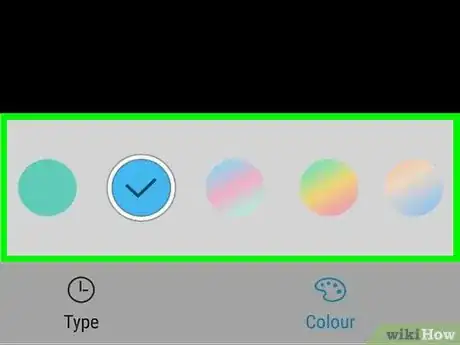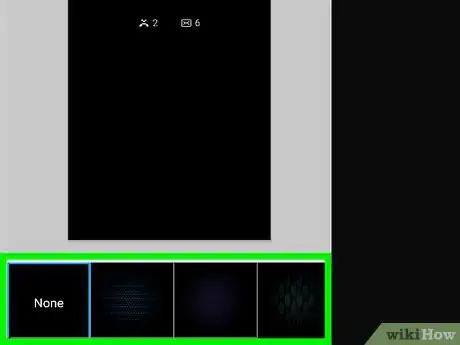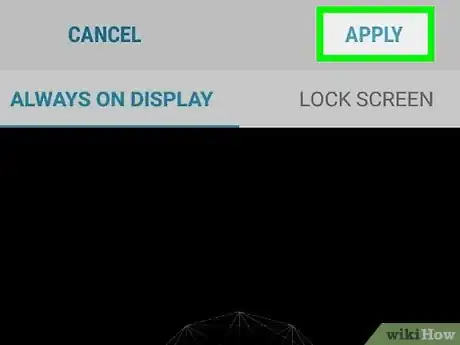This article was co-authored by wikiHow Staff. Our trained team of editors and researchers validate articles for accuracy and comprehensiveness. wikiHow's Content Management Team carefully monitors the work from our editorial staff to ensure that each article is backed by trusted research and meets our high quality standards.
The wikiHow Tech Team also followed the article's instructions and verified that they work.
This article has been viewed 20,065 times.
Learn more...
This wikiHow teaches you how to edit and customize the look of the display clock on your Samsung Galaxy's standby screen.
Steps
Open your Galaxy's Settings app.
Tap the "Display" menu.
Choose the "Always on display" option.
View your layout choices.
Choose which content will display.
Tap the "Clock" menu.
Select a clock layout.
Choose a clock color.
Set a background image.
Tap "Apply" to save your options.
You Might Also Like


 3 Ways to Find Your Phone Number on a Samsung Galaxy
3 Ways to Find Your Phone Number on a Samsung Galaxy
 3 Ways to Take the Back Off a Samsung Galaxy Phone
3 Ways to Take the Back Off a Samsung Galaxy Phone







-on-Samsung-Galaxy-Step-17.webp)

About This Article

1. Open Settings.
2. Tap Display.
3. Tap Always on display.
4. Tap Layouts.
5. Tap Contents to show.
6. Tap Clock.
7. Select a new clock layout.
8. Customize your clock's color and background.
9. Tap APPLY.