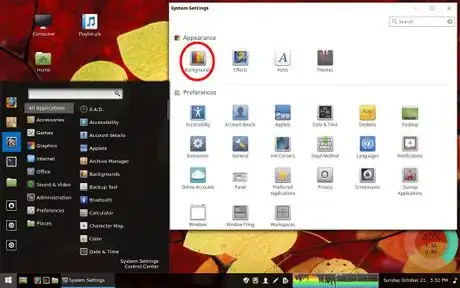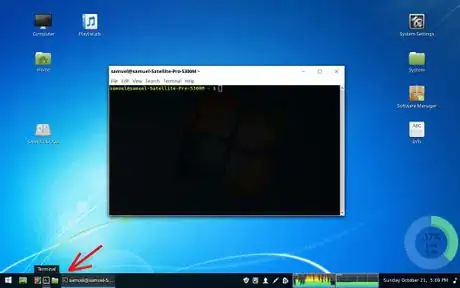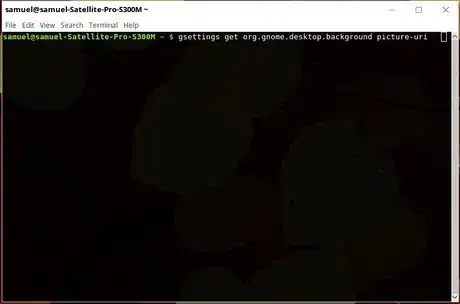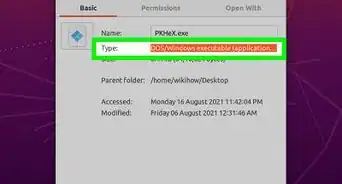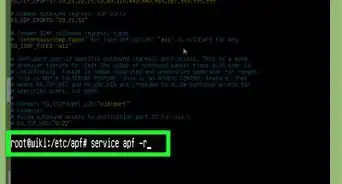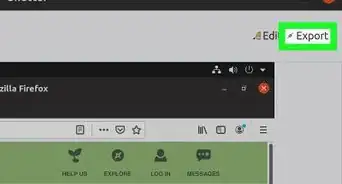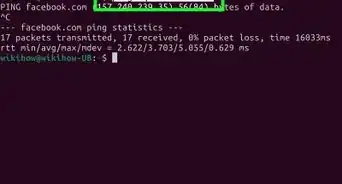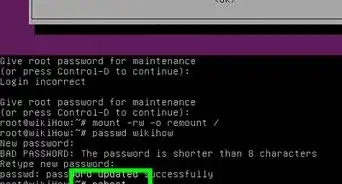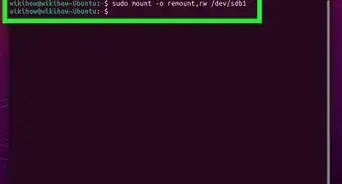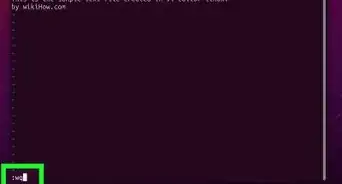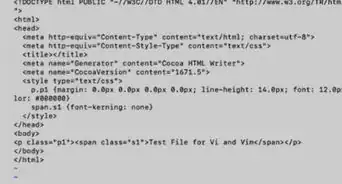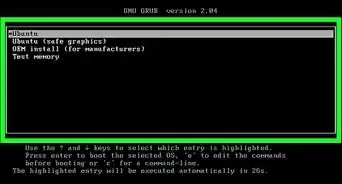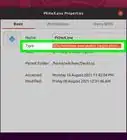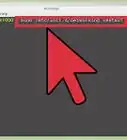X
wikiHow is a “wiki,” similar to Wikipedia, which means that many of our articles are co-written by multiple authors. To create this article, volunteer authors worked to edit and improve it over time.
The wikiHow Tech Team also followed the article's instructions and verified that they work.
This article has been viewed 40,434 times.
Learn more...
This wikiHow will show you different ways to change the Linux Mint desktop wallpaper.
Steps
Method 1
Method 1 of 3:
Using a File
Method 2
Method 2 of 3:
Using the Linux Mint Wallpapers
-
1Click on your Start menu, and click on "System Settings". Click on "Backgrounds."
-
2Select the picture you want by clicking on it.
- You now can choose from a variety of pictures provided by Linux Mint, and you can access your "Pictures" folder, too.
- To add a specific folder for easy access, click the + button on the bottom of the list. To remove one, select the folder, then click the - button.
Advertisement
Method 3
Method 3 of 3:
Using the Terminal (Advanced)
-
1Open Terminal.
- You will need to make sure that your wallpaper is set to default beforehand.
-
2Enter the command into the Terminal. Copy the following command, and right click in Terminal and select 'Paste' to paste the following command: gsettings get org.gnome.desktop.background picture-uri ,Then press ↵ Enter.
-
3Select the file address that is given. Right-click the selected text and click "Copy".
-
4Open your "home" (or any other) folder, and click on the "Toggle Location Entry" button, Then paste the file path into the address bar.
-
5Replace the "default_background.jpg" shortcut with your picture. Rename the picture to "default_background.jpg" (make sure the image is in a .JPG/.JPEG format). This will replace the Linux Mint default image.
Advertisement
About This Article
Advertisement