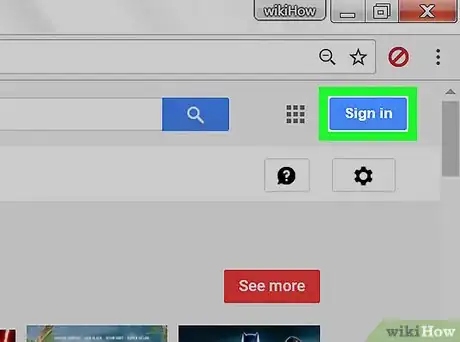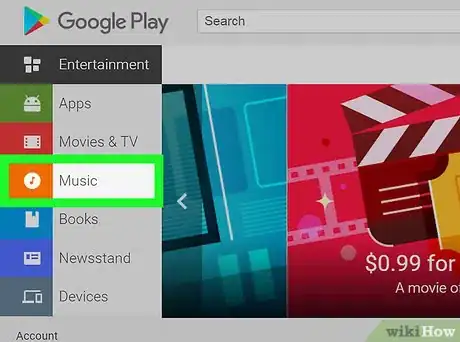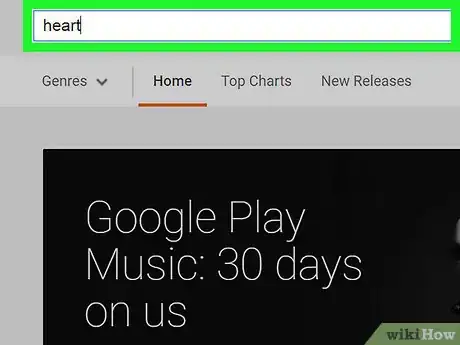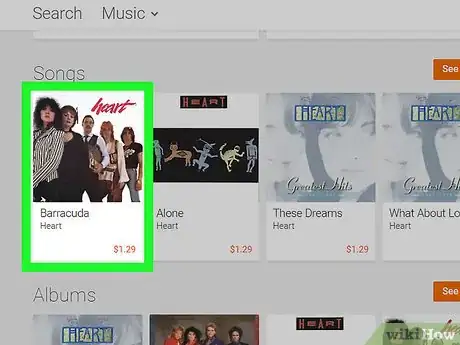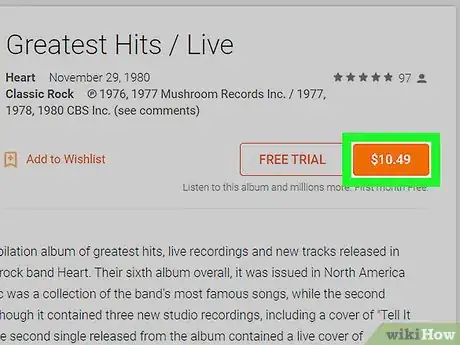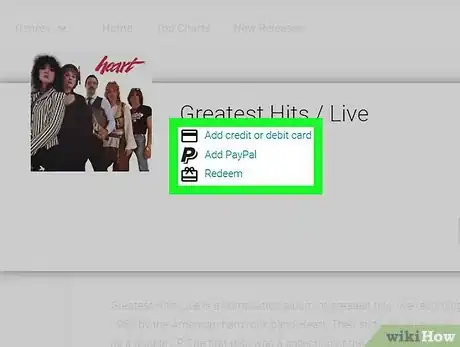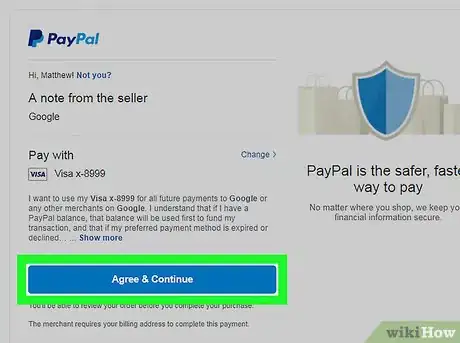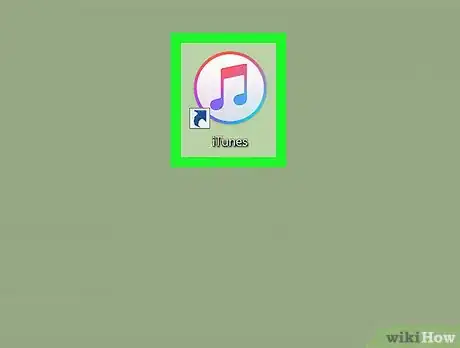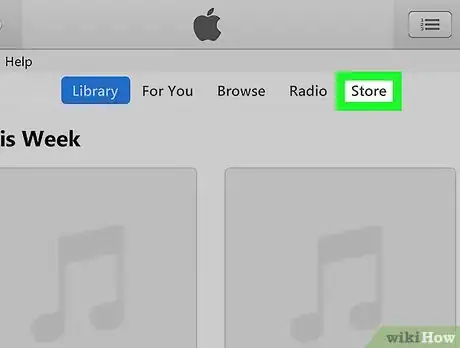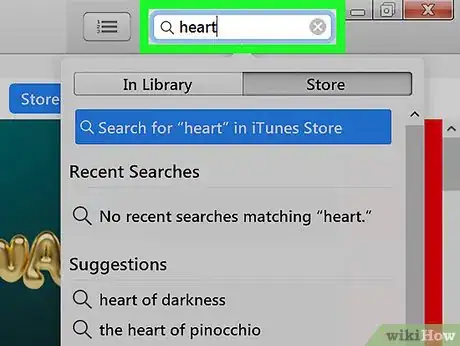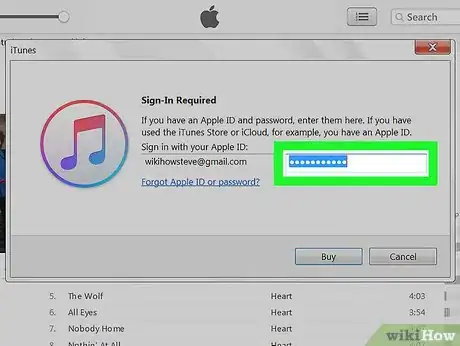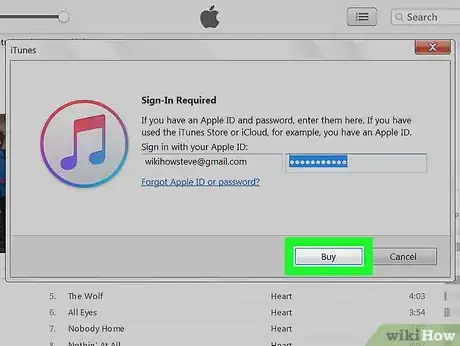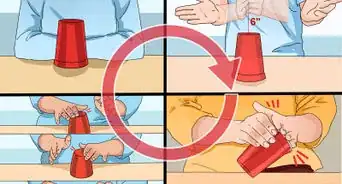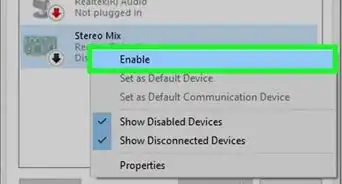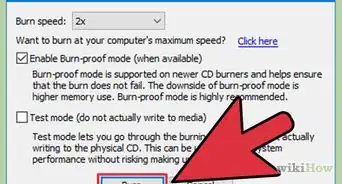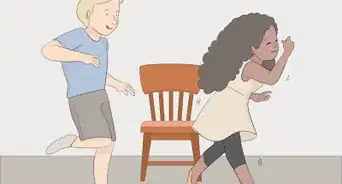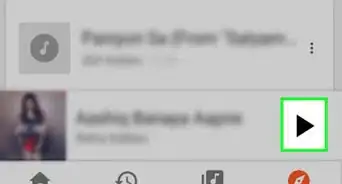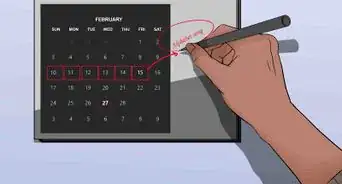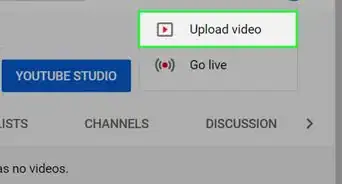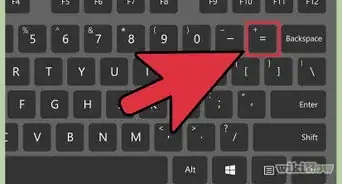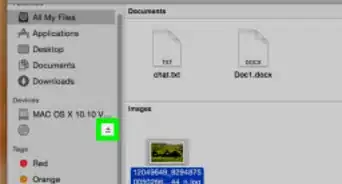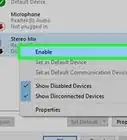This article was co-authored by wikiHow staff writer, Travis Boylls. Travis Boylls is a Technology Writer and Editor for wikiHow. Travis has experience writing technology-related articles, providing software customer service, and in graphic design. He specializes in Windows, macOS, Android, iOS, and Linux platforms. He studied graphic design at Pikes Peak Community College.
The wikiHow Tech Team also followed the article's instructions and verified that they work.
This article has been viewed 14,022 times.
Learn more...
This wikiHow teaches you how to legally buy music on a Windows or Mac computer. You can purchase music on the Google Play website or using the iTunes app on a Windows or Mac computer. Music purchased on Google Play can be played in the Google Play Music app and music purchased on iTunes can be played in the iTunes and Apple Music apps.
Steps
Using Google Play
-
1Go to https://play.google.com in a web browser. You can use any web browser on PC or Mac.
-
2Log in to Google. If you are not already logged in to Google, click "Sign In" in the upper-right corner. Log in with the email address and password associated with a Google account you want to use to purchase music with.
- If you are automatically logged into Google with an account that you don't want to use to purchase music, click your profile image in the upper-right corner, then click "Sign Out" and sign in with the correct Google account.
Advertisement -
3Click Music. It's the orange tab in the sidebar to the left.
-
4Type the name of a song, artist, or album in the search bar. The search bar is at the top of the webpage, next to the Google Play logo.
- You can click "Genres" to browse by any musical genre, or you can click "Top Charts" and "New Releases" to browse the latest and most popular music.
-
5Click an album or song. This will display the full album.
-
6Click the orange button with the price. The orange price tag button below the album title will purchase the entire album. The orange price tag across from an individual song will purchase the song as a single. Clicking this will display a popup.
- Not all albums let you purchase individual songs. Some require you to purchase the whole album.
-
7Select a payment method. The default payment method for your Google account will be listed by default but you can click the current payment method to change it. If you want to add a new payment method you can click "Add credit or debit card" or "Add Paypal" to add a new form of payment.
-
8Click Buy. It's the orange button in the lower-right corner of the popup. This will purchase the song and add it to your Google Play Music library.
- You can play your Google Play Music library at https://music.google.com.
Using iTunes
-
1Open iTunes. It's the app that has the image of two music notes on a white circle.
- iTunes comes pre-installed on all Mac computers. If you're on a Windows computer you can download iTunes for Windows from the Apple website.
- If you are not logged in to iTunes already, click "Account" then click "Sign In," and log in with the email address and password associated with your Apple ID.
-
2Select Music in the pulldown menu. The pulldown menu is located at the top of the iTunes app next to the back and forward arrow buttons.
-
3Click Store. It's the last tab at the top of the iTunes app.
-
4Type the name of a song, artist, or album in the search bar. The search bar is in the upper-right corner of the iTunes app. Make sure the "Store" tab is selected under the search bar. Then press ↵ Enter to see your search results.
- You can also browse for the latest and most popular music on the main page of the Store. Use the pulldown menu that says "All genres" to the right to browse music by genre.
-
5Click a price button. The price button is below an album will purchase an entire album. The price across from a song will purchase that individual song.
-
6Type your Apple ID password. You are required to log in in order to purchase music on iTunes. You will see a confirmation popup window after you type your password.
- All purchases on iTunes will be charged to the credit or debit card on file with your Apple account. To change or add a payment method, click "Account", then click "View My Account". Click "Edit" across from "Payment Type". Fill out the form with your credit or debit card information.
-
7Click Buy. This will confirm your purchase and download the music to your library. Click "Library" at the top of the iTunes app to access your music library.