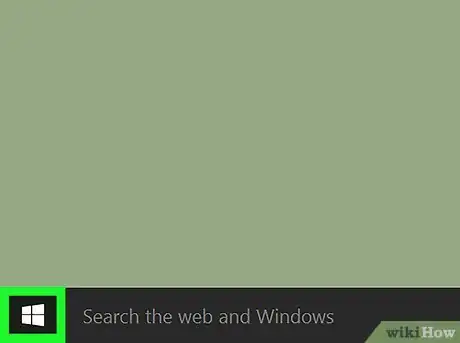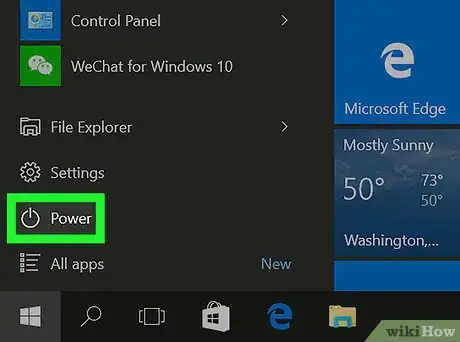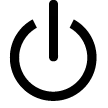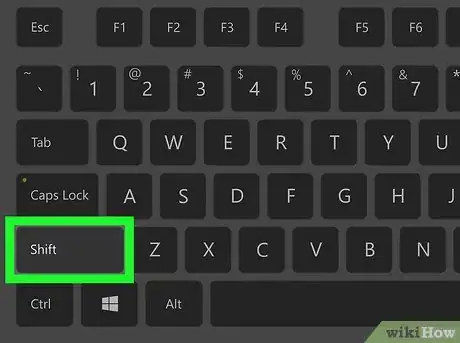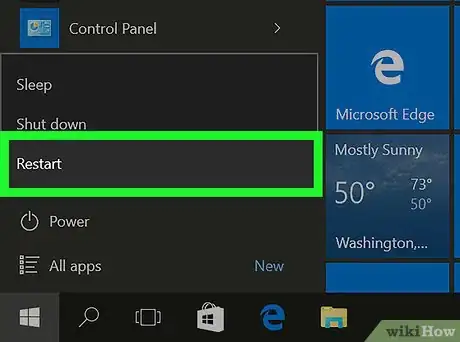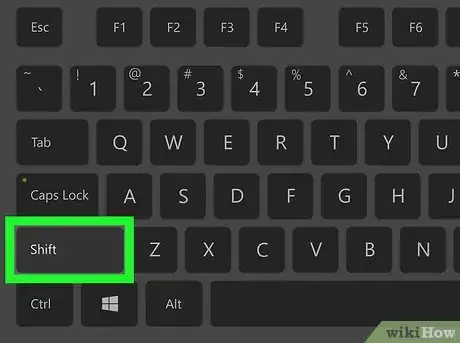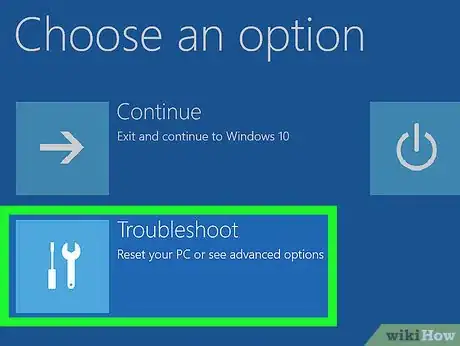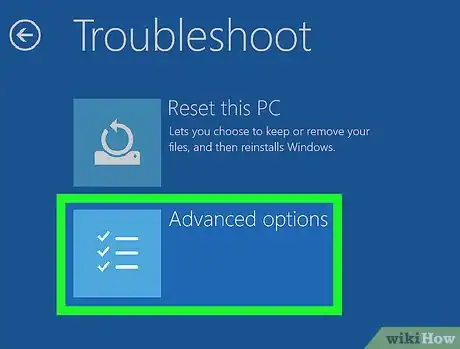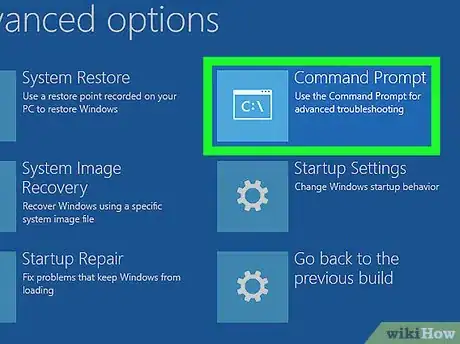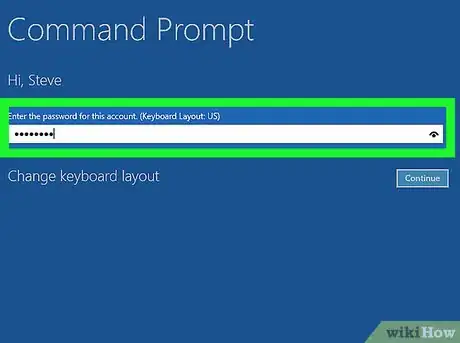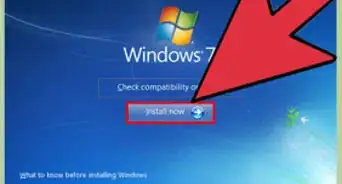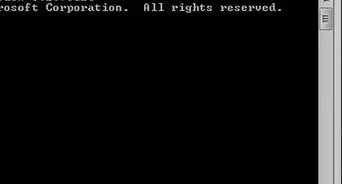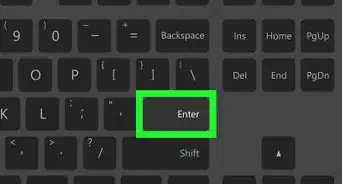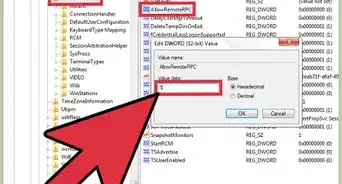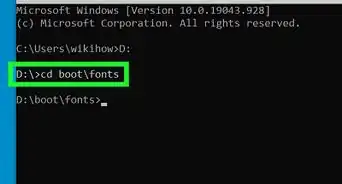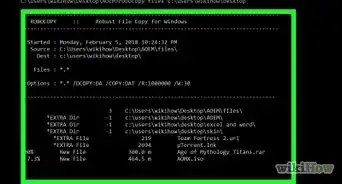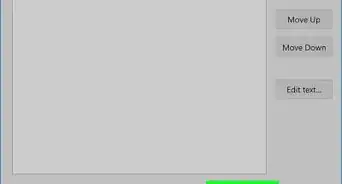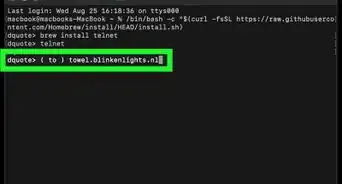X
This article was co-authored by wikiHow staff writer, Jack Lloyd. Jack Lloyd is a Technology Writer and Editor for wikiHow. He has over two years of experience writing and editing technology-related articles. He is technology enthusiast and an English teacher.
This article has been viewed 303,036 times.
Learn more...
This wikiHow teaches you how to start your Windows computer with Command Prompt open. This process is different than simply starting Command Prompt on a running computer. Command Prompt is a Windows-only program.
Steps
Community Q&A
-
QuestionHow do I get a 386sx 25 DOS laptop that has Windows 3.1 installed to boot up to a C prompt rather than Win 3.1 ?
 Community AnswerI think Windows 3.1 is just a program in DOS so you can just exit out of Windows and go to the DOS prompt. If you look in your C:\autoexec.bat file you will likely see win.exe (or something like that) as the last line. Just type REM in front of that line and it should stop Windows from running automatically.
Community AnswerI think Windows 3.1 is just a program in DOS so you can just exit out of Windows and go to the DOS prompt. If you look in your C:\autoexec.bat file you will likely see win.exe (or something like that) as the last line. Just type REM in front of that line and it should stop Windows from running automatically. -
QuestionWhat can cause my Windows computer to repair and then not go to the main start page?
 Community AnswerIt could be the booting manager is corrupt or there could be a virus problem in the system. Try formatting the system or change your hard drive if the problem persists.
Community AnswerIt could be the booting manager is corrupt or there could be a virus problem in the system. Try formatting the system or change your hard drive if the problem persists. -
QuestionHow can I get to command prompt if my password does not work?
 Community AnswerTry turning computer off by holding the power button, wait 5 seconds then turn computer back on. Repeat. Then press the F8 key a bunch of times. It should be at a recovery screen. Select safe boot with command prompt start option or repair computer advanced options, then command prompt (depends which screen pops up).
Community AnswerTry turning computer off by holding the power button, wait 5 seconds then turn computer back on. Repeat. Then press the F8 key a bunch of times. It should be at a recovery screen. Select safe boot with command prompt start option or repair computer advanced options, then command prompt (depends which screen pops up).
Advertisement
About This Article
Advertisement