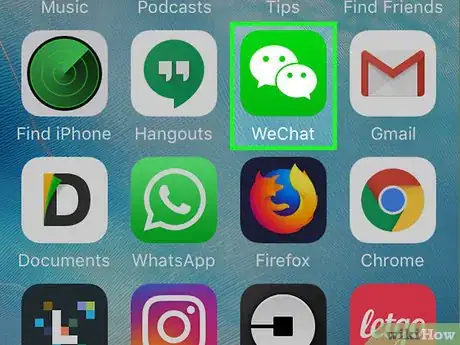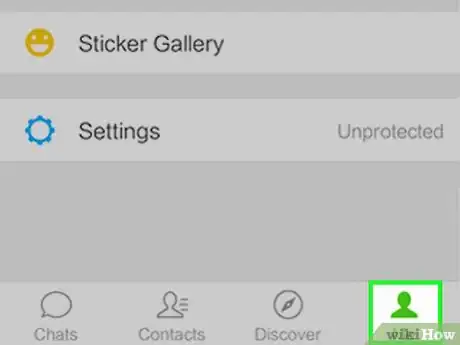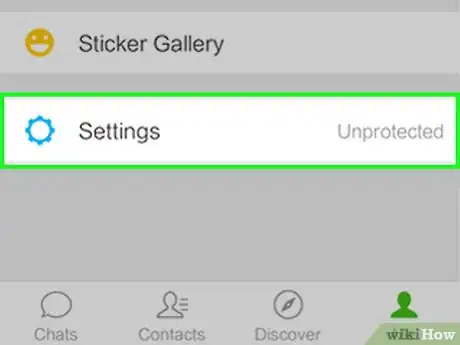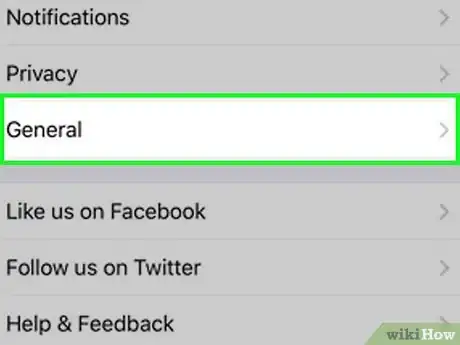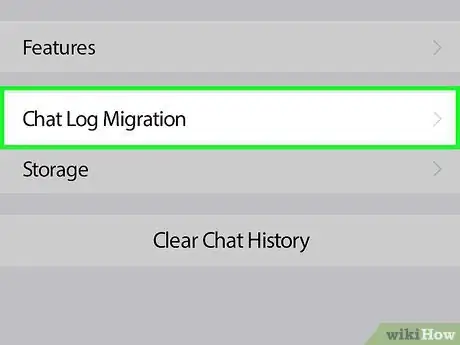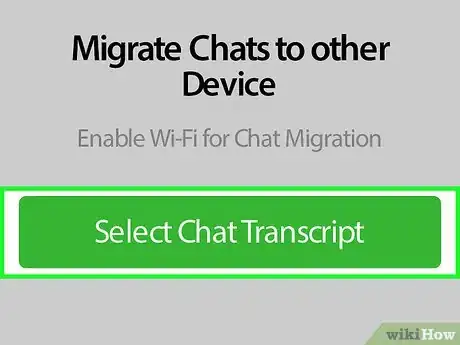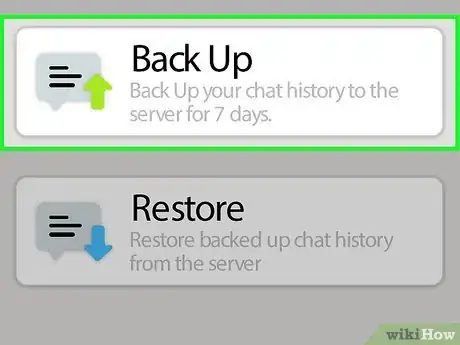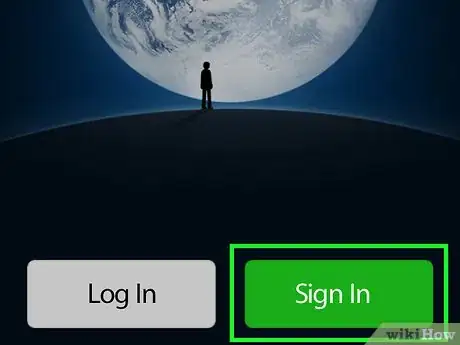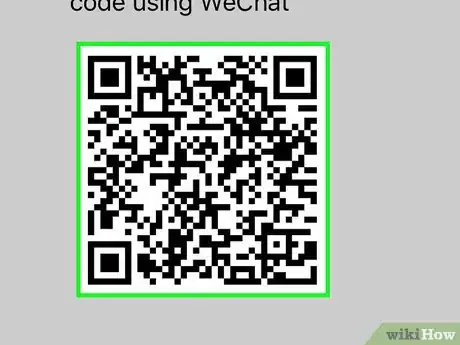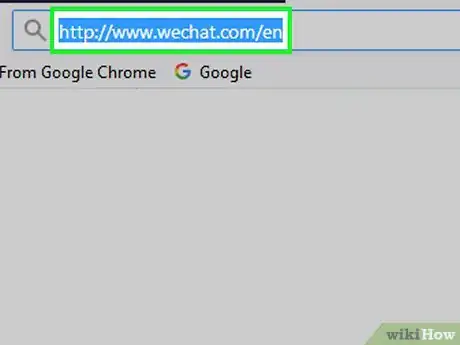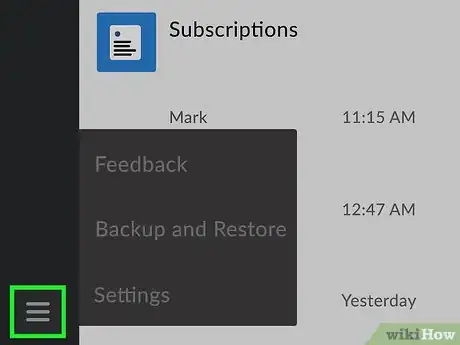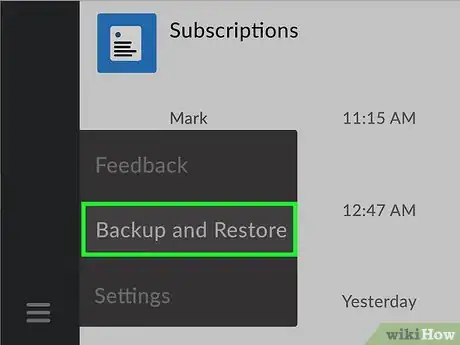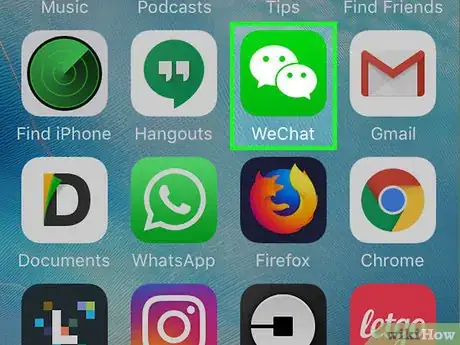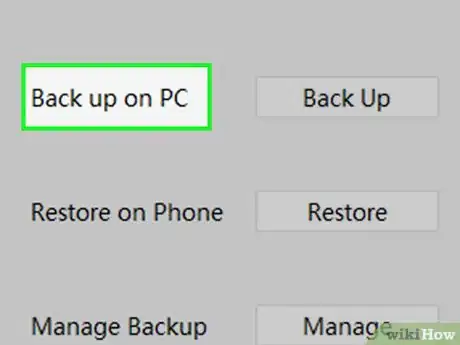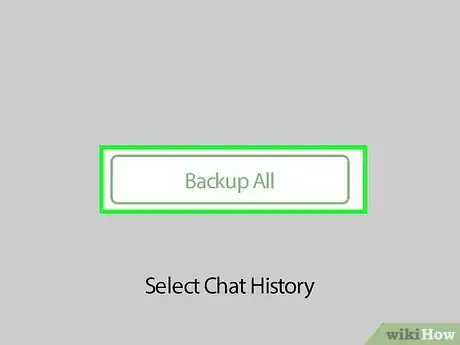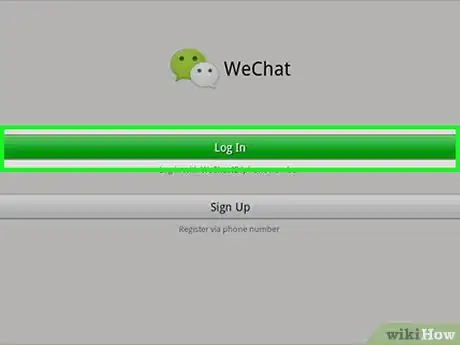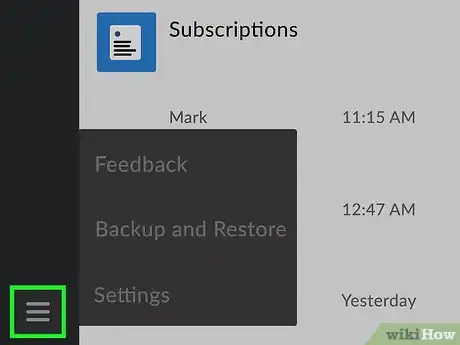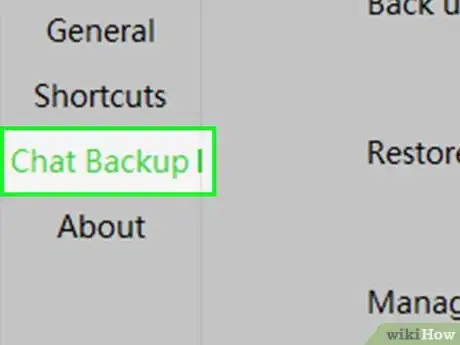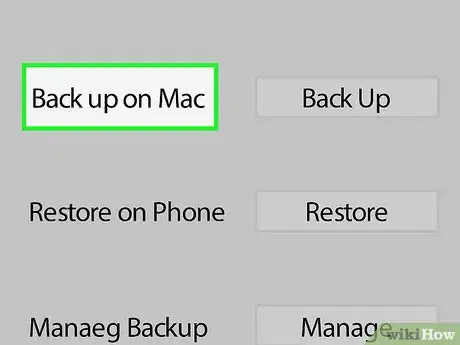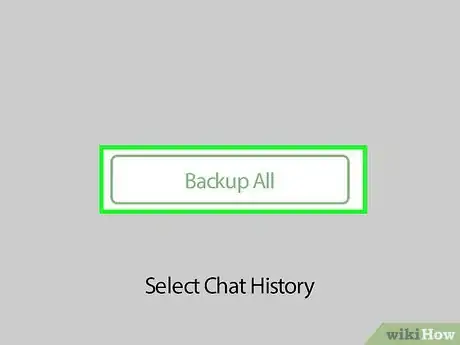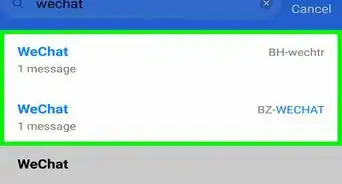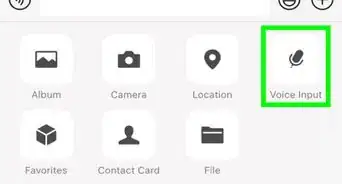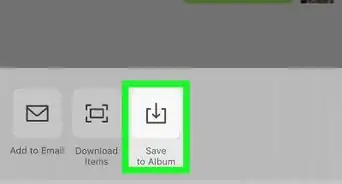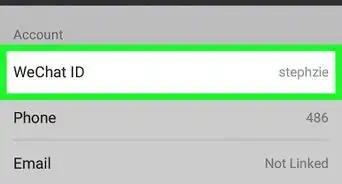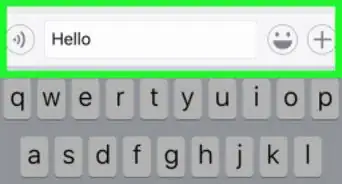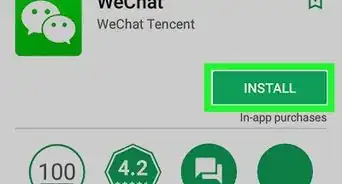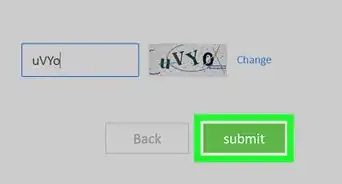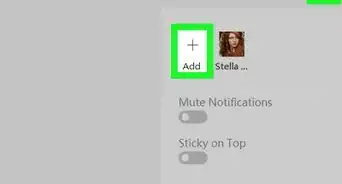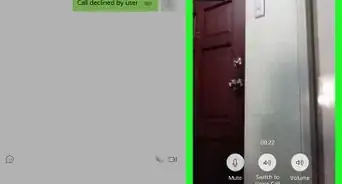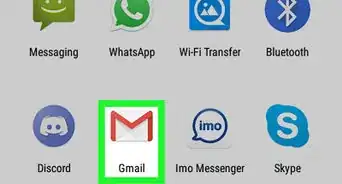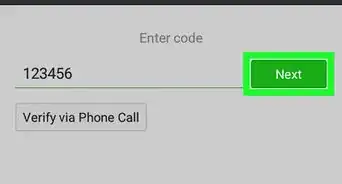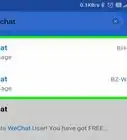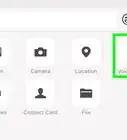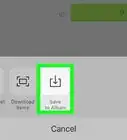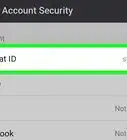This article was co-authored by wikiHow staff writer, Nicole Levine, MFA. Nicole Levine is a Technology Writer and Editor for wikiHow. She has more than 20 years of experience creating technical documentation and leading support teams at major web hosting and software companies. Nicole also holds an MFA in Creative Writing from Portland State University and teaches composition, fiction-writing, and zine-making at various institutions.
The wikiHow Tech Team also followed the article's instructions and verified that they work.
This article has been viewed 56,117 times.
Learn more...
This wikiHow teaches you how to back up your WeChat conversations on an iPhone or iPad. You can back them up to another phone or tablet using Chat Migration, or back them up to a computer.
Steps
Using Chat Migration
-
1Open WeChat on your iPhone or iPad. It's the green icon with two overlapping white chat bubbles. You'll usually find it on the home screen.
- This method teaches you how to back up your WeChat conversations to another phone or tablet. Be sure to have the other phone or tablet handy.
-
2Tap Me. It's at the bottom-right corner of the screen.Advertisement
-
3Tap Settings.
-
4Tap General.
-
5Tap Chat Log Migration. It's near the bottom of the menu.
-
6Tap Select Chat History. Now you'll see a list of all of your chats.
-
7Select chats to back up. If you'd like to back up all of your conversations, tap Select All at the bottom of the list.
-
8Tap Next. Now you'll see a QR code. You'll need to scan this code with the other phone or tablet to complete the migration.
-
9Sign in to WeChat on the other phone or tablet. Use the same account you used to sign in on the current iPhone or iPad. Make sure both phones or tablets are connected to the same WiFi network.[1]
-
10Scan the QR code with the new phone or tablet. This is the final step in the migration. Here's how to scan the code:
- Tap Me at the bottom-right corner of the screen.
- Tap + at the top of the screen.
- Tap Scan QR Code.
- Align the QR code into the viewfinder. Once the code is captured, a button that says “Done” will appear at the bottom of the screen.
- Tap Done. Your conversations will now back up to the new phone or tablet.
Backing Up to a PC
-
1Open WeChat on your PC. If you don't have the app installed, go to http://www.wechat.com/en/ and click Get the App.
-
2Click ☰. It's at the bottom-left corner of WeChat.
-
3Click Backup and Restore. The Backup and Restore screen will appear.
-
4Open WeChat on your iPhone or iPad. Make sure that the iPhone or iPad is connected to the same WiFi network as the PC.[2]
-
5Click Back up on PC on the computer. This prompts the “Back up chat history to computer” screen to appear on the iPhone or iPad.
-
6Tap Backup All on the iPhone or iPad. The backup will now begin.
- If you'd prefer to select specific chats instead, tap Select Chat History, tap the chats you want to back up, then tap Backup.
Backing Up to a Mac
-
1Sign in to WeChat on your Mac. If you don't already have WeChat installed, you can download it for free from the App Store.
- To install WeChat, search for it in the App Store. Once found, tap Get, then Install App.
-
2Click ☰. It's at the bottom-right corner of WeChat.
-
3Click Backup and Restore.
-
4Click Backup on Mac. This prompts a new screen to appear on your iPhone or iPad.
-
5Tap Backup All on the iPhone or iPad. The backup will now begin.
- If you'd prefer to select specific chats instead, tap Select Chat History, tap the chats you want to back up, then tap Backup.