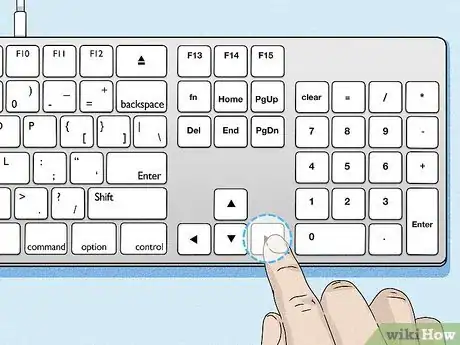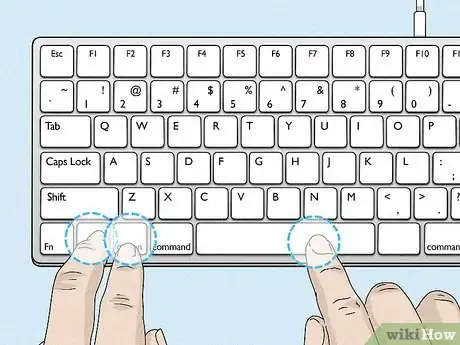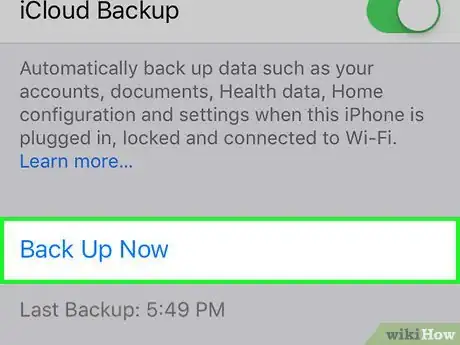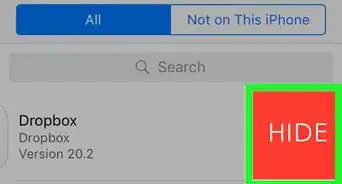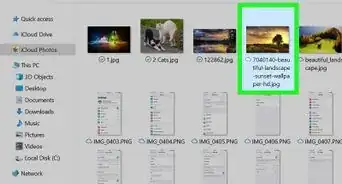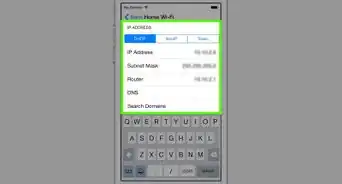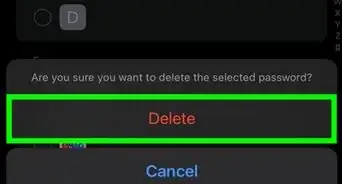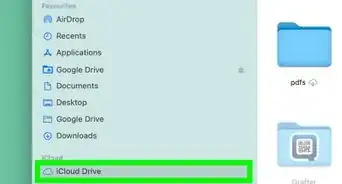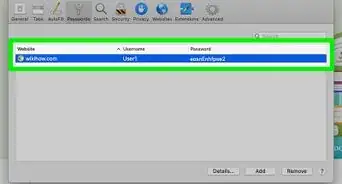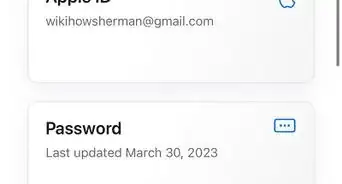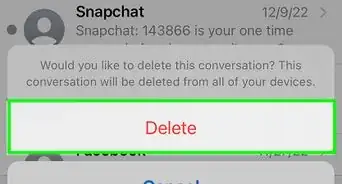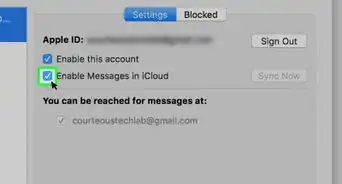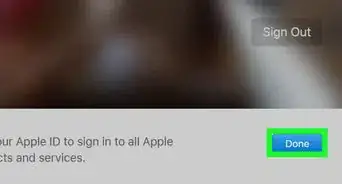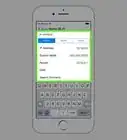This article was co-authored by Luigi Oppido and by wikiHow staff writer, Darlene Antonelli, MA. Luigi Oppido is the Owner and Operator of Pleasure Point Computers in Santa Cruz, California. Luigi has over 25 years of experience in general computer repair, data recovery, virus removal, and upgrades. He is also the host of the Computer Man Show! broadcasted on KSQD covering central California for over two years.
The wikiHow Tech Team also followed the article's instructions and verified that they work.
This article has been viewed 62,157 times.
This wikiHow teaches you how to save a complete backup of your iPhone to iCloud when your touchscreen is broken and not working with the help of VoiceOver. To save an iCloud backup, you'll need to be able to unlock the iPhone and have an external keyboard with a lightning connector cable, which you can easily find at any electronics retailer.
Steps
-
1Unlock your iPhone. With the use of biometric security like Touch ID and Face ID, you can easily unlock your phone without touching the screen.
- If you don't have either of these set up, you won't be able to unlock or continue to backup your iPhone.
-
2Tell Siri to enable VoiceOver. If your screen is broken, you probably are going to have trouble seeing what's on the screen. VoiceOver will help you. It's an accessibility feature that Siri will be able to enable after you've unlocked your iPhone.
- If you don't have the voice command ("Hey Siri") set up, you can summon the voice assistant by pressing the side button (on an iPhone with Face ID) or press and hold the Home button (if you can).[1]
- Say something like "Enable VoiceOver" for Siri to turn it on.[2] When VoiceOver is enabled, Siri will read out auditory descriptions of each onscreen element to help you use your phone without viewing the screen.
Advertisement -
3Connect an external keyboard to your iPhone. Plug the keyboard's lightning cable into your iPhone's standard charging port at the bottom.
- If you already have a Bluetooth keyboard connected before the screen breaks, you can use that. You cannot, however, pair a new keyboard.
-
4Tell Siri to open "iCloud Settings." You can either say "Hey Siri" or press and hold the side or Home button to activate the voice assistant.
-
5Press the right arrow key → on your keyboard to navigate to iCloud Backup. Siri will read each menu option to you as you navigate through the menu, but you're listening for "iCloud Backup."
- The right arrow key is in the group of arrow keys on the right side of the keyboard.
-
6Press Ctrl+Alt+Space (Windows) or Ctrl+⌥ Option+Space (Mac) to select iCloud Backup. To find out if your iCloud Backup is enabled, press the right arrow key on your keyboard three times. You'll then hear "iCloud Backup On" or "iCloud Backup Off."
- If your iCloud Backup is off, press Ctrl+Alt+Space (Windows) or Ctrl+⌥ Option+Space (Mac) on your keyboard to enable it.
-
7Find and select Back Up Now. Press the right arrow key twice from the previous step (within the "iCloud Backup" menu, then press Ctrl+Alt+Space (Windows) or Ctrl+⌥ Option+Space (Mac) on your keyboard.
- Use the right arrow key on your keyboard to hear Siri read any highlightable information via VoiceOver.[3] Your voice assistant will also announce when the backup is complete.
Expert Q&A
-
QuestionCan I backup my iPhone if the screen is totally black?
 Luigi OppidoLuigi Oppido is the Owner and Operator of Pleasure Point Computers in Santa Cruz, California. Luigi has over 25 years of experience in general computer repair, data recovery, virus removal, and upgrades. He is also the host of the Computer Man Show! broadcasted on KSQD covering central California for over two years.
Luigi OppidoLuigi Oppido is the Owner and Operator of Pleasure Point Computers in Santa Cruz, California. Luigi has over 25 years of experience in general computer repair, data recovery, virus removal, and upgrades. He is also the host of the Computer Man Show! broadcasted on KSQD covering central California for over two years.
Computer & Tech Specialist It's a tough one, but it's possible. If you have the fingerprint ID enabled, you can theoretically get back to the home screen. Then, you can plug the phone into your computer and you'll be able to access the files that way.
It's a tough one, but it's possible. If you have the fingerprint ID enabled, you can theoretically get back to the home screen. Then, you can plug the phone into your computer and you'll be able to access the files that way. -
QuestionWhat should I check before trying to retrieve files with a broken screen?
 Luigi OppidoLuigi Oppido is the Owner and Operator of Pleasure Point Computers in Santa Cruz, California. Luigi has over 25 years of experience in general computer repair, data recovery, virus removal, and upgrades. He is also the host of the Computer Man Show! broadcasted on KSQD covering central California for over two years.
Luigi OppidoLuigi Oppido is the Owner and Operator of Pleasure Point Computers in Santa Cruz, California. Luigi has over 25 years of experience in general computer repair, data recovery, virus removal, and upgrades. He is also the host of the Computer Man Show! broadcasted on KSQD covering central California for over two years.
Computer & Tech Specialist Check out your iCloud account. A lot of the time, whatever you're going to try and retrieve is going to be backed up in your cloud account.
Check out your iCloud account. A lot of the time, whatever you're going to try and retrieve is going to be backed up in your cloud account. -
QuestionIs Dropbox a good way to back things up in the future?
 Luigi OppidoLuigi Oppido is the Owner and Operator of Pleasure Point Computers in Santa Cruz, California. Luigi has over 25 years of experience in general computer repair, data recovery, virus removal, and upgrades. He is also the host of the Computer Man Show! broadcasted on KSQD covering central California for over two years.
Luigi OppidoLuigi Oppido is the Owner and Operator of Pleasure Point Computers in Santa Cruz, California. Luigi has over 25 years of experience in general computer repair, data recovery, virus removal, and upgrades. He is also the host of the Computer Man Show! broadcasted on KSQD covering central California for over two years.
Computer & Tech Specialist Yes, Dropbox is a solid way to back files up. If you have an iPhone, images should already be backing up in iPhoto, though. You may not need to leverage Dropbox if you're mainly worried about photos.
Yes, Dropbox is a solid way to back files up. If you have an iPhone, images should already be backing up in iPhoto, though. You may not need to leverage Dropbox if you're mainly worried about photos.
References
About This Article
1. Unlock your iPhone.
2. Tell Siri to enable VoiceOver.
3. Connect an external keyboard to your iPhone.
4. Tell Siri to open "iCloud Settings."
5. Press the right arrow key on your keyboard to navigate to iCloud Backup.
6. Press Ctrl + Alt + Space (Windows) or Ctrl + Option + Space (Mac).
7. Find and select Back Up Now.