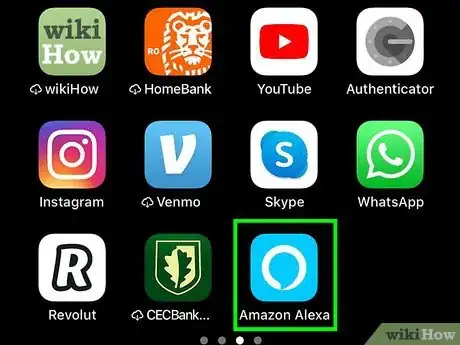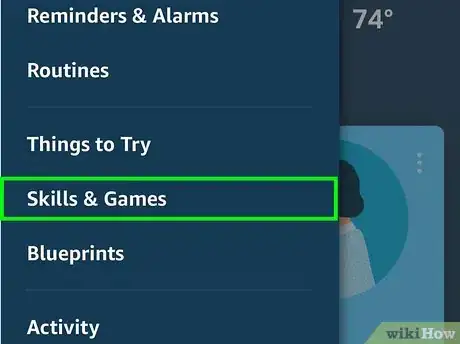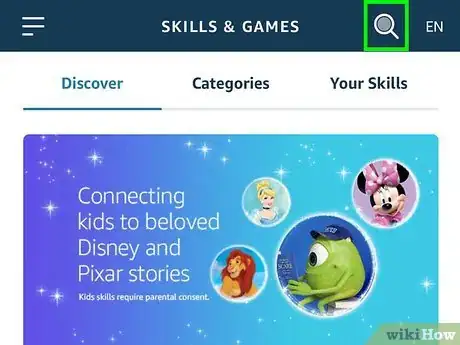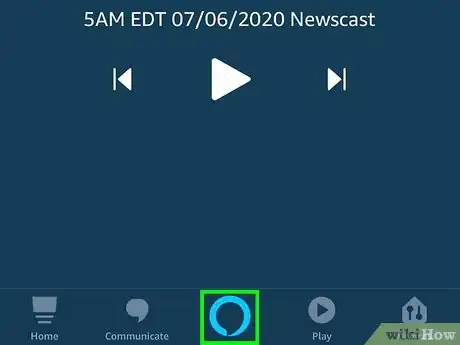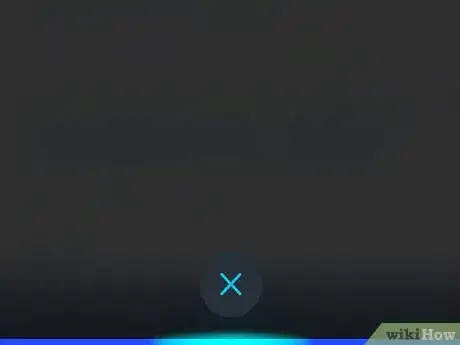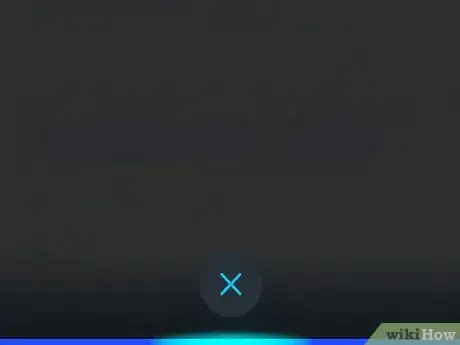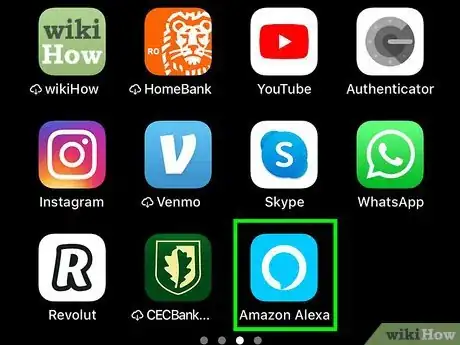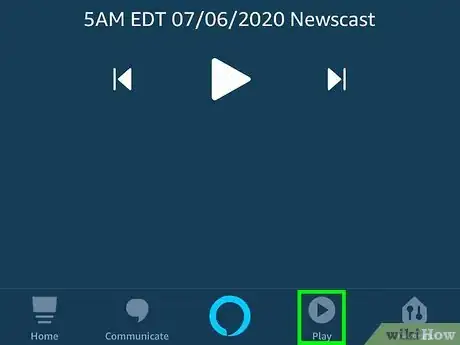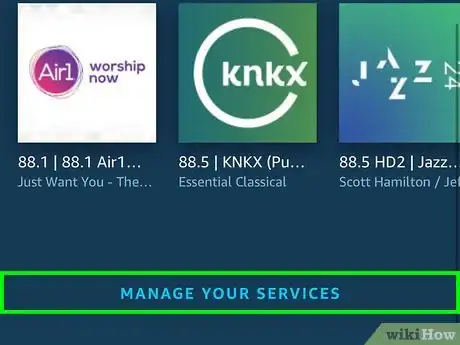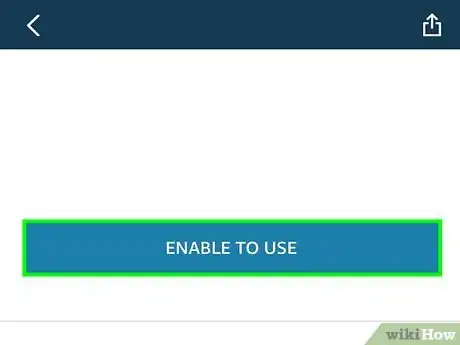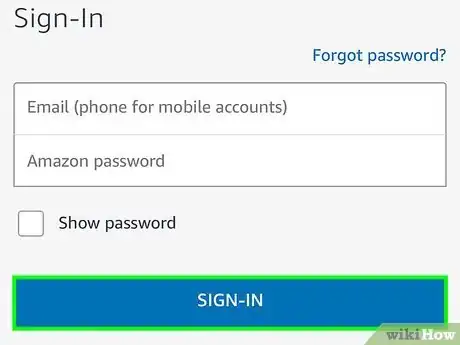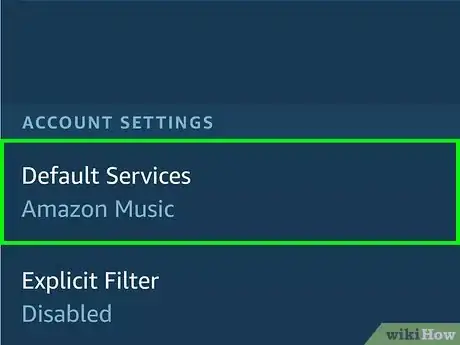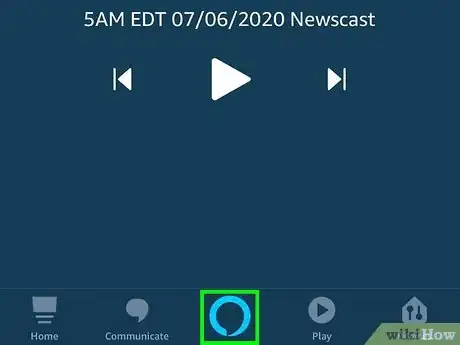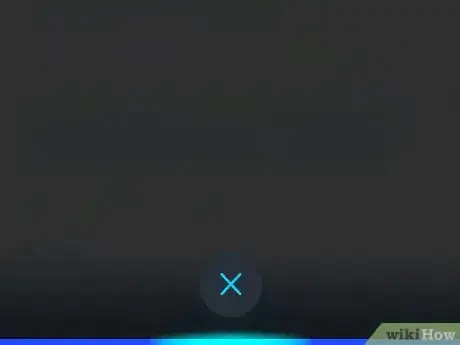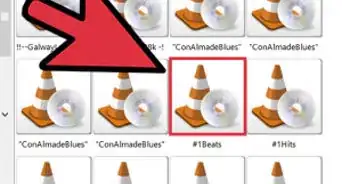This article was written by Katie Double. Katie Double is a Technology Writer and Editor for wikiHow. She has over five years of experience in technical support, IT process analysis, and quantitative research. Katie loves exploring the application of various technological tools, from data analysis and visualization to music production and performance. Though originally from Denver, Colorado, she currently resides in New Zealand. She has a BA in Psychology from the University of Colorado Boulder.
This article has been viewed 13,651 times.
This wikiHow teaches you how to play the radio on an Amazon Alexa device, such as Echo, or your smartphone. You can play many international and local radio stations, or you can play music from a streaming service such as Amazon Music or Spotify Premium.
Steps
Playing a Radio Station
-
1Launch the Alexa app on your smartphone or tablet. Look for the icon with a white circle on a light blue background on your home screen or in the app drawer.
- If you do not have the Amazon Alexa app, download it from the Google Play Store on Android, or the App Store on an iPhone or iPad. You will need to log in using your Amazon account.
-
2Tap on the 3 lines in the top left. This opens up a sidebar menu.Advertisement
-
3Tap Skills & Games. This is near the middle.
-
4Tap the search icon and search for a radio station. The icon is in the top right corner.
- If you do not know which radio station to search for, browse for one by tapping Music & Audio in the Categories tab.
- You can find many local and international radio stations here[1] .
-
5Tap on a station to add it. View an example phrase to use in order to trigger that station, such as "Alexa, what's in the news?".
-
6Tap Enable to use. This is a blue button near the top. The skill will be enabled when this button disappears.
- Some services require you to sign in to your account associated with that service. Log in using your credentials to link and enable the service on Alexa.
-
7Tap on the blue circle at the bottom of the screen. This launches Alexa.
-
8Ask Alexa to play your station. Using the name of your station, say "Alexa, play ____?".
- The station will start playing on your connected device. This might be off of your smartphone, or a connected Echo. If you are using the Echo, you don't need to open the app to ask Alexa to play the station. Instead, just say it near the Echo.
- You can also say "Alexa, what's in the news?" to get a news station. If you ask for the radio in general, or ask for music, you will get the station that is set as your default music player. Follow method 3 to set up a music player.
Playing an Amazon Music Station
-
1Launch the Alexa app on your smartphone or tablet. Look for the icon with a white circle on a light blue background on your home screen or in the app drawer.
- If you are using the Echo, you don't need to open the app to ask Alexa to play music. Instead, just say it near the Echo.
- If you do not have the Amazon Alexa app, download it from the Google Play Store on Android, or the App Store on an iPhone or iPad. You will need to log in using your Amazon account.
-
2Tap on the blue circle at the bottom of the screen. This launches Alexa.
-
3Ask Alexa to play your station. This can be based on a genre or artist. You can say something like "Alexa, play jazz music" or "Alexa, play a top 40s station"
- The music will start playing on your connected device using Amazon Music, which is the default music player. This might be off of your smartphone, or a connected Echo.
Playing Another Music Service
-
1Launch the Alexa app on your smartphone or tablet. Look for the icon with a white circle on a light blue background on your home screen or in the app drawer.
- If you do not have the Amazon Alexa app, download it from the Google Play Store on Android, or the App Store on an iPhone or iPad. You will need to log in using your Amazon account.
-
2Tap Play. This is an option at the bottom, with the triangular play icon.
-
3Tap Manage Your Services. You will need to scroll to the bottom of the screen to find this.
-
4Tap Link New Service. You can skip this if the service you want to use is already listed under "Services".
-
5Tap on the service you wish to use. This will be the service that launches when you ask Alexa to play a station.
- By default, Alexa uses Amazon Music. This is where you can select a different music service, such as Spotify or Apple Music.
- If the service you wish to use is not listed, follow method 1 to add a new skill.
-
6Tap Enable to Use. This is a blue button near the top.
-
7Sign in to the account using your credentials. This will link your service to Alexa.
-
8Tap Default Services. This is back in the Manage your Services menu in the Play tab.
-
9Change the default service to the new one you linked. Tap Change next to the service you wish to change. You can set different services for music, genre/artist stations, and podcasts.
-
10Tap on the blue circle at the bottom of the screen. This launches Alexa.
-
11Ask Alexa to play your station. This can be based on a genre or artist. You can say something like "Alexa, play jazz music" or "Alexa, play a top 40s station".
- If you don't want to set up your default preferences first, you can just specify the service you'd like Alexa to use. For instance, say "Alexa, play jazz music on Spotify".
- The music will start playing on your connected device. This might be off of your smartphone, or a connected Echo. If you are using the Echo, you don't need to open the app to ask Alexa to play music. Instead, just say it near the Echo.
About This Article
1. Launch the Alexa app.
2. Tap on the 3 lines in the top left.
3. Tap Skills & Games.
4. Search for a radio station at the top, or browse for one at the bottom.
5. Tap on a station and select Enable to use.
6. Tap on the blue circle and ask Alexa to play your station.