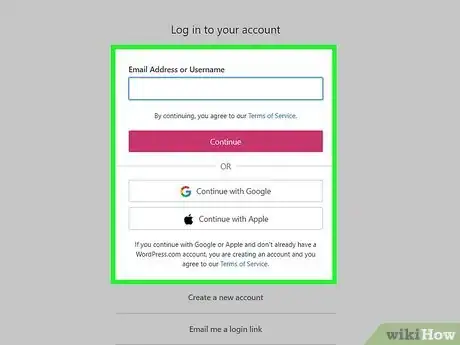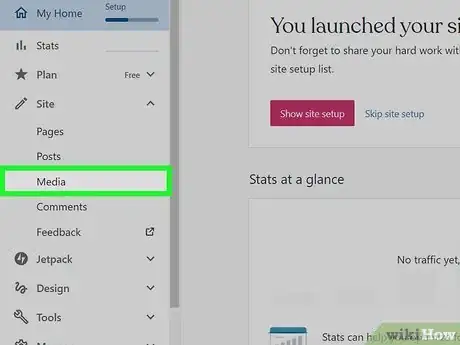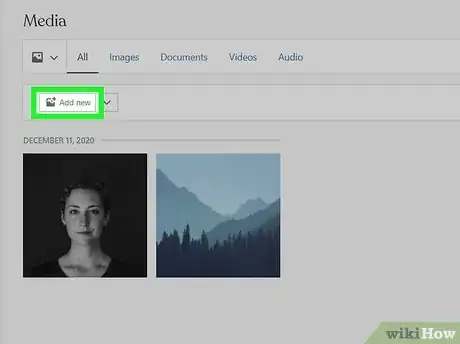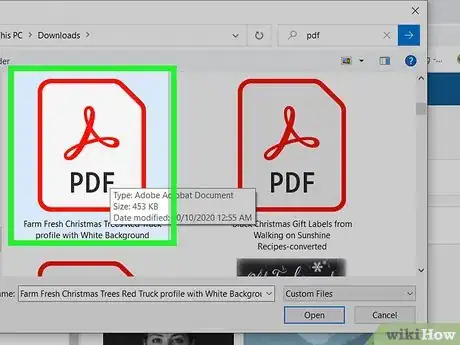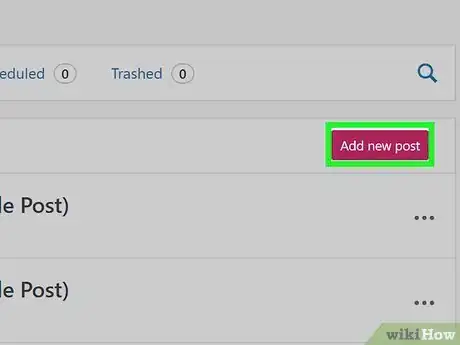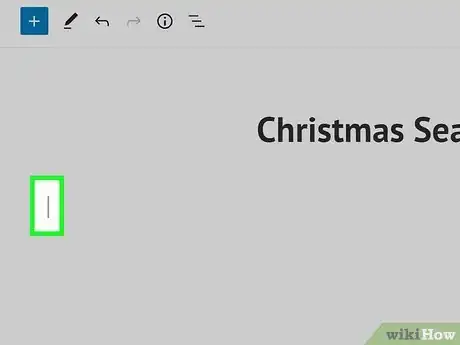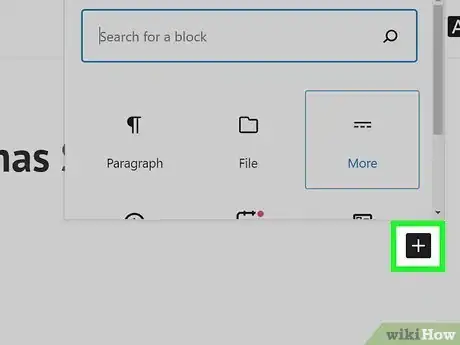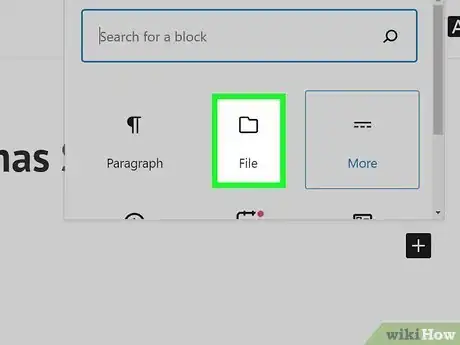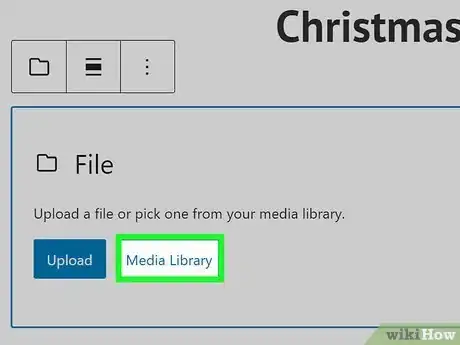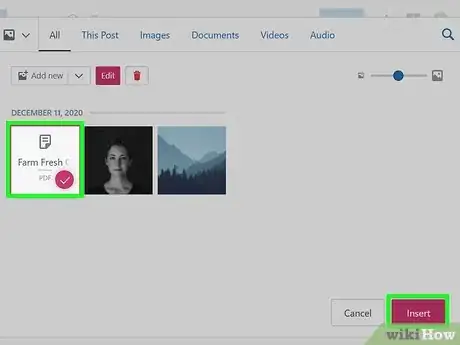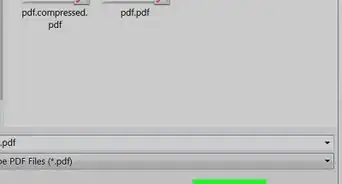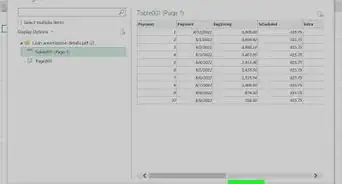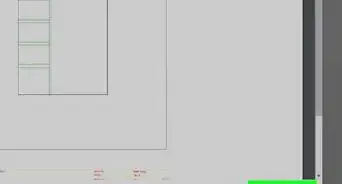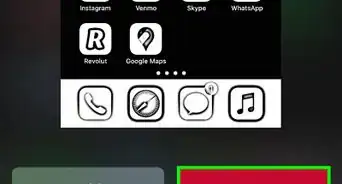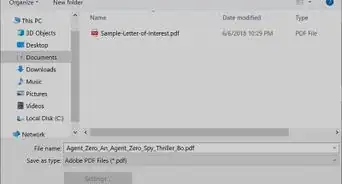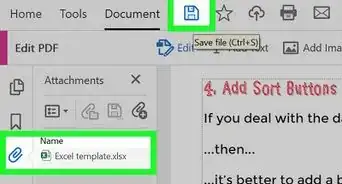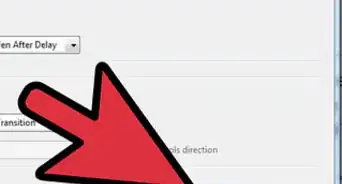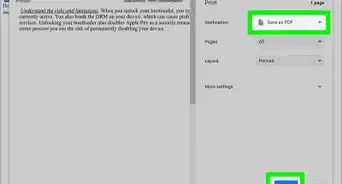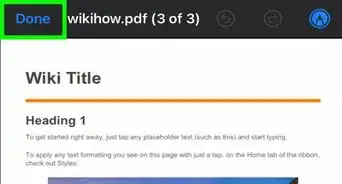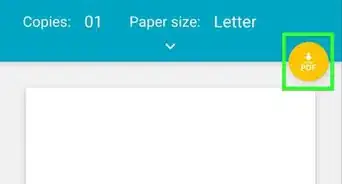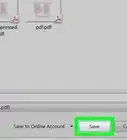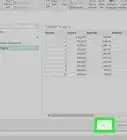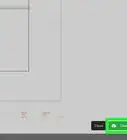This article was co-authored by wikiHow staff writer, Darlene Antonelli, MA. Darlene Antonelli is a Technology Writer and Editor for wikiHow. Darlene has experience teaching college courses, writing technology-related articles, and working hands-on in the technology field. She earned an MA in Writing from Rowan University in 2012 and wrote her thesis on online communities and the personalities curated in such communities.
This article has been viewed 16,700 times.
Learn more...
Do you have a PDF that you want to add to your WordPress blog? This wikiHow will teach you how to add a downloadable PDF to your WordPress whether it's self-hosted or not. The process to add a downloadable PDF will be the same.
Steps
Uploading the PDF
-
1Log into your site. If you have a free WordPress blog, you'll go to "yoursite.wordpress.com" and sign in. A self-hosted WordPress site will have a custom web address that you can login to.
-
2Navigate to Media. You might need to click Site to see it. It'll be in the vertical menu on the left side of your screen.Advertisement
-
3Click Add New. It's in the top left corner of the "Media" section next to a drop-down arrow. When you click this button, your file manager will pop up.
-
4Navigate to and double-click your PDF. After you've uploaded your PDF to the media library, you can share that link with anyone for them to be able to download it.
Creating a Post with the PDF
-
1Create a new post. Go to Site > Posts and Add new post.
-
2Move your cursor to where you want to insert the link. You're probably not going to want to add the link to the posts title, so you'll want to click in the space beneath the title block.
-
3Click +. You'll see this plus symbol next to the body of the post and it will open a "Search for a block" menu.
-
4Click File. It's next to an icon of a folder.
-
5Click Media Library. Since you've already uploaded the PDF to your media library, you can select it from there without needing to upload it again.
-
6Navigate to your PDF and click it, then click Select. Newly uploaded files are displayed first in your media library. The file URL will embed in your post so others can click it and download it; however, that PDF is not displayed in full in your post. To do that, you will need a plugin like PDF Embedder and a WordPress business plan.[1]
About This Article
1. Log into your site.
2. Navigate to Media.
3. Click Add New.
4. Navigate to and double-click your PDF.
5. Create a new post.
6. Move your cursor to where you want to insert the link.
7. Click +.
8. Click File > Media Library.
9. Navigate to your PDF and click it, then click Select.