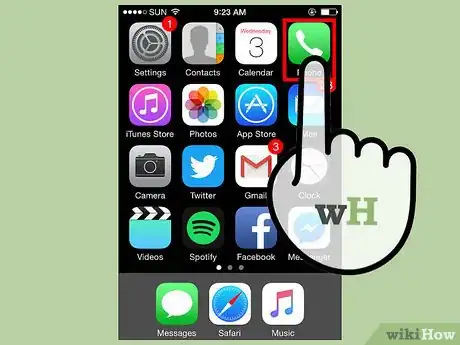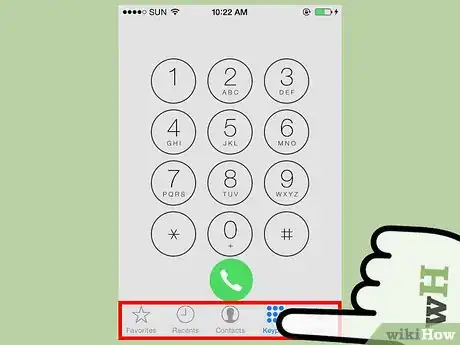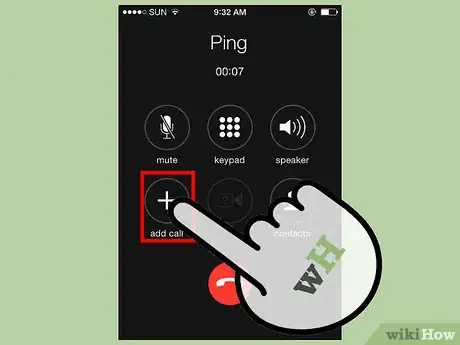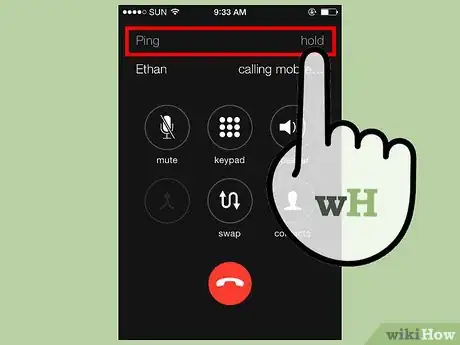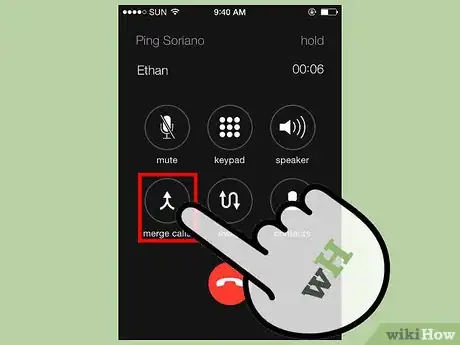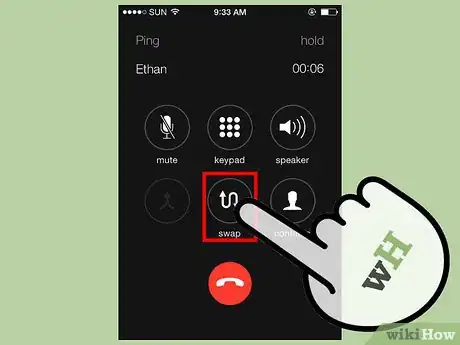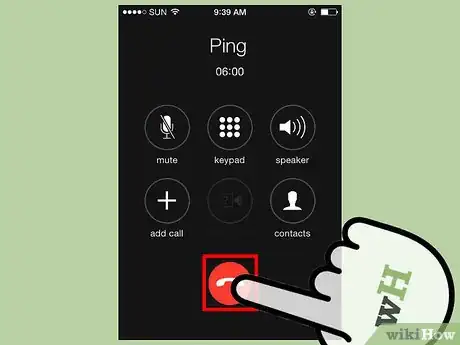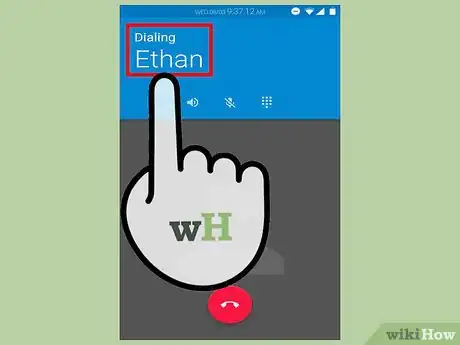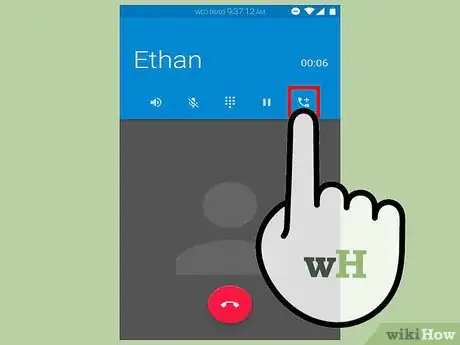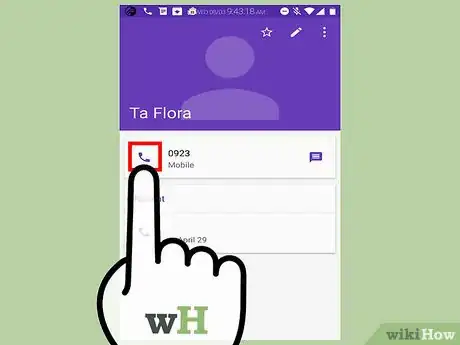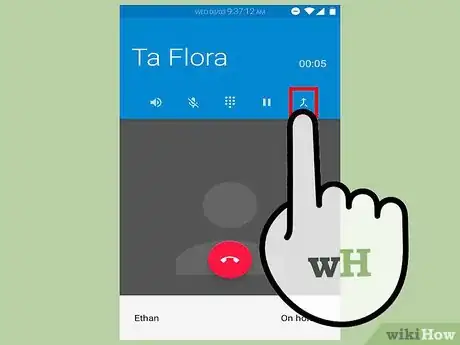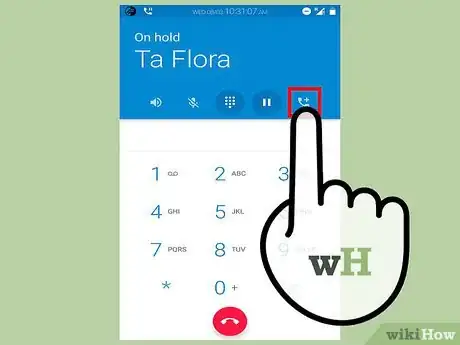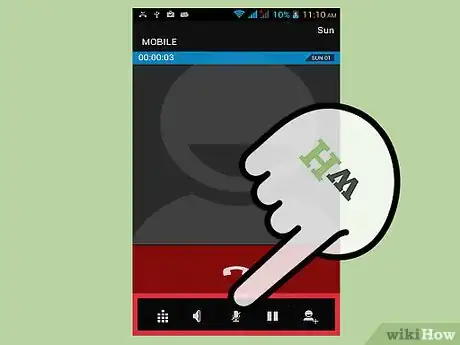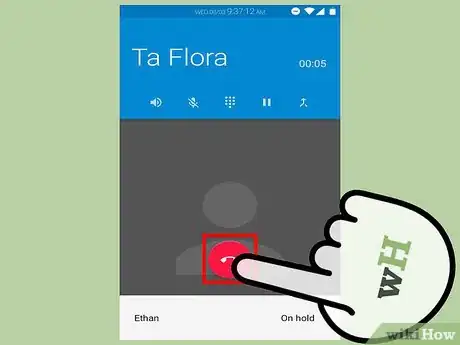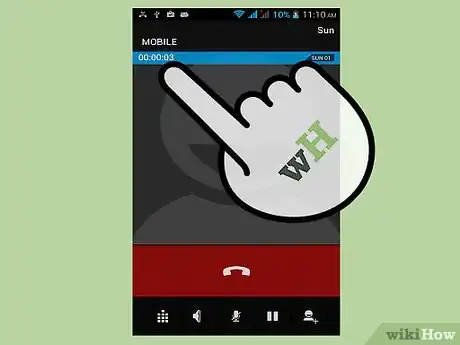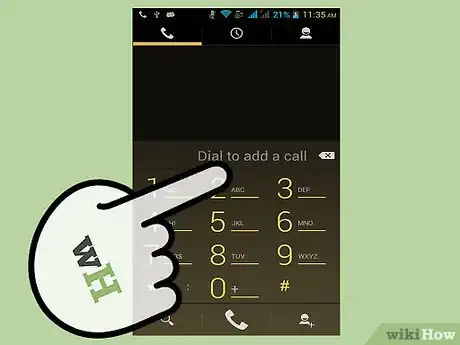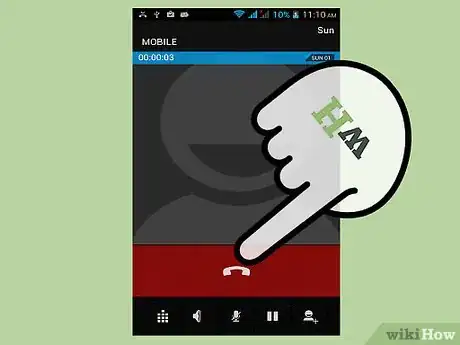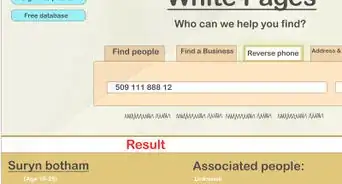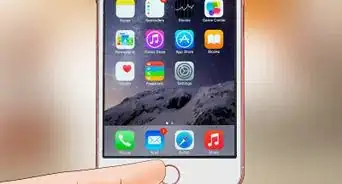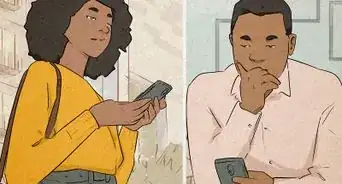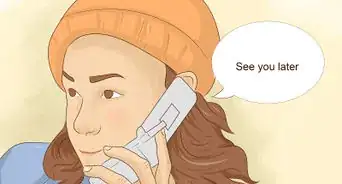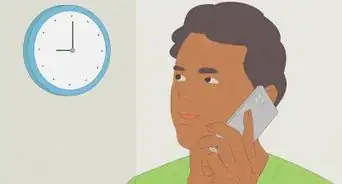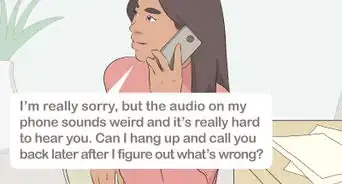This article was co-authored by wikiHow Staff. Our trained team of editors and researchers validate articles for accuracy and comprehensiveness. wikiHow's Content Management Team carefully monitors the work from our editorial staff to ensure that each article is backed by trusted research and meets our high quality standards.
There are 7 references cited in this article, which can be found at the bottom of the page.
The wikiHow Tech Team also followed the article's instructions and verified that they work.
This article has been viewed 837,021 times.
Learn more...
Have you ever wanted to talk to more than one friend on the phone? Three-way calling and conference calls makes this feat possible. iPhone and Android users may call up to five people at one time!
Steps
iPhone
-
1Tap the green “Phone” icon.[1]
-
2Call a friend. You may do this one of three ways:
- Press “Contacts”. Tap on the friend’s name. Tap the phone button to the right of their number to make the call.
- Tap “Favorites”, tap on the friend’s name to make the call.
- Tap “Keypad” and enter the phone number manually.
Advertisement -
3Talk to your friend. Let them know you are in the process of setting up a conference call.
-
4Press “add call”. This icon is a large “+”. It is located in the bottom left corner of two rows of icons.[2]
-
5Place the second call. You will have access to your contacts, favorites, and the keypad.) When the second call goes through, the first call is automatically placed on hold.
-
6Talk to your friend. Let them know you are in the process of setting up a conference call.
-
7Press “merge calls”. This will combine the two individual phone calls into a conference call. The “merge calls” option is located in the bottom left corner of two rows of icons. It temporarily replaced the “add call” option.
-
8Repeat this process up to three times. You may have a conference call with up to five people.
- The number of people allowed on one conference call varies by carrier.[3]
-
9Add an incoming call. You may merge an existing call or conference call with an incoming call. To do this:
- Tap “Hold Call + Answer”. This will mute your current conversation and put it on hold.
- Select “merge call” to add the incoming call to the conference call.[4]
-
10Speak to a friend privately. During a conference call, you may need to speak to just one friend. To do this:
- Tap > near the top of the screen.
- Tap the green Private to the right of the individual’s name. This will place all other calls on hold.
- Press “merge calls” to rejoin the conference call.[5]
-
11End one phone call.
- Tap > near the top of the screen.
- Tap the red phone icon to the left of the individual’s name.
- Tap End. This will end the connection with that person while maintaining the rest of the calls.[6]
-
12Press End Call to end the conference call.[7]
Android Method
-
1Tap the phone icon.[8]
-
2Call your first friend. You may access their number through “Contacts” or “Favorites”. Alternatively, you may use the keypad to enter their phone number.[9]
-
3Talk to your first friend. Let your friend know you are setting up a conference call.
-
4Select “Add call”. This will provided you with access to your contacts, favorites, and the keypad. This icon may appear one of two ways: a person with a “+” OR a large “+” with the words “Add call”.[10]
-
5Place the second call. Select another friend from your list of contacts or favorites. Alternatively, you may enter the number on the keypad. Once the second call goes through, your first call is placed on hold.[11]
-
6Talk to your second friend. Let them know you are setting up a conference call.
-
7Tap “Merge” or “Merge Calls”. Your first and second calls will combine into one conference call.[12]
-
8Use the same process to add up to three people to your conference call.[13]
-
9Tap the “Manage” to mute or disconnect callers. This feature is not available on all Android models.[14]
-
10Tap “End Call” to disconnect the conference call.
- Other callers may leave the conference call at any time. Since they did not originate the conference call, their exit will not disconnect the entire conversation.
Cell Phones and Landlines
-
1Call your first friend.
-
2Talk to your friend. Let them know you are setting up a three-way call.
-
3Press and hold your phone’s flash button for one second. Pressing this button places the first caller on hold. This button is also called hook-switch, link, or recall. Your phone may not have a clearly labeled flash button. If you can’t located this button, try one of the following options:
-
4Wait to hear three brief tones followed by a dial tone.[17]
-
5Dial your second friend’s number.
- If your “Call” button doubled up as your flash button, press “Call” again.[18]
-
6Talk to your friend. Let them know they are joining a three-way call.
-
7Press your phone’s flash button to merge the calls.
-
8
Community Q&A
-
QuestionAre there special instructions for adding an international number to a conference call?
 Community AnswerNo. Dial create the three-way call and dial the international number as you normally would.
Community AnswerNo. Dial create the three-way call and dial the international number as you normally would. -
QuestionIf I put one call on hold, can that person hear static and whispering in the background?
 Community AnswerNo. If one part of the conference call is set on hold, he doesn't hear anything.
Community AnswerNo. If one part of the conference call is set on hold, he doesn't hear anything. -
QuestionHow can I talk to more than six people at a time?
 Community AnswerIf some of these people are in the same room, you can put one or more phones on speaker.
Community AnswerIf some of these people are in the same room, you can put one or more phones on speaker.
Warnings
- Your regular rates for domestic and foreign calls will still apply to three-way calls.⧼thumbs_response⧽
- If you organize the entire three-way call, you are responsible for covering the cost of each phone call. If one of your contacts adds a caller to the conference, they are responsible for covering the cost of that call.⧼thumbs_response⧽
- Charges may apply if you use three-way calling on landlines if you are not subscribed into a bundle or a package which includes many calling features, including three-way calling. Check with your local telephone company.⧼thumbs_response⧽
References
- ↑ http://www.iphonefaq.org/archives/97919
- ↑ http://www.iphonefaq.org/archives/97919
- ↑ http://www.iphonefaq.org/archives/97919
- ↑ http://www.iphonefaq.org/archives/97919
- ↑ http://www.iphonefaq.org/archives/97919
- ↑ https://www.youtube.com/watch?v=su2x_ODdByM
- ↑ https://www.youtube.com/watch?v=su2x_ODdByM
- ↑ https://www.youtube.com/watch?v=XcVBZkA2kI8
- ↑ https://www.youtube.com/watch?v=XcVBZkA2kI8
- ↑ https://www.youtube.com/watch?v=XcVBZkA2kI8
- ↑ https://www.youtube.com/watch?v=XcVBZkA2kI8
- ↑ https://www.youtube.com/watch?v=XcVBZkA2kI8
- ↑ https://www.youtube.com/watch?v=XcVBZkA2kI8
- ↑ http://www.dummies.com/how-to/content/how-to-make-a-conference-call-on-an-android-phone.html
- ↑ http://www.verizonwireless.com/support/3-way-calling-faqs/
- ↑ https://shaw.ca/uploadedFiles/Support/Home_Phone/Voicemail/Setup/Shaw_Home_Phone_User_Guide.pdf
- ↑ https://www.verizon.com/support/residential/phone/homephone/calling+features/three-way+calling/questions+and+answers/96609.htm
- ↑ http://www.verizonwireless.com/support/3-way-calling-faqs/
- ↑ http://www.verizonwireless.com/support/3-way-calling-faqs/
- ↑ https://shaw.ca/uploadedFiles/Support/Home_Phone/Voicemail/Setup/Shaw_Home_Phone_User_Guide.pdf
- ↑ https://shaw.ca/uploadedFiles/Support/Home_Phone/Voicemail/Setup/Shaw_Home_Phone_User_Guide.pdf
- ↑ https://www.verizon.com/support/residential/phone/homephone/calling+features/three-way+calling/questions+and+answers/96609.htm
About This Article
If you want to set up a 3-way call on an iPhone, start by calling the first person as normal. Explain to them that you're setting up a conference call, then press the "add call" button in the bottom left. Next, find the name of the friend you want to add and call them. Once you've explained to them that you're setting up a conference call, press the "merge calls" icon to connect everyone on one call. To speak to one friend privately during the conference call, press the > button and select the green "private" option next to the person's name. For tips on how to set up a 3-way call on an Android phone, keep reading!