Word 2010
Reviewing Documents
Using the reviewing features safely
If there are any comments or tracked changes in your document, you should remove them before sending it out to anyone you're not collaborating with. Comments and tracked changes can reveal confidential information that could lead to embarrassment or make you or your company appear unprofessional (or worse).
Once you've removed all of the comments and tracked changes, it's a good idea to double-check your document using the Document Inspector. The Document Inspector can tell you if there is any hidden data in your document that you may need to remove. It looks for data in many different places—not just comments and tracked changes.
To use the Document Inspector:
- Save your document.
- Click the File tab to go to Backstage view.
- Select Info on the left side of the page.
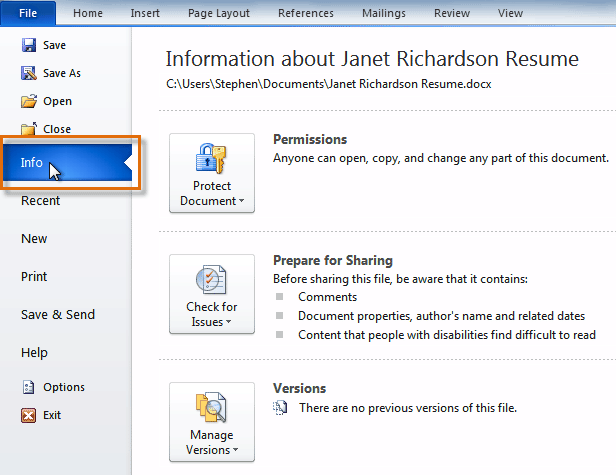 Selecting Info
Selecting Info - Click the Check for Issues command. A drop-down menu will appear.
- Select Inspect Document.
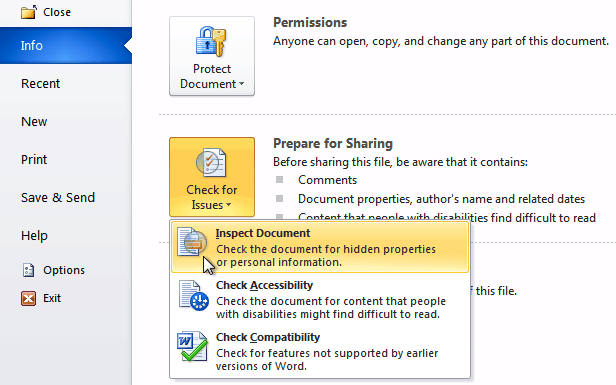 Clicking Inspect Document
Clicking Inspect Document - Click Inspect.
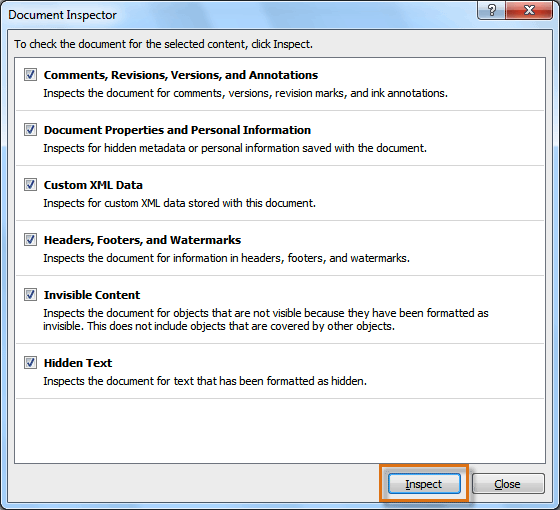 Starting the inspection
Starting the inspection - The inspection results will show an exclamation mark for any categories where it found potentially sensitive data, and it will also have a Remove All button for each of those categories. Click Remove All to remove the data.
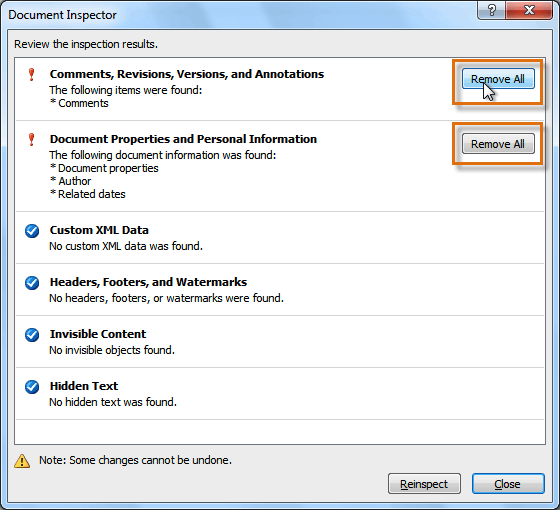 Removing possibly sensitive data
Removing possibly sensitive data - Close the dialog box when you're done.
- From Backstage view, click Save to make the changes permanent.