Word 2010
Reviewing Documents
Accepting or rejecting changes
Tracked changes are really just "suggested" changes. To become permanent, they have to be Accepted. On the other hand, the original author may disagree with some of the tracked changes and choose to Reject them.
To accept or reject changes:
- Select the change you want to accept or reject.
 Selecting a change
Selecting a change - From the Review tab, click the Accept or Reject command.
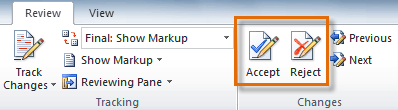 The Accept and Reject commands
The Accept and Reject commands - If you accepted the change, the markup will disappear, and the text will look "normal."
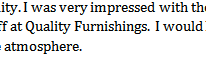 After accepting a change
After accepting a change
For some tracked changes, you can "reject" the changes by simply deleting them as if they were normal text. For example, if a reviewer adds a word to a sentence, you can just delete the word.
To accept all changes:
- From the Review tab, click the Accept drop-down arrow. A drop-down menu will appear.
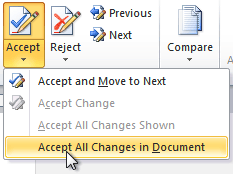 Accepting all changes
Accepting all changes - Select Accept All Changes in Document.
To reject all changes:
- From the Review tab, click the Reject drop-down arrow. A drop-down menu will appear.
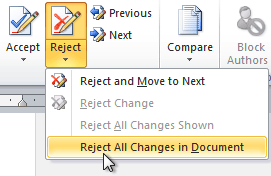 Rejecting all changes
Rejecting all changes - Select Reject All Changes in Document.
Accepting or rejecting all changes does not affect comments, so if you want to delete them you'll have to do that separately.