Word 2010
Checking Spelling and Grammar
To hide spelling and grammar errors in a document:
If you're sharing a document such as a resume with someone, you might not want that person to see those annoying red, green, and blue lines. Turning off the automatic spelling and grammar checks only applies to your computer, so the lines may still show up when someone else views your document. Luckily, you can hide spelling and grammar errors in a document so the lines will not show up on any computer.
- From Backstage view, click Options.
- Select Proofing.
- In the drop-down box next to "Exceptions for:" select the correct document (if you have more than one document open).
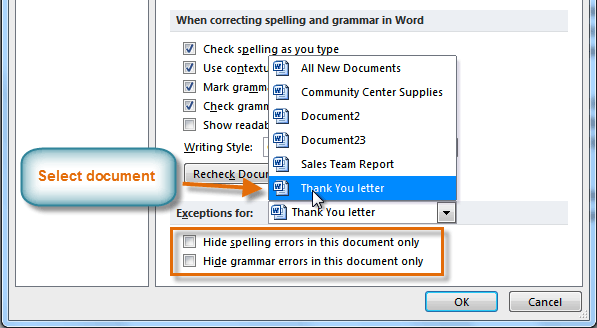 Creating exceptions for a document
Creating exceptions for a document - Put a check mark next to Hide spelling errors in this document only and Hide grammar errors in this document only.
- Click OK.