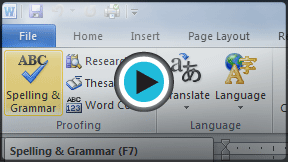Word 2010
Checking Spelling and Grammar
Checking spelling and grammar
To make your document appear professional, you'll want to make sure it is free from spelling and grammar errors. Word has several options for checking your spelling. You can run a spelling and grammar check, or you can allow Word to check your spelling automatically as you type.
To run a Spelling & Grammar check:
- Go to the Review tab.
- Click on the Spelling & Grammar command.
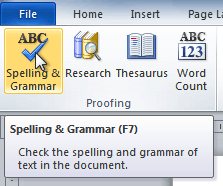 The Spelling & Grammar command
The Spelling & Grammar command - The Spelling and Grammar dialog box will open. For each error in your document, Word will try to offer one or more suggestions. You can select a suggestion and click Change to correct the error.
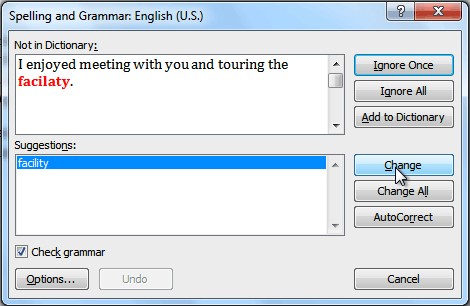 Correcting a spelling error
Correcting a spelling error - If no suggestions are given, you can manually type the correct spelling.
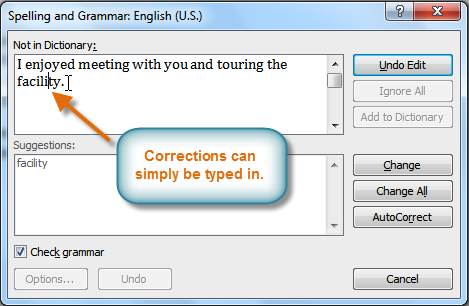 Typing a correction
Typing a correction
Ignoring "errors"
The spelling and grammar check is not always correct. Particularly with grammar, there are many errors that Word will not notice. There are also times when the spelling and grammar check will say that something's an error when it's actually not. This often happens with people's names, which may not be in the dictionary.
If Word says something is an error, you can choose not to change it. Depending on whether it's a spelling or grammar error, you can choose from several options:
For spelling "errors":
- Ignore Once: This will skip the word without changing it.
- Ignore All: This will skip the word without changing it, and it will also skip all other instances of this word in the document.
- Add to Dictionary: This adds the word to the dictionary so it will never come up as an error. Make sure the word is spelled correctly before choosing this option.
For grammar "errors":
- Ignore Once: This will skip the "error" without changing it.
- Ignore Rule: This will skip this "error" and all other instances that relate to this grammar rule.
- Next Sentence: This skips the sentence without changing it and leaves it marked as an error. This means it will still show up if you do another spelling and grammar check later on.
If you're not sure about a grammar error, you can click Explain to see why Word thinks it's an error. This can help you determine whether or not you want to change it.