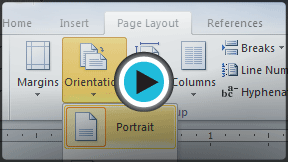Word 2010
Modifying Page Layout
Page layout and formatting
Word offers a variety of page layout and formatting options that affect how content appears on the page. You can customize the page orientation, paper size, and page margins depending on how you wish your document to appear.
To change page orientation:
- Select the Page Layout tab.
- Click the Orientation command in the Page Setup group.
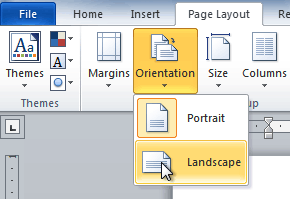 Changing the page orientation
Changing the page orientation - Click either Portrait or Landscape to change the page orientation.
Landscape format means the page is oriented horizontally, and portrait format means it is oriented vertically.
To change the page size:
- Select the Page Layout tab.
- Click the Size command, and a drop-down menu will appear. The current page size is highlighted.
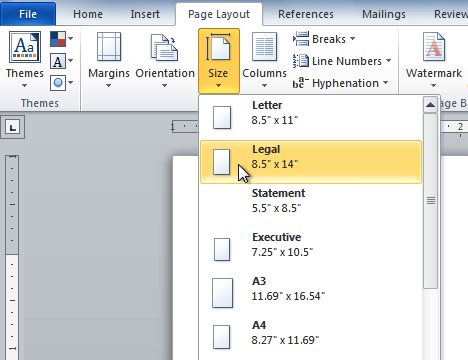 Changing the page size
Changing the page size - Click the size option you desire. The page size of the document changes.