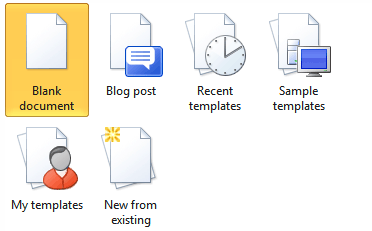Word 2010
Getting Started with Word
Backstage view
Backstage view gives you various options for saving, opening a file, printing, or sharing your document. It is similar to the Office Button Menu from Word 2007 or the File Menu from earlier versions of Word. However, instead of just a menu, it is a full-page view, which makes it easier to work with.
To get to Backstage view:
- Click the File tab.
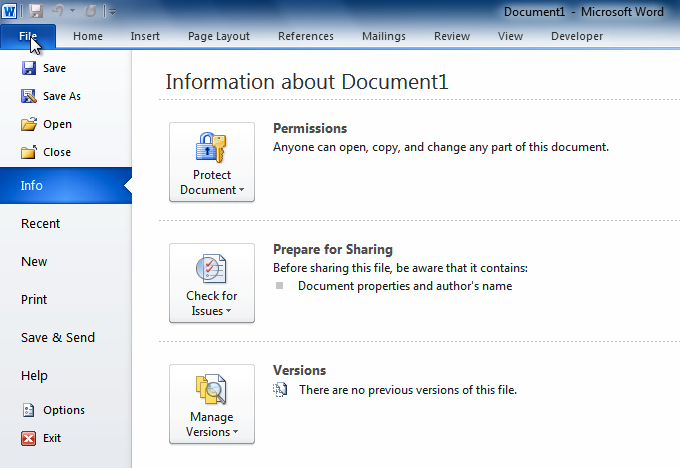 Backstage view
Backstage view - You can choose an option on the left side of the page.
- To get back to your document, just click any tab on the Ribbon.
Click the buttons in the interactive below to learn about the different things you can do in Backstage view.
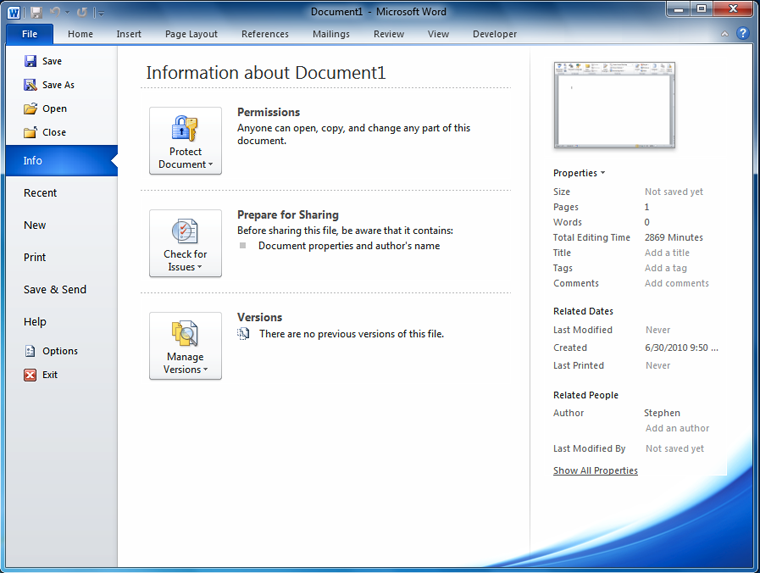
Recent
For convenience, recent documents will appear here.
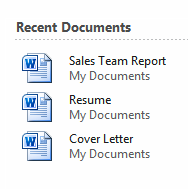
Info
Info contains information about the current document. You can also inspect the document and edit the document permissions.

Save, Save As, Open and Close
Familiar tasks such as Save, Save As, Open and Close are now found in Backstage view.
Options
Here you can change various Word options. For example, you can control the spelling and grammar check settings, AutoRecover settings, or Language preferences.
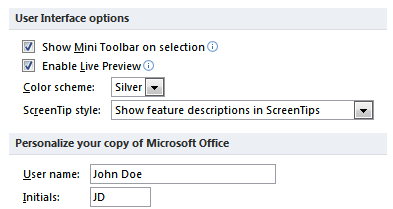
Help
From here, you can access Microsoft Office Help or check for updates.
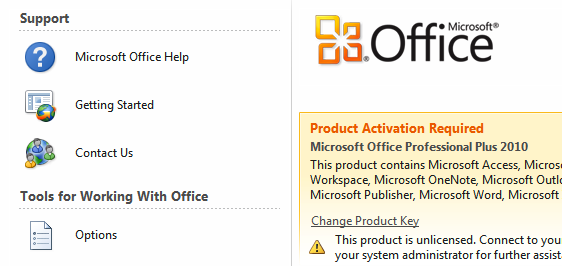
Save & Send
Save & Send makes it easy to email your document, post it on the web, or change the file format.
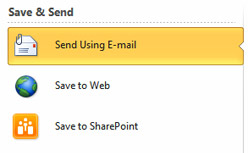
From the Print pane, you can change the print settings and print your document. You can also see a preview of your document.

New
From here, you can create a new, blank document, or you can choose from a large selection of templates.