Windows XP
Searching for Files and Folders
Using the Search Companion
- Once you click Search, the Search Companion tells you what it's searching.
- Your search results display in the white space.
- The Search Companion tells you when the search is complete and prompts you with more Search options.
- If your search is complete, click Yes, finished searching.
- Simply double-click the file to open it.
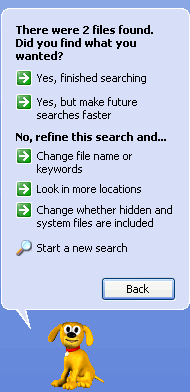
Finding a file can take seconds, minutes, or much longer depending on the type of search and where you look. If you don't find the file or folder you're looking for on the first try, type in a different name and/or location.
To quickly review files listed in your search results, hover your mouse pointer over the file name. A yellow pop-up window displays, telling you its location, the file type, and size. Double-click the file to open it.