Windows 7
Security and Maintenance with Action Center
Changing your User Account Control settings
What is User Account Control?
User Account Control warns you when a program or user is trying to change your computer's settings. It puts a temporary lock on your computer until you confirm that you want to allow the changes. This helps to protect your computer from malicious software. When it was introduced in Windows Vista, many users found that it generated too many disruptive pop-up warnings. Windows 7 now lets the user decide how often they will receive these warnings.
To change your User Account Control settings:
- Open the Action Center.
- Click Change User Account Control settings.
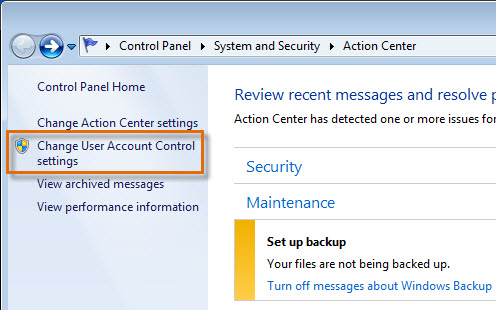 Change User Account Control Settings
Change User Account Control Settings - Use the slider to choose the level of protection you want from User Account Control. It is recommended that you use one of the top two settings. The other two should only be used in special circumstances. It may be best to choose the highest setting. If you end up getting too many pop-ups, you can always lower it to the second setting.
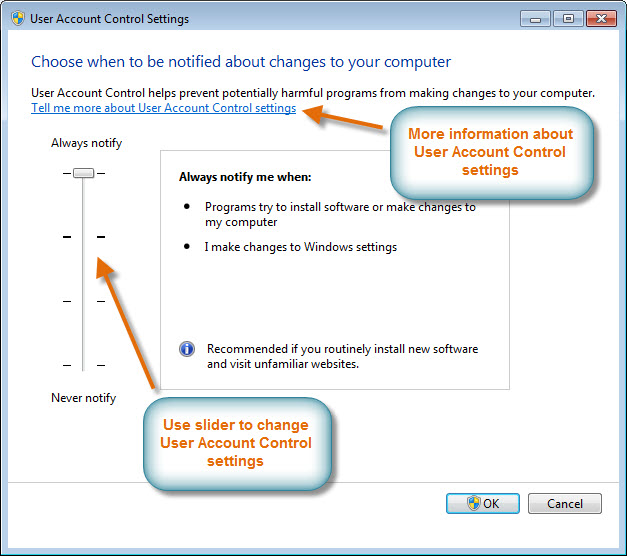 Adjust how you receive notification messages
Adjust how you receive notification messages