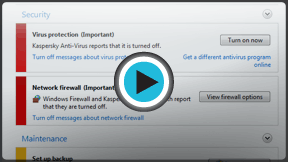Windows 7
Security and Maintenance with Action Center
What is the Action Center?
The Action Center is a centralized place to view security and maintenance messages, and it also makes it easy to find and fix problems with your computer.
Learn more about how to use the Action Center in this video.
To use the Action Center:
If you have any important messages, the flag icon on the taskbar will display a red "X" symbol.
- To open the Action Center, click the small flag icon on the taskbar.
- Review the messages.
- Click Open Action Center to respond to messages.
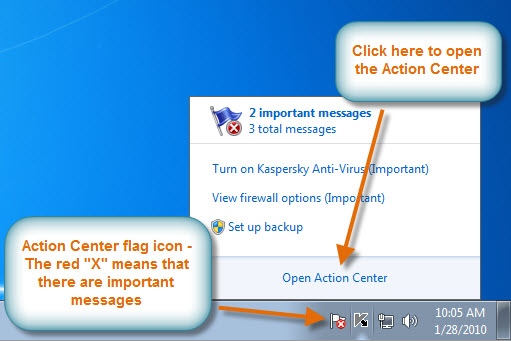 Open the Action Center
Open the Action Center
To access the Action Center from the Control Panel:
- Click Start.
- Go to the Control Panel.
- Click Review Your Computer's Status under System and Security.
Fixing problems using the Action Center:
Your messages are displayed in the Action Center pane. Important messages will have a red bar, while less important ones will have a yellow bar. If a security or maintenance issue has a solution, there will be a button on the right side of the message.
Some messages are just notifications and do not indicate a problem with your computer. These messages will not include a solution button, but they may still have important information or instructions.
- To fix a problem, click the (solution) button and follow the directions on the screen. When you are done, the message will disappear from the Action Center.
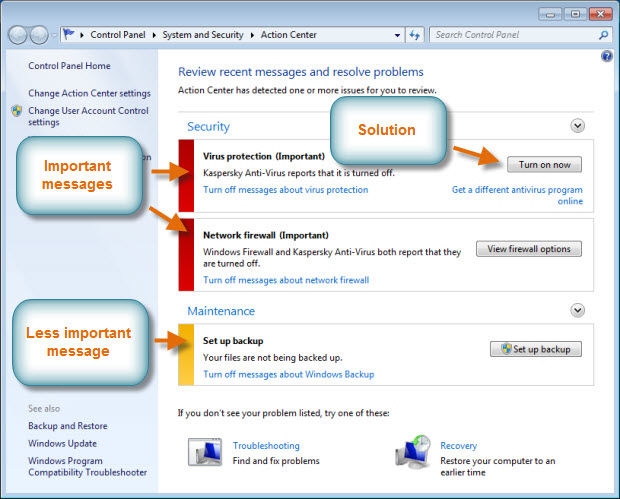 Respond to messages in the Action Center
Respond to messages in the Action Center