PowerPoint 2013
Advanced Presentation Options
Presenting your slide show online
Presenting a slide show online is surprisingly easy. All you and your viewers need is an Internet connection—they don't even need PowerPoint. Once your viewers are connected, you can start the presentation as you normally would.
Please note that you cannot edit your presentation or mark it with a highlighter or pen while you are presenting a slide show online. You also cannot use PowerPoint to speak to your audience. Plan to communicate with your viewers through teleconferencing, or pre-record your narration.
To present online:
- Select the Slide Show tab, then locate the Start Slide Show group.
- Click the Present Online command.
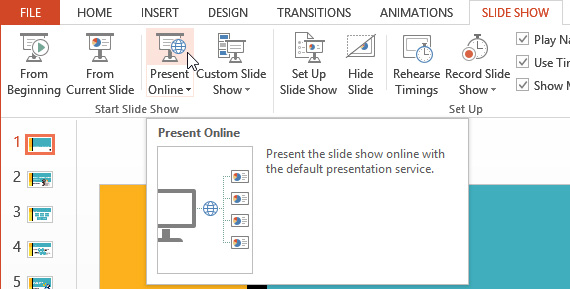 Clicking Present Online
Clicking Present Online - A dialog box will appear. Click Connect. A status message will appear as PowerPoint prepares your online presentation.
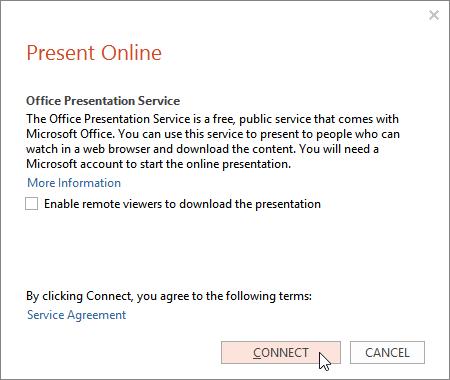 Clicking Connect
Clicking Connect - A link will appear. If it's not already selected, select the link.
- Click Copy Link to make a copy of the link or Send in Email to send an email with the link to your viewers.
- Click Start Presentation.
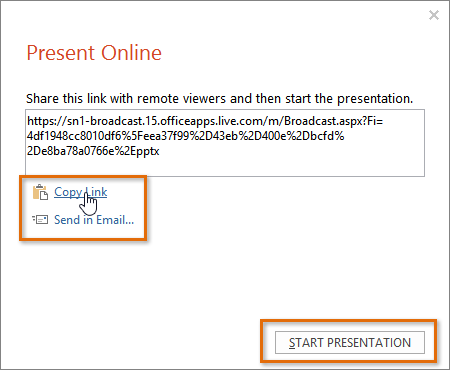 Copying the link
Copying the link - Present the slide show as you normally would, using the mouse or keyboard to advance the slides.
- When you are finished, click End Online Presentation.
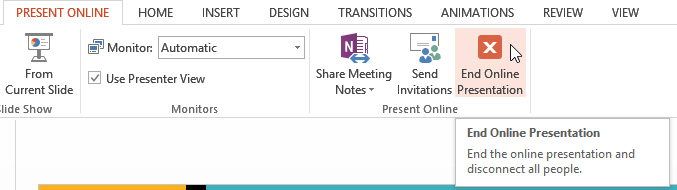 Ending the presentation
Ending the presentation - A dialog box will appear to confirm that you wish to end the presentation. Click End Online Presentation.
 Confirming the end of the presentation
Confirming the end of the presentation