PowerPoint 2013
Modifying Themes
Background styles
To further customize your slides, you can change the background color by choosing a different background style. The available background styles will vary depending on the current theme.
To apply a background style:
- From the Design tab, click the drop-down arrow in the Variants group.
 Clicking the drop-down arrow
Clicking the drop-down arrow - Select Background Styles.
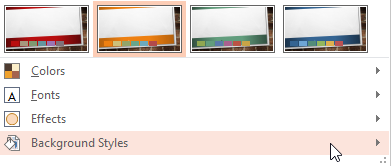 Clicking Background Styles
Clicking Background Styles - Select the desired style. The available styles will change depending on the current theme colors.
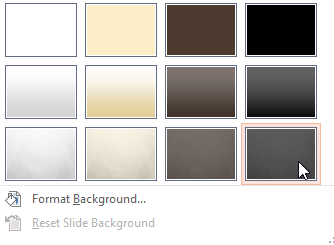 Choosing a background style
Choosing a background style - The new background will appear in each slide of your presentation. As you can see in the example below, changing the background style will not affect background textures.
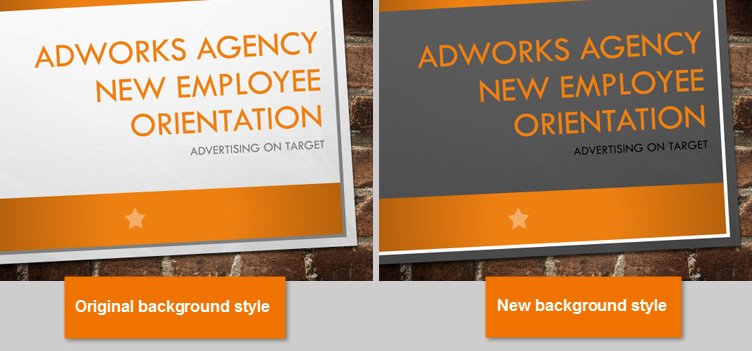 The old and new background styles
The old and new background styles
If you want even more control over the background, click the Format Background command on the Design tab.
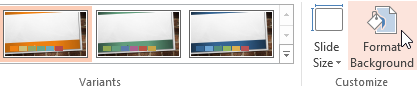 Clicking the Format Background command
Clicking the Format Background commandDifferent themes also include different slide layouts and background graphics. We'll talk about how to customize these in the Slide Master View lesson.