PowerPoint 2013
Indents and Line Spacing
Customizing bullet spacing
When working with lists, PowerPoint allows you to adjust the space between a bullet and the text by using the first-line indent marker or the hanging indent marker. The ability to increase and decrease the indentation allows you to customize lists to meet your needs.
To change the bullet spacing:
- Select the lines you want to change.
- On the ruler, drag the first-line indent marker to the right or left. The bullet will move independently from the text. Alternatively, you can drag the hanging indent marker to move the text without moving the bullet.
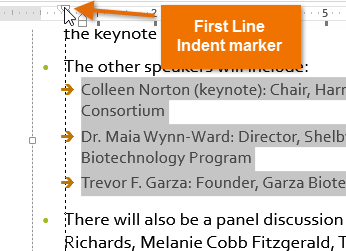 Moving bullets
Moving bullets