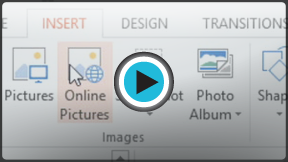PowerPoint 2013
Inserting Pictures
Introduction
Adding pictures can make your presentations more interesting and engaging. You can insert a picture from a file on your computer onto any slide. PowerPoint even includes tools for finding online pictures and adding screenshots to your presentation.
Optional: Download our practice presentation for this lesson.
To insert a picture from a file:
- Select the Insert tab, then click the Pictures command in the Images group.
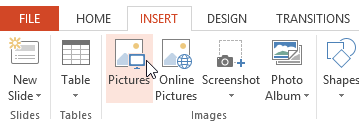 Clicking the Pictures command
Clicking the Pictures command - A dialog box will appear. Locate and select the desired image file, then click Insert.
 Choosing a picture to insert
Choosing a picture to insert - The picture will appear on the currently selected slide.
 The inserted picture
The inserted picture
You can also click the Pictures command in a placeholder to insert images.
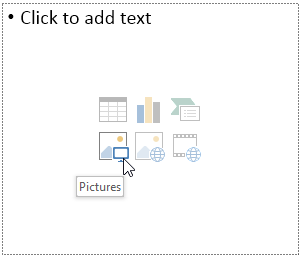 Inserting a picture from a content placeholder
Inserting a picture from a content placeholder