PowerPoint 2007
WordArt and Shapes
Working with shapes
To change the shape fill:
- Select the shape. The Format tab will appear.
- Select the Format tab.
- Click the Shape Fill command to display a drop-down list.
- Select a color from the list, or choose one of the other menu options.
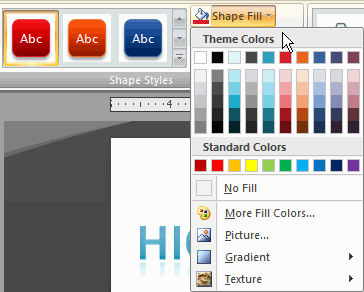
To change the shape outline:
- Select the shape. The Format tab will appear.
- Select the Format tab.
- Click the Shape Outline command to display a drop-down list.
- Select a color from the list, or choose one of the other menu options.
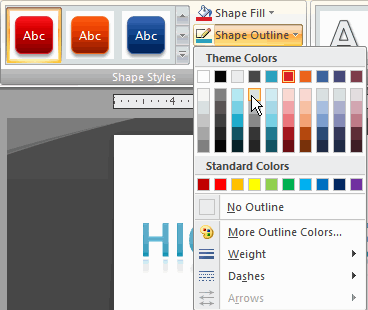
To apply a shape effect:
- Select the shape you wish to modify. The Format tab will appear.
- Select the Format tab.
- Click the Shape Effects command.
- Move your cursor over a menu option. A sub menu will appear.
- Move your cursor over an option in the sub menu to see a live preview of the effect on the slide.
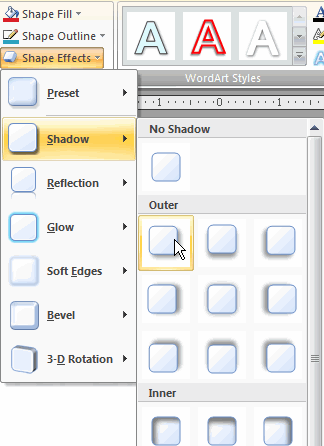
- Click an option to select the shape effect.
You can resize and move the shape just like you would with text boxes and pictures.