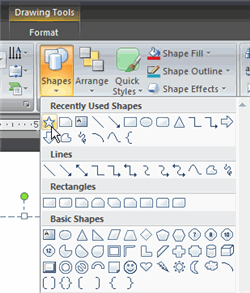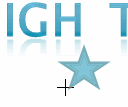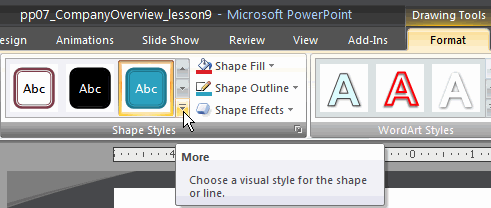PowerPoint 2007


WordArt and Shapes
Working with shapes
To insert a shape:
- Select the Home tab.
- Click the Shapes command.
- Click a shape from the menu.
- Move your cursor toward the slide. It will appear as a cross shape.
- Click and hold down the mouse button, and drag the cursor until the shape is the desired size.
- Release the mouse button to insert the shape.
To change a shape style:
- Select the shape. The Format tab will appear.
- Select the Format tab.
- Click the More drop-down arrow in the Shapes Style group to display more style options.
- Move your cursor over a style to see a live preview of the style on the slide.
- Click a style to select it.
 1
2
3
4
5
6
1
2
3
4
5
6